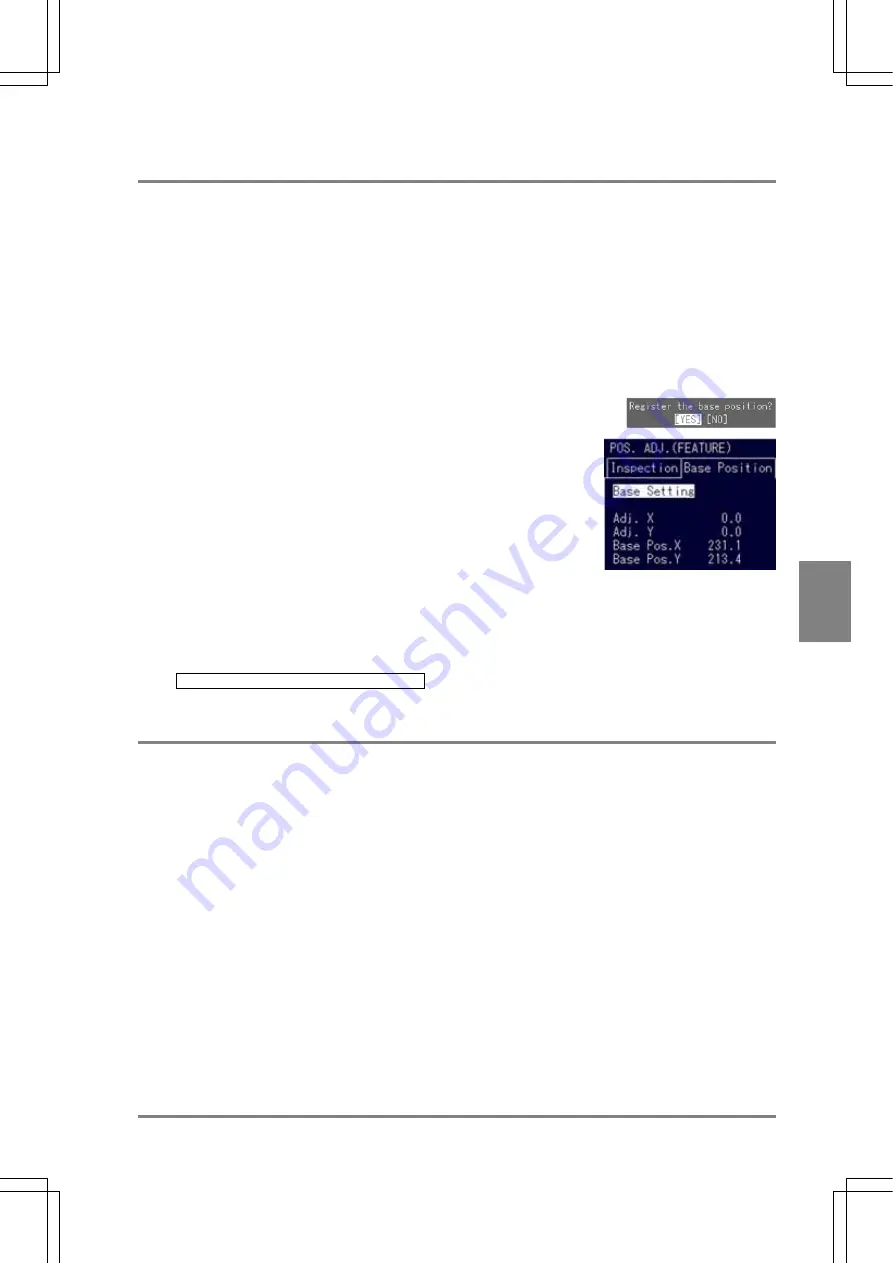
149
Settin
g
Checkers
Cha
p
ter 6
6.15.2 Saving a Base Position
The procedures for registering the current object position as a base position are described below. Before saving a
base position, set inspection conditions first and check to make sure that the object was were detected after
testing. When a live image is displayed, a base position is saved after capturing a new image. When a memory
image is displayed, the current memory image is saved as a base position without capturing any image.
Registration Procedure:
1. Select the "Base Position" tab.
The cursor moves to "Base Setting".
2. Press the ENTER key.
When the dialog message shown below appears, choose "YES" to
continue.
If the object is correctly detected and the base position was saved,
the following information appears.
Under the Base Position tab
Adj. X: 0.0
Adj. Y: 0.0
Base Pos. X: Gravity coordinate X of the current object
Base Pos. Y: Gravity coordinate Y of the current object
In the Message area
Judgment: OK
Adj. X: 0.0
Adj. Y: 0.0
If the PV310 failed to detect the object, the following message appears. Check the setting values for Area,
Max. /Min. Area Limits. or the inspection objects.
E0042 Base position cannot be detected.
6.15.3 What To Do If You Faced a Trouble
Judgment result is always NG.
This is attributed to the following causes.
The object could not be detected
Recheck and reconsider the area size and the detection conditions (Target, Max. /Min. Area Limit,
Boundary Processing, etc.).
No base position is saved.
The error code "E0049" may be displayed. Since any base position is not saved, PV310 cannot work
properly. Note that if you change area position, size and shape after saving a base position, you need to
save it again.
Position Adjustment checker that refers to adjustment amount cannot detect the object.
If Position Adjustment is saved as any number except "0", the adjustment amount of Position Adjustment
or Rotation Adjustment that is saved as the number is referred. If the Position Adjustment or Rotation
Adjustment checker failed to refer to the adjustment amount, it cannot detect the object. The PV310 does
not function properly and outputs "NG" result.
Summary of Contents for Micro-Imagechecker PV310
Page 1: ......
Page 9: ...1 Names and Functions of Parts Chapter 1 Chapter 1 Names and Functions of Parts ...
Page 22: ......
Page 23: ...15 Installation and Wiring Chapter 2 Chapter 2 Installation and Wiring ...
Page 35: ...27 Input and Output Interface Ports Chapter 3 Chapter 3 Input and Output Interface Ports ...
Page 76: ......
Page 107: ...99 Setting Checkers Chapter 6 6 7 Gray Edge 6 7 1 Menu Options ...
Page 114: ...106 Setting Checkers Chapter 6 6 8 Feature Extraction 6 8 1 Menu Options ...
Page 121: ...113 Setting Checkers Chapter 6 6 9 Smart Matching 6 9 1 Menu Options ...
Page 137: ...129 Setting Checkers Chapter 6 6 11 Flaw Detection 6 11 1 Menu Options ...
Page 207: ...199 TOOL Chapter 8 Chapter 8 TOOL ...
Page 224: ......
Page 225: ...217 Environment Settings Chapter 9 Chapter 9 Environment Settings ...
Page 249: ...241 Chapter 10 Parallel Communication Chapter 10 Parallel Communication ...
Page 265: ...257 Chapter 11 RS 232C Communication Chapter 11 RS 232C Communication ...
Page 298: ......
Page 299: ...291 Chapter 12 Ethernet Communication Chapter 12 Ethernet Communication ...
Page 303: ...295 Chapter 13 Using a Compact Flash Memory Card Chapter 13 Using a Compact Flash Memory Card ...
Page 323: ...315 Chapter 15 Troubleshooting Chapter 15 Troubleshooting ...
Page 328: ......
Page 329: ...321 Chapter 16 Camera Switching Unit Chapter 16 Camera Switching Unit ...
Page 333: ...325 Chapter 17 General Specifications Chapter 17 General Specifications ...
Page 340: ......
Page 341: ...333 Chapter 18 Product Numbers Chapter 18 Product Numbers ...
Page 347: ...339 Chapter 19 Dimensions Chapter 19 Dimensions ...
Page 349: ...341 Chapter 19 Dimensions Double Speed Random Camera C Mount ANM831 Unit mm ...
Page 352: ...344 Dimensions Chapter 19 ANM88281 ANM88081 ANM8804 ANM88161 ANM88251 Unit mm ...
Page 356: ......
Page 357: ...349 Chapter 20 Appendix Chapter 20 Appendix ...
Page 358: ...350 Appendix Chapter 20 20 1 Pin Assignment of Camera Double Speed Random Camera ANM831 ...
Page 359: ...351 Chapter 20 Appendix Standard Camera ANM832 ANM83203 ...
Page 363: ...355 Record of Changes Manual No Date Revision detail ARCT1F456E March 2009 First Edition ...






























