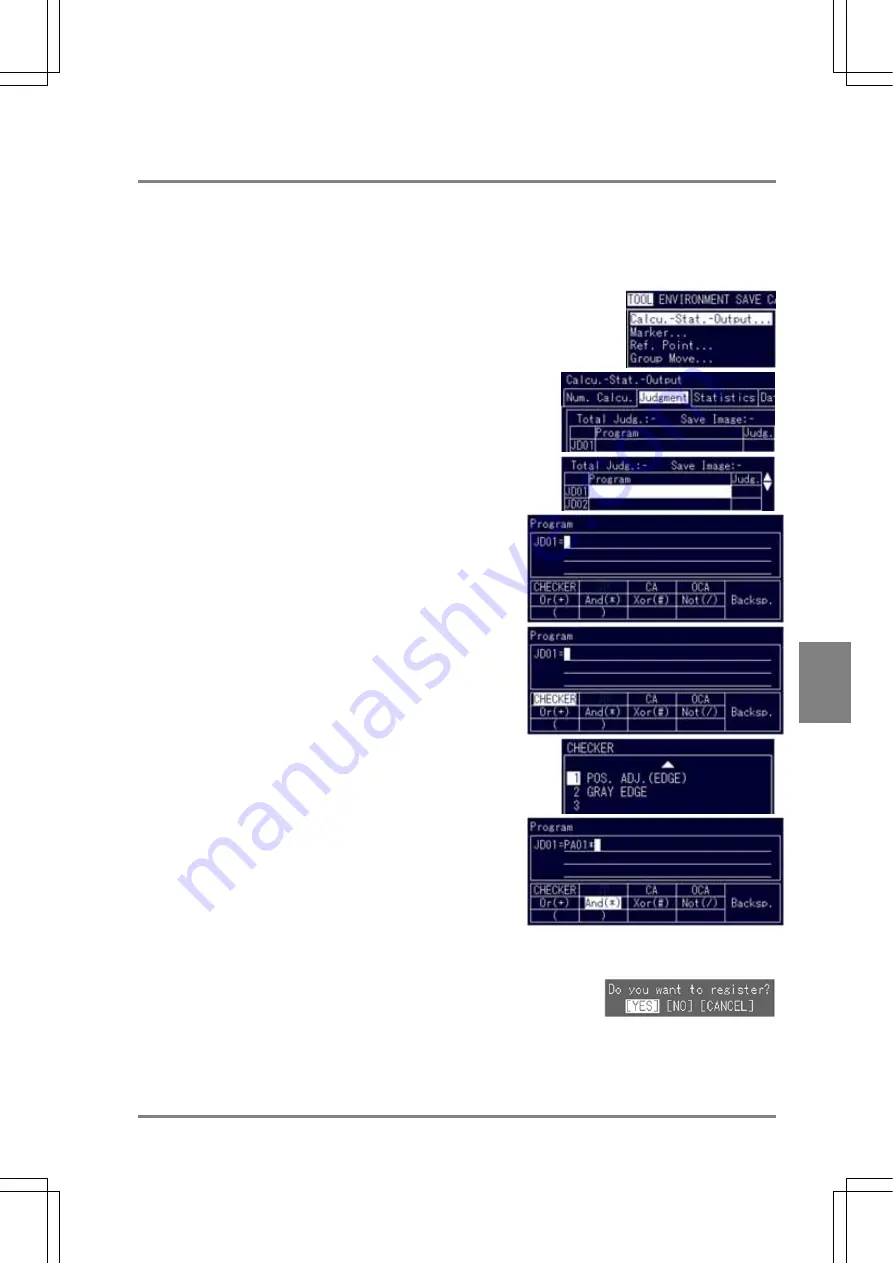
185
Cha
p
ter 7
Calculation
, Anal
ysis
, a
nd Out
p
ut o
f Ins
p
ection Result
s
7.3.3 Creating a Judgment Formula
If the results judged by a Position Adjustment checker saved as checker No. 1 and a Contour Matching checker
saved as checker No. 2 are both OK, the Judgment formula can be created and saved as Judgment No. 1 (JD01)
following the procedure shown below.
For example:
1. Select "TOOL" > "Calcu. -Stat.-Output" from the tool
bar.
The subwindow is displayed.
2. Select the Judgment tab.
3. Select
"JD01".
The cursor moves to the JD01 cell in the program column.
4. Check to make sure that the cursor is in the program
area and press the ENTER key.
The program window is displayed.
5. Highlight
"CHECKER".
A list of checkers is displayed.
6. Select checker No. 1 in the checker list.
Returns to the menu displayed at step 4. "PA01" is
displayed in the program area. Select "Backsp." to erase
"PA01".
7. Highlight "And (*)".
"PA01*" is displayed in the program area
8. In the same steps from 5 to 6, quote Contour Matching
checker saved as checker No. 2.
"PA01*CM02" is displayed in the program area.
9. Press the C key twice.
When the dialog message shown below appears, choose
"YES" to continue.
Now you finished saving the program formula.
Pressing the A key to perform a test displays the judgment result.
Summary of Contents for Micro-Imagechecker PV310
Page 1: ......
Page 9: ...1 Names and Functions of Parts Chapter 1 Chapter 1 Names and Functions of Parts ...
Page 22: ......
Page 23: ...15 Installation and Wiring Chapter 2 Chapter 2 Installation and Wiring ...
Page 35: ...27 Input and Output Interface Ports Chapter 3 Chapter 3 Input and Output Interface Ports ...
Page 76: ......
Page 107: ...99 Setting Checkers Chapter 6 6 7 Gray Edge 6 7 1 Menu Options ...
Page 114: ...106 Setting Checkers Chapter 6 6 8 Feature Extraction 6 8 1 Menu Options ...
Page 121: ...113 Setting Checkers Chapter 6 6 9 Smart Matching 6 9 1 Menu Options ...
Page 137: ...129 Setting Checkers Chapter 6 6 11 Flaw Detection 6 11 1 Menu Options ...
Page 207: ...199 TOOL Chapter 8 Chapter 8 TOOL ...
Page 224: ......
Page 225: ...217 Environment Settings Chapter 9 Chapter 9 Environment Settings ...
Page 249: ...241 Chapter 10 Parallel Communication Chapter 10 Parallel Communication ...
Page 265: ...257 Chapter 11 RS 232C Communication Chapter 11 RS 232C Communication ...
Page 298: ......
Page 299: ...291 Chapter 12 Ethernet Communication Chapter 12 Ethernet Communication ...
Page 303: ...295 Chapter 13 Using a Compact Flash Memory Card Chapter 13 Using a Compact Flash Memory Card ...
Page 323: ...315 Chapter 15 Troubleshooting Chapter 15 Troubleshooting ...
Page 328: ......
Page 329: ...321 Chapter 16 Camera Switching Unit Chapter 16 Camera Switching Unit ...
Page 333: ...325 Chapter 17 General Specifications Chapter 17 General Specifications ...
Page 340: ......
Page 341: ...333 Chapter 18 Product Numbers Chapter 18 Product Numbers ...
Page 347: ...339 Chapter 19 Dimensions Chapter 19 Dimensions ...
Page 349: ...341 Chapter 19 Dimensions Double Speed Random Camera C Mount ANM831 Unit mm ...
Page 352: ...344 Dimensions Chapter 19 ANM88281 ANM88081 ANM8804 ANM88161 ANM88251 Unit mm ...
Page 356: ......
Page 357: ...349 Chapter 20 Appendix Chapter 20 Appendix ...
Page 358: ...350 Appendix Chapter 20 20 1 Pin Assignment of Camera Double Speed Random Camera ANM831 ...
Page 359: ...351 Chapter 20 Appendix Standard Camera ANM832 ANM83203 ...
Page 363: ...355 Record of Changes Manual No Date Revision detail ARCT1F456E March 2009 First Edition ...






























