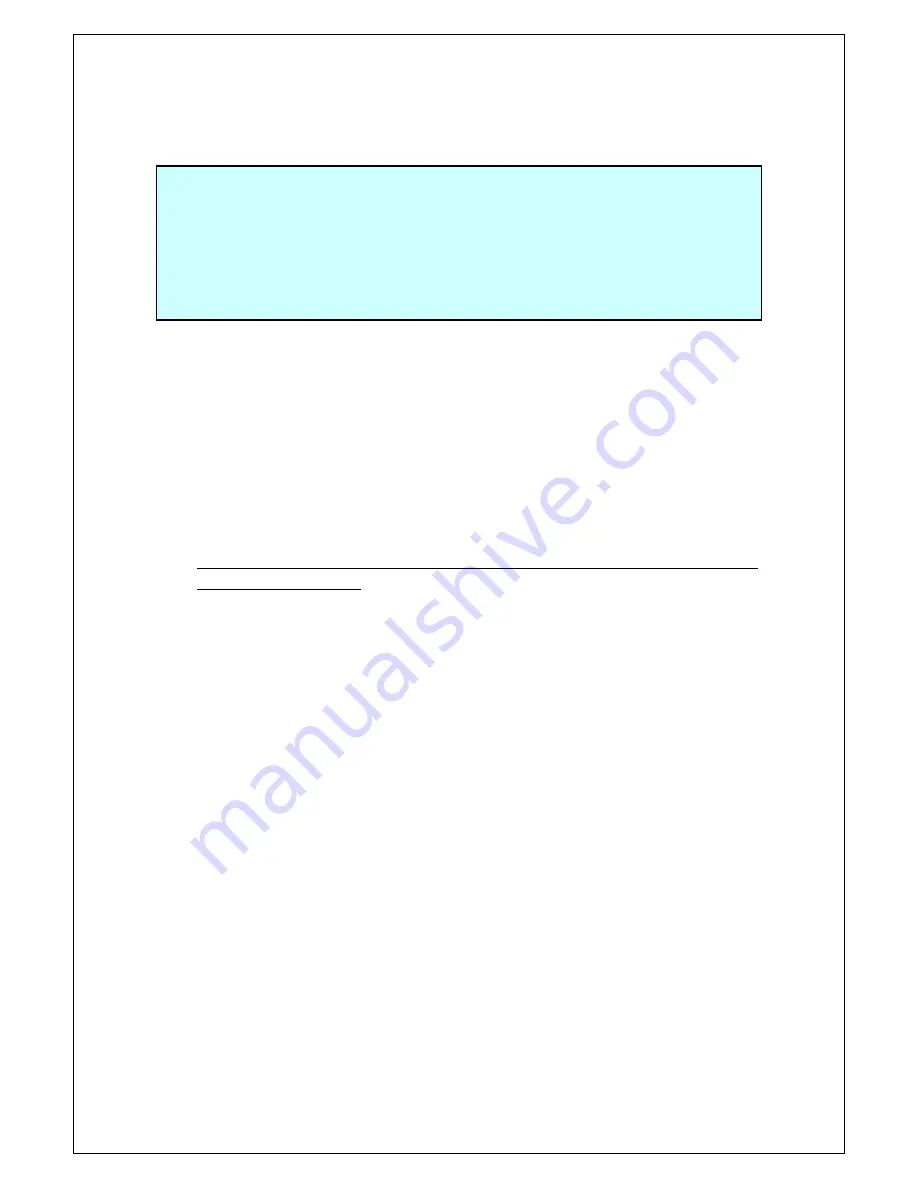
230
Appendix B.
Procedures for Console Port
Configuration using Windows
HyperTerminal
Connect a Windows-based PC to this Switching Hub with a console cable
and follow the procedures shown below to activate HyperTerminal.
(If your PC is using Windows Vista or later, you need to install a terminal
emulator first.)
(1) On Windows, click Start on Task Bar > All Programs > Accessories >
Communications > HyperTerminal.
(2) The Connection Description window opens. Enter a name (e.g. Switch),
choose an icon, and click OK.
(3) The Connect To window opens. Click on the pull-down menu of the
Connect Using field, choose COM1, and click OK.
Note that the above setting applies to cases where the console cable is
connected to COM1.
(4) At the COM1 Properties window, click on the pull-down menu of the
Bits per second field, and choose 9600.
(5) Click on the pull-down menu of the Flow control field, choose None,
and click OK.
(6) Click File in the main menu of HyperTerminal and choose Properties.
(7) The <name> Properties window appears (<name>: the name you
entered in step 2 is indicated). Click the Settings tab and click on the
pull-down menu of the Emulation field. In the list, choose VT100 and
click OK.
(8) Configure this Switching Hub in accordance with section 4 of the
Operation Manual.
(9) After completing the configuration, click File in the main menu of
HyperTerminal and Exit. Click Yes when asked if you want to
disconnect the terminal. Then click Yes when asked if you want to save
the session for HyperTerminal configuration.
(10) A file named "<name>.ht" (<name>: the name you entered in step 2 is
indicated) is created in the HyperTerminal window.
From the next session, you can activate HyperTerminal by double-clicking
"<name>.ht" and configure this Switching Hub by following step 8.
Summary of Contents for M24PWR
Page 26: ...26 ...
Page 32: ...32 ...
Page 45: ...45 ...
Page 65: ...65 ...
Page 77: ...77 setting and the management VLAN status of VLAN ID 1 is UP ...
Page 92: ...92 Press S Q Return to the previous menu ...
Page 94: ...94 ...
Page 118: ...118 Q Return to the previous menu ...
Page 121: ...121 ...
Page 126: ...126 ICMP Type Displays the ICMP type ...
Page 152: ...152 Threshold Displays the threshold of the number of packets per second ...
Page 169: ...169 Fig 4 7 49 Display of values accumulated after resetting the counters ...
Page 181: ...181 Q Return to the previous menu ...
Page 207: ...207 Q Return to the previous menu ...
Page 228: ...228 RSTP MIB IEEE 802 1w IEEE8021 PAE MIB IEEE802 1X IEEE8023 LAG MIB IEEE 802 3ad ...
Page 233: ...233 IEEE 802 3af standard ...




















