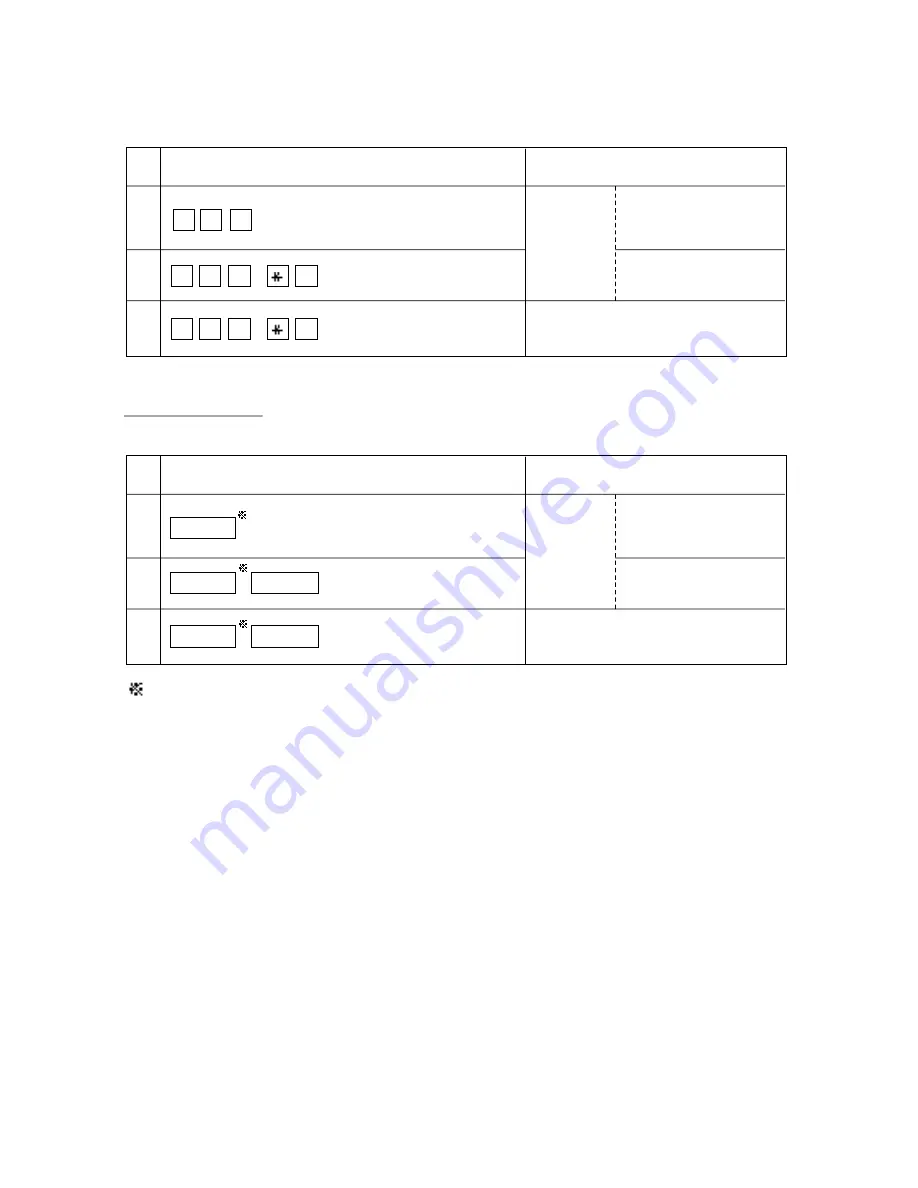
SLT
Direct Trunk Access
PITS
CO buttons which belong to the trunk group 02.
1
2
3
Result
Restricted.
(Call is not
completed.)
The outside number dialed
is Restricted by “Toll
Restriction Table.”
The account code
entered is “Not valid.”
Restriction on number is overridden.
(Call is completed.)
Operation
CO button
+ [(1) + 201+] 204xxxx
CO button
+
FWD/DND
+ 3456# + [(1) + 201+] 204xxxx
CO button
+
FWD/DND
+ 1234# + [(1) + 201+] 204xxxx
1
2
3
Result
Restricted.
(Call is not
completed.)
The outside number dialed
is Restricted by “Toll
Restriction Table.”
The account code
entered is “Not valid.”
Restriction on number is overridden.
(Call is completed.)
3-F-61
(21292)
Operation
8 1 2 + [(1) + 201+] 204xxxx
8 1 2 +
#
+ 3456# + [(1) + 201+] 204xxxx
8 1 2 +
#
+ 1234# + [(1) + 201+] 204xxxx
Summary of Contents for KX-T336
Page 2: ......
Page 4: ......
Page 10: ......
Page 11: ...Section 1 System Outline ...
Page 12: ......
Page 23: ......
Page 49: ...Section 2 Installation ...
Page 50: ......
Page 54: ......
Page 83: ......
Page 113: ......
Page 117: ......
Page 136: ......
Page 146: ......
Page 162: ......
Page 171: ...Section 3 System Features and Operation ...
Page 172: ......
Page 176: ......
Page 183: ......
Page 198: ......
Page 300: ......
Page 403: ...Section 4 Station Features and Operation Proprietary Integrated Telephone System PITS ...
Page 404: ......
Page 418: ...4 A 10 Programmable Feature buttons F1 F2 F3 TRANSFER PF01 PF02 PF03 ...
Page 424: ...Location Type 20 50 1 VOLUME Control 2 RINGER Volume Selector 3 MEMORY Switch 4 A 16 1 2 3 ...
Page 579: ...Section 5 Station Features and Operation Single Line Telephone SLT ...
Page 580: ......
Page 618: ......
Page 624: ......
Page 643: ......
Page 654: ......
Page 671: ......
Page 676: ......
Page 677: ...Section 6 Station Features and Operation Attendant Console ATT ...
Page 678: ......
Page 682: ......
Page 757: ......
Page 787: ......
Page 808: ......
Page 810: ......
Page 812: ......
Page 813: ...Section 7 Preparation for Programming and Maintenance VT220 and Compatibles ...
Page 814: ......
Page 877: ...Section 8 Preparation for Programming and Maintenance Dumb Type Terminal ...
Page 878: ......
Page 907: ...Section 9 System Programming VT220 and Compatibles ...
Page 908: ......
Page 912: ......
Page 1009: ......
Page 1014: ......
Page 1127: ...Section 10 System Programming Dumb Type Terminal ...
Page 1128: ......
Page 1160: ......
Page 1170: ......
Page 1219: ......
Page 1229: ......
Page 1241: ......
Page 1289: ......
Page 1293: ...Section 11 System Programming Proprietary Integrated Telephone System PITS ...
Page 1294: ......
Page 1296: ......
Page 1321: ...Section 12 Station Programming Proprietary Integrated Telephone System PITS ...
Page 1322: ......
Page 1324: ......
Page 1360: ...9 00 Charge Management 9 01 Charge Management Outline 12 C 33 70695 ...
Page 1369: ...12 C 42 70695 Examples of SMDR Printout 1 All CO Lines and Account Codes Meter Charge ...
Page 1370: ...12 C 43 70695 2 All Extensions Meter Charge ...
Page 1371: ...12 C 44 70695 3 Each Extension Meter Charge 4 Attendant Consoles Meter Charge ...
Page 1374: ......
Page 1375: ...Section 13 Station Programming Attendant Console ...
Page 1376: ......
Page 1426: ......
Page 1427: ...Section 14 Maintenance VT220 and Compatibles ...
Page 1428: ......
Page 1432: ......
Page 1453: ......
Page 1457: ......
Page 1494: ......
Page 1527: ...Section 15 Maintenance Dumb Type Terminal ...
Page 1528: ......
Page 1547: ......
Page 1567: ...Section 16 Backup Utility On Site ...
Page 1568: ......
Page 1570: ......
Page 1580: ......
Page 1581: ...Section 17 Backup Utility Remote Location ...
Page 1582: ......
Page 1584: ......
Page 1591: ...Section 18 Abbreviations ...
Page 1592: ......
Page 1595: ...Section 19 I n d e x ...
Page 1596: ......
Page 1602: ......
















































