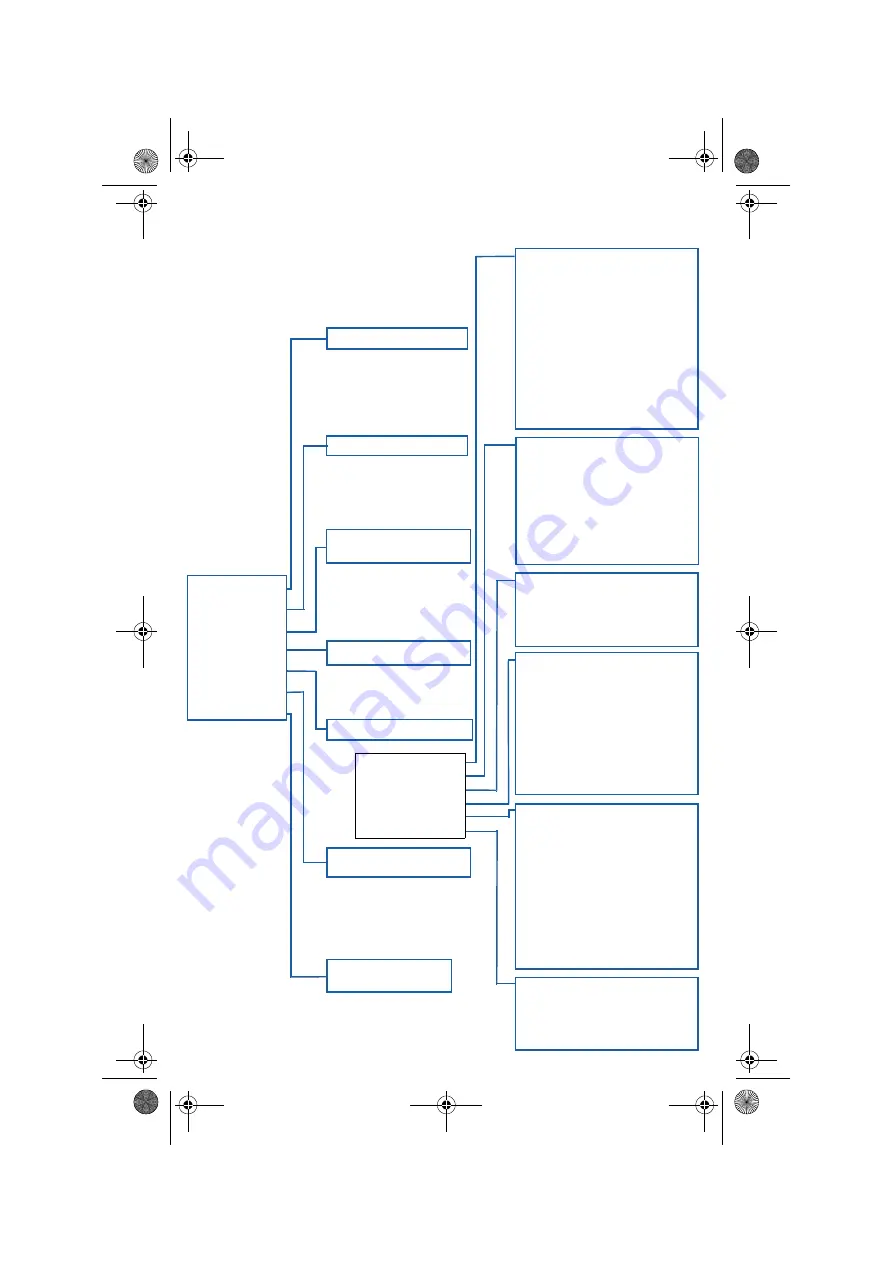
MAIN ACCESS MENU
Standby mode
Shared phonebook
List of incoming calls
and messages
Internal list:
base and handsets
List of network services
Miscellaneous settings
Private phonebook
SHARED
PRV PHONBK
INTERCOM
SERVICES
SETTINGS
CALL LOG
REDIAL
1.1 Earpiece volume
(p. 37)
1.2 Loudspeaker volume
(p. 37)
1.3 Headset volume
(p. 38)
1.4 Ringer type
(p. 38)
1.5 Ringer volume
(p. 38)
1.6 Key tones
(p. 38)
1.7 Earpiece tone
(p. 38)
1.8 Loudspeaker tone
(p. 38)
1.9 Headset tone
(p. 38)
1.0 CLI ringer
(p. 38)
2.1 Language
(p. 39)
2.2 Back light
(p. 39)
2.3 Display contrast
(p. 39)
2.4 Keypad lock
(p. 40)
2.5 Babysit mode
(p. 40)
2.6 Base selection
(p. 40)
2.7 Handset registration
(p. 40)
3.1 Base ringer type
(p. 41)
3.2 Base ringer volume
(p. 41)
3.3 Set date & time
(p. 41)
3.5 Registration mode
(p. 42)
4.1 Answer mode
(p. 43)
4.2 Record memo
(p. 43)
4.3 Personal OGM
(p. 44)
4.4 Record ringer
(p. 44)
4.5 Rings before answer
(p. 45)
4.6 Voice prompts
(p. 45)
4.7 Record quality
(p. 45)
4.8 Remote control
(p. 45)
List of outgoing calls
(redial)
6.1 Call barring
(p. 48)
6.2 Prefixe
(p. 48)
6.3 Pin code protection
(p. 48)
6.4 Change Pin code
(p. 49)
Options:
Add
Change
Voice dial
Delete
Options:
Add
Change
Delete
Options:
Rename
Unregister
Options:
Change
Delete
Add
Options:
Store
Play
Delete
Options:
Store
Delete
Delete all
5.1 Dial mode
(p. 46)
5.2 Network type
(p. 46)
5.3 Operator type
(p. 46)
5.4 Recall type
(p. 47)
5.6 View total time
(p. 47)
5.7 Music on hold
(p. 47)
5.8 Pause insertion
(p. 47)
5.9 Automatic prefix
(p. 47)
5.0 Prefix setup
(p. 47)
Options:
1 Handset sounds
2 Handset settings
3 System settings
4 Answer phone
5 Line settings
6 Security
prelim-zenia.book Page I Jeudi, 10. août 2000 11:34 11


































