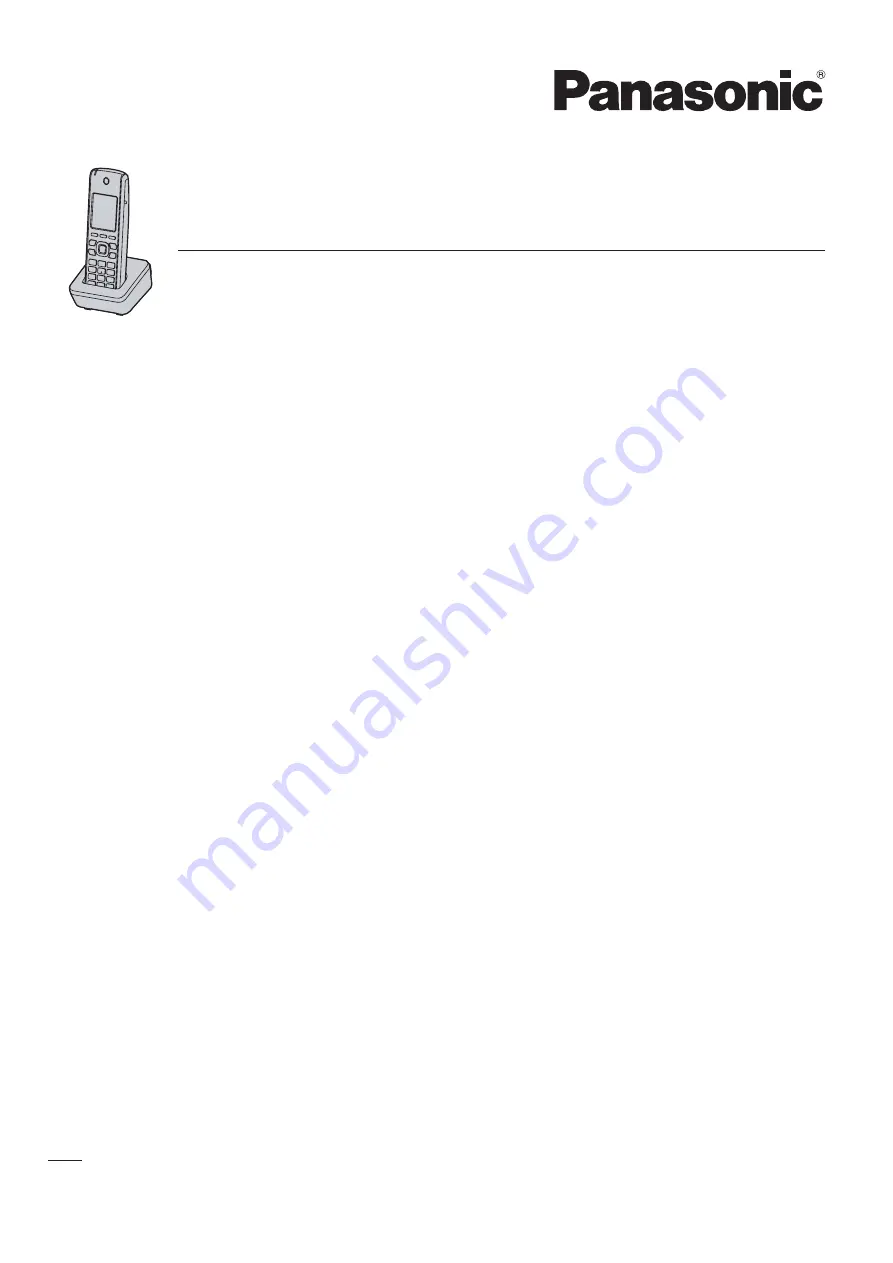
Model No.
KX-UDT111
Operating Instructions
DECT Portable Station
Thank you for purchasing this Panasonic product.
Please read this manual carefully before using this product and save this manual for future use.
Please use only the batteries provided and charge the batteries for about 7 hours before using the handset
for the first time. For details, see "Charging the Batteries" in this manual.
Note
In this manual, the suffix of each model number is omitted unless necessary.
Document Version: 2012-11


































