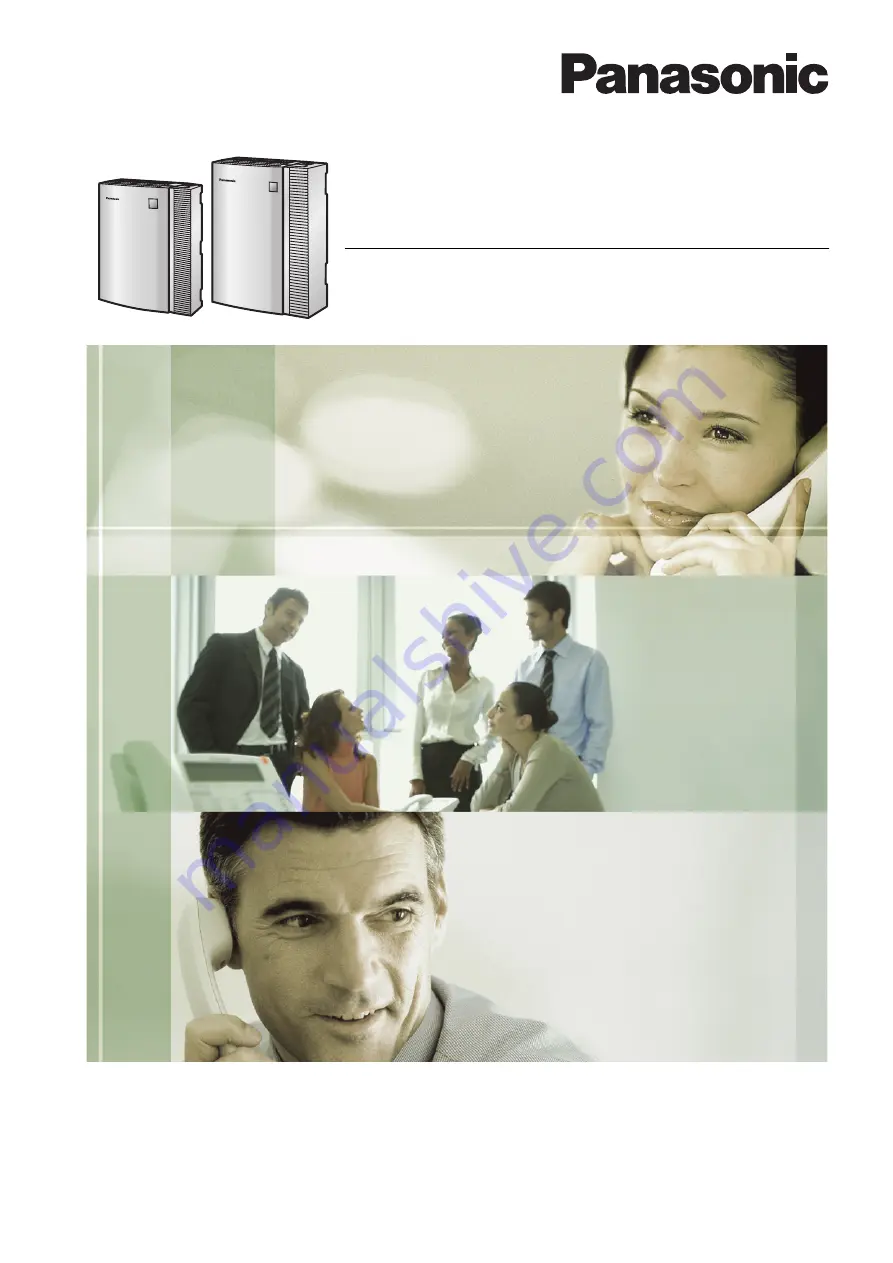
Document Version 2.1 2008/04
Manager’s Manual
Voice Processing System
Model No.
KX-TVM50
KX-TVM200
Thank you for purchasing a Panasonic Voice Processing System.
Please read this manual carefully before using this product and save this manual for future use.
KX-TVM50/KX-TVM200: Version 2.1 (Main Software Version 2.50 or later)


































