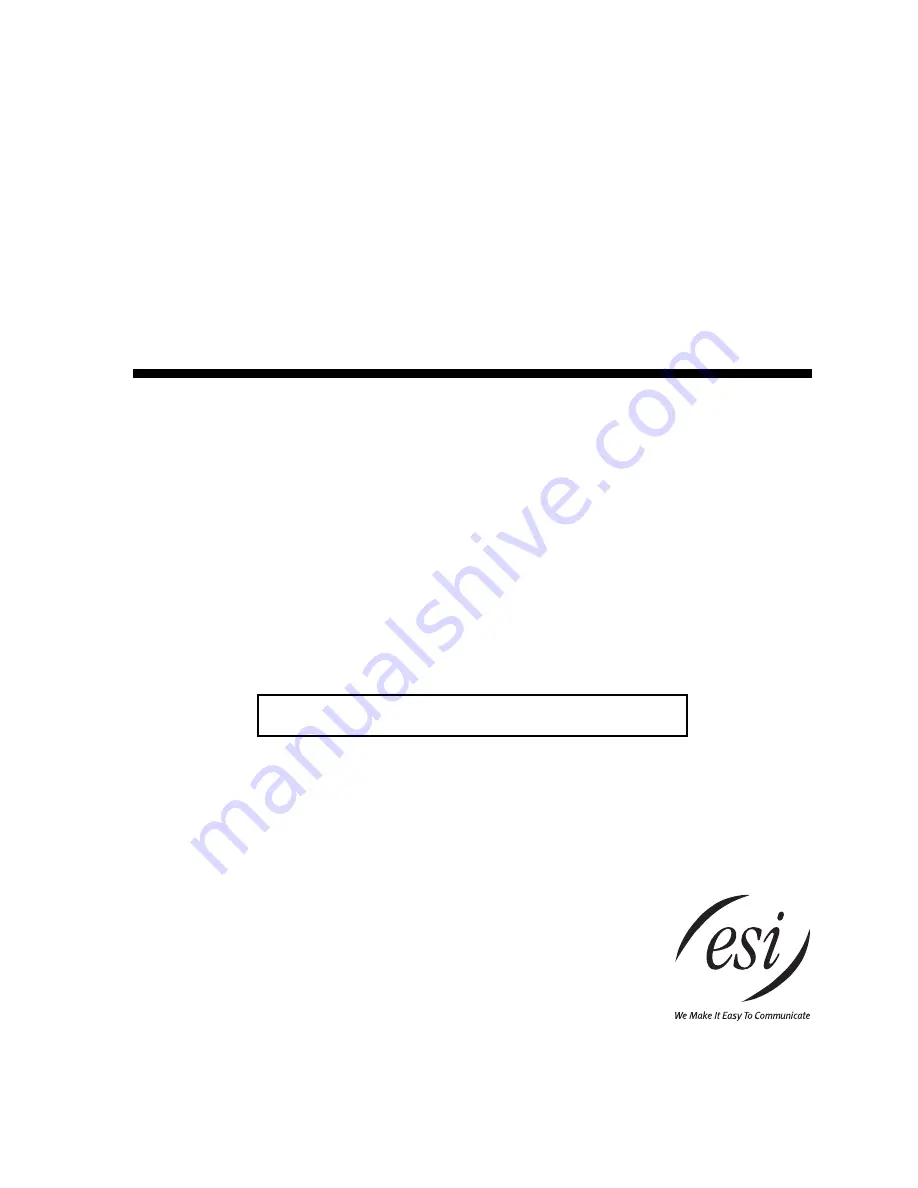
ESI Feature Phone
User’s Guide
FOR
ESI Communications Servers
ESI-1000 • ESI-600 • ESI-200 • ESI-100 • ESI-50
0450-1047
Rev. J
For on-line help, visit www.esiusers.com.
About ESI
ESI (Estech Systems, Inc.) is a privately held corporation based in Plano, Texas. Founded in 1987, ESI designs and
builds innovative telecommunications products for businesses like yours. Because of their powerful combination of
value and features, ESI products are consistently recognized by industry publications and leaders.
Copyright © 2010 ESI (Estech Systems, Inc.).
Esi-Dex, Quick Groups, Quick Moves, Virtual Mailbox Key, AutoPage, Quick Page
and
Verbal User Guide
are trademarks, of ESI.
Act!
is a registered trademark of Symantec Corporation.
Goldmine
is a trademark of
Goldmine Software Corporation.
Ethernet
is a registered trademark of Xerox Corporation.
Microsoft,
Windows, NT
and
Outlook
are registered trademarks of Microsoft Corporation.
Intel
is a registered trademark of Intel Corporation.
Panasonic
and
DBS
are registered trademarks of Matsushita Electric Corporation of America.
Bluetooth
is a registered
trademark of the Bluetooth Special Interest Group (S.I.G.), Inc. Information contained herein is subject to change
without notice. ESI products are protected by various U.S. Patents, granted and pending. Visit ESI on the Web at
www.esi-estech.com
.


































