Отзывы:
Нет отзывов
Похожие инструкции для VP59-Teams Edition

2.4 GHz Digital Spread Spectrum Cordless Telephone with Call Waiting/Caller ID
Бренд: Radio Shack Страницы: 16

TE12
Бренд: switel Страницы: 44

GDP-04i RF
Бренд: JabloCom Страницы: 2

Dialog 4106 Basic
Бренд: Aastra Страницы: 35

TEL49 CLIP
Бренд: AUDIOLINE Страницы: 40

SAPHIR TH-052DRB
Бренд: THOMSON Страницы: 24

Designer Bluetooth
Бренд: Gecko Страницы: 2

Mitel SX-200
Бренд: Cisco Страницы: 30

CP-8865
Бренд: Cisco Страницы: 12

E20
Бренд: Cisco Страницы: 36

BroadSoft BroadWorks Spectralink 84 Series
Бренд: Cisco Страницы: 34

8875
Бренд: Cisco Страницы: 52

9900 Series
Бренд: Cisco Страницы: 4

MPP 6851
Бренд: Cisco Страницы: 4
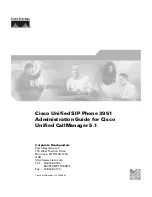
3951
Бренд: Cisco Страницы: 114

SPA525
Бренд: Cisco Страницы: 4

Digital Cordless Telephone with Answer Machine
Бренд: iDect Страницы: 44

SX7P
Бренд: Telular Страницы: 64









