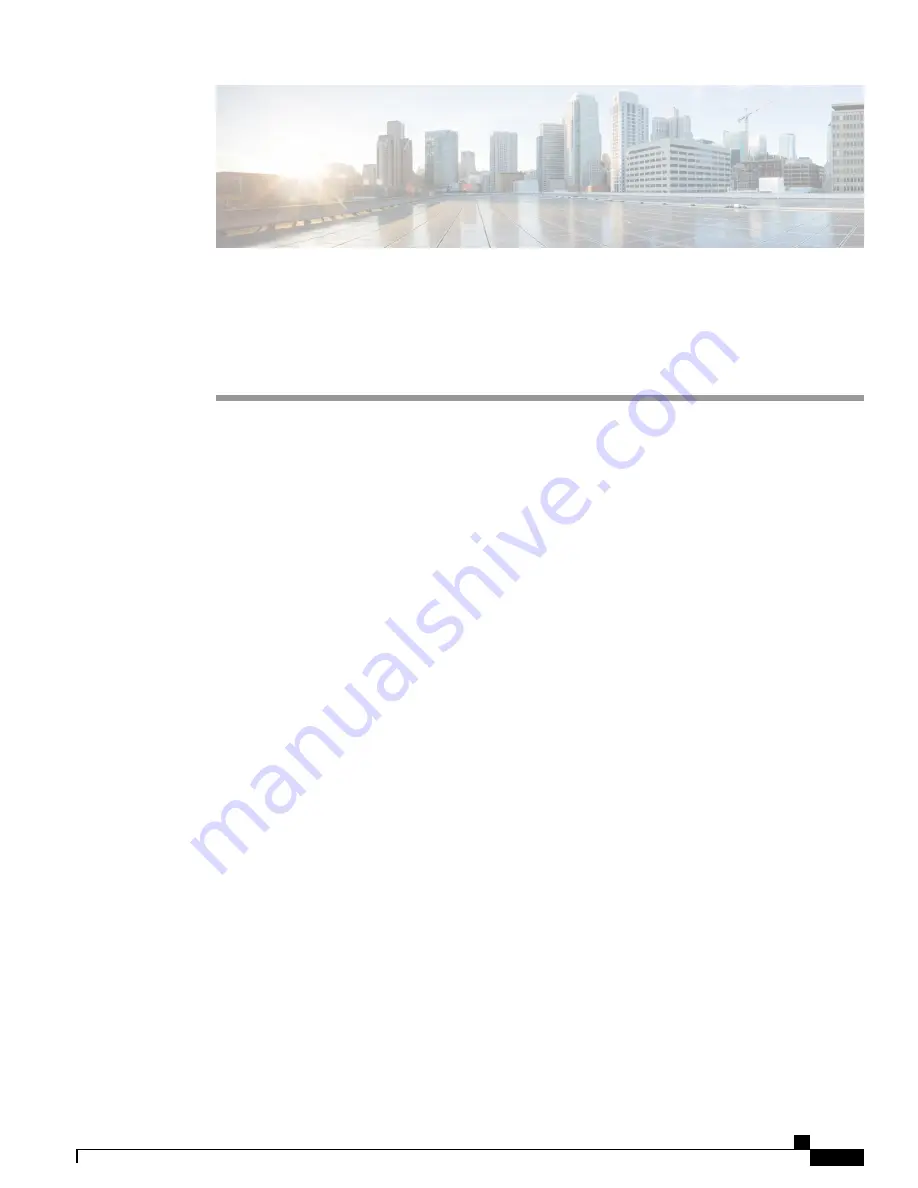
Setting Up a Mitel SX-200 Digital PIMG
Integration with Cisco Unity Connection
•
Setting Up a Mitel SX-200 Digital PIMG Integration, page 1
Setting Up a Mitel SX-200 Digital PIMG Integration
Task List for Mitel SX-200 PIMG Phone System Integration
Before doing the following tasks to integrate Unity Connection with the Mitel SX-200 phone system using
PIMG units (media gateways), confirm that the Unity Connection server is ready for the integration after
completing the server installation, following the tasks in the
“
Installing Cisco Unity Connection
”
chapter of
the Install, Upgrade, and Maintenance Guide for Cisco Unity Connection, Release 11.x, available at
https://
www.cisco.com/c/en/us/td/docs/voice_ip_comm/connection/11x/install_upgrade/guide/b_11xcuciumg/b_
11xcuciumg_chapter_00.html
.
1
Review the system and equipment requirements to confirm that all phone system and Unity Connection
server requirements have been met. See the
Requirements
section.
2
Plan how the voice messaging ports are used by Unity Connection. See the
Planning the Usage of Voice
Messaging Ports
chapter.
3
Program the Mitel SX-200 phone system and extensions. See the
Programming Mitel SX-200 PIMG Phone
System for Integration
section.
4
Set up the PIMG units. See the
Setting Up the Digital Mitel PIMG Units
section.
5
Create the integration. See the
Configuring Unity Connection for Integration with Mitel SX-200 Phone
System
section.
6
Test the integration. See the
Testing the Integration
chapter.
7
If this integration is a second or subsequent integration, add the applicable new user templates for the new
phone system. See the
Adding New User Templates for Multiple Integrations
chapter.
PIMG Integration Guide for Cisco Unity Connection Release 11.X
1


































