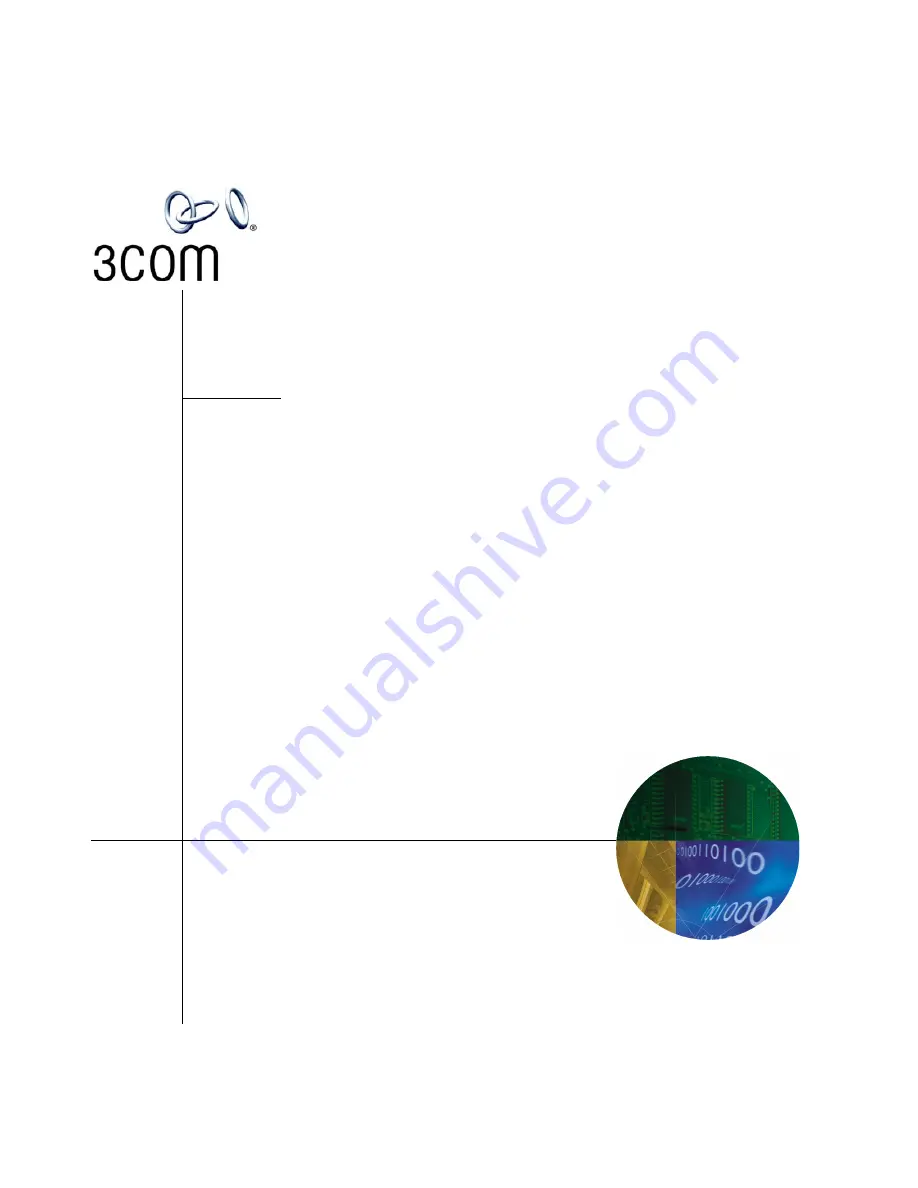
http://www.3com.com/
Part Number 900-0287-01 Rev AB
Published July 2005
VCX
Telephone Guide
Telephones
■
3102 Business Telephone
■
2102 Business Telephone
■
3101 Basic Telephone
■
2101 Basic Telephone
Attendant Consoles
■
3105 Attendant Console
■
VCX Complement Attendant Software
VCX
™
IP Telephony Module
System Release 6.0


































