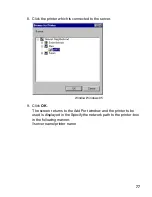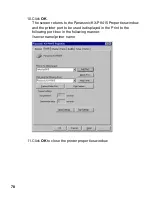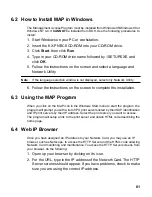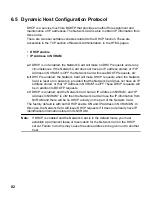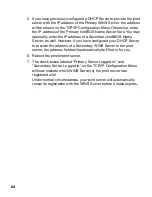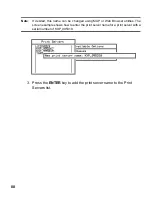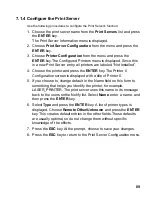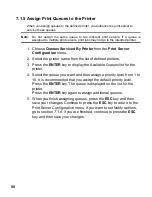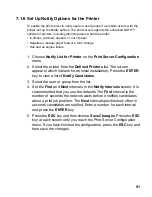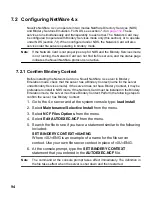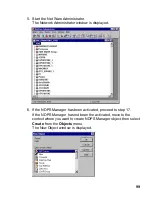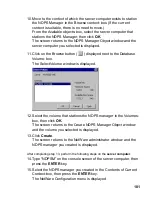89
7.1.4 Configure the Print Server
Use the following procedures to configure the Print Server's function:
1. Choose the print server name from the Print Servers list and press
the ENTER key.
The Print Server Information menu is displayed.
2. Choose Print Server Configuration from the menu and press the
ENTER key.
3. Choose Printer Configuration from the menu and press the
ENTER key. The Configured Printers menu is displayed. Since this
is a new Print Server entry, all printers are labeled “Not Installed”.
4. Choose the printer and press the ENTER key. The Printer 0
Configuration screen is displayed with a title of Printer 0.
5. If you choose to, change default in the Name field on this form to
something that helps you identify the printer, for example,
LASER_PRINTER. The print server uses this name in its message
back to the users on the Notify list. Select Name, enter a name, and
then press the ENTER key.
6. Select Type and press the ENTER key. A list of printer types is
displayed. Choose Remote Other/Unknown and press the ENTER
key. This creates default entries in the other fields. These defaults
are usually optimal, so do not change them without specific
knowledge of the effects.
7. Press the ESC key. At the prompt, choose to save your changes.
8. Press the ESC key to return to the Print Server Configuration menu.