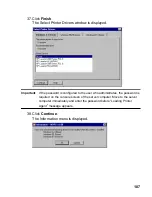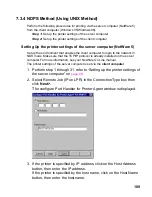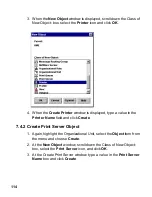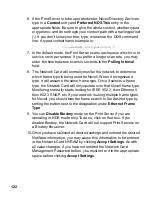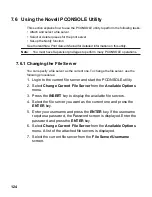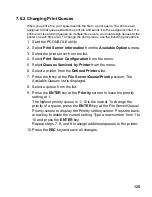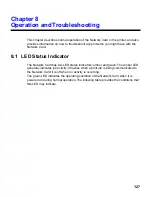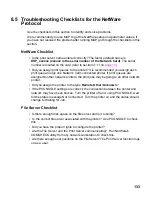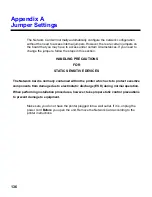121
7.5 Network Card Configuration
The MAP utility or an IP Web Browser must be used to define the context and tree of
the Print Server. It is also used to change the print server name, set a password,
modify scan and frame search parameters, and sent in bindery-mode specific values.
Use the MAP utility or IP Web Browser (refer to
Chapter 6 on
page 80
) to access the
Setup pages of the Network Card. Once you have accessed the Network
Administration pages or the Main Menu, do the following:
1. Select Setup NetWare under Protocols.
2. Select Enable NetWare. If it is not selected, the NetWare protocols
will not come up, the Network Card will not appear as an advertised
device, and the NIC will not be accessible using IPX SNMP.
3. The default name for the NetWare Print Server is KXP_xxxxxx,
xxxxxx is the serial number of the Network Card. This is also the
default name of the printer in Peer-to-Peer mode. If you want to
change the default print server name, type this name in the Print
Server Name box. Leave the space blank if the default name is to
be used.
4. If you want the Network Card login with a password, this password
may be entered in the Print Server Password field, and again in the
Password Retype field. If a password is used, this password must
be the same password for all bindery-based and NDS-based Print
Server entries.
5. Enter the name of a preferred bindery-based file server in the
Preferred File Server field. The Preferred File Server entry is
significant only for bindery or bindery emulation based operations.
Refer to
7.1.9
on
page 93
for the significance of a Preferred File
Server. The Print Server must be configured on the preferred file
server. Incorrect setup of a Preferred File Server can interfere with
NetWare printing.