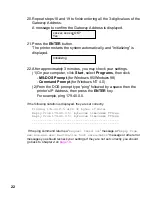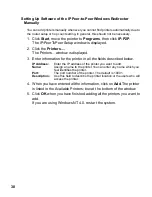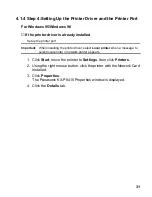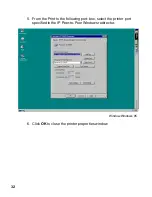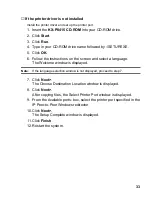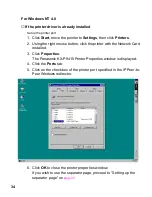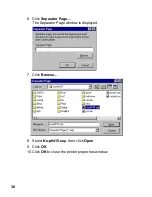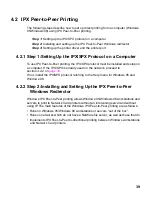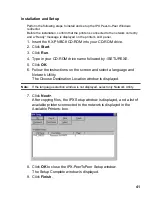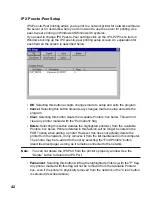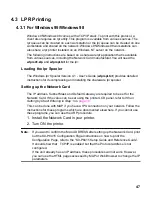36
15. Select CD-ROM drive in the Look in: box and open WinNT, English,
and Kx-p8415.inf, click Open.
The Install From Disk window with the specified path displayed in
the Copy manufacture’s files from: box is displayed.
Note:
CD-ROM drive name varies depending on the computer.
16. Click OK.
The Add Printer Wizard window with Panasonic KX-P8415 in the
Printers: box is displayed.
17. Click Next>.
The Add Printer Wizard window with Panasonic KX-P8415 in the
Printer name: box is displayed.
18. If you use the KX-P8415 printer as the default printer, select Yes,
then click Next>.
The Add Printer Wizard window with a message asking whether the
printer will be shared with other users is displayed.
If you choose to share the printer, select Shared.
19. Click Next>.
The Add Printer Wizard with a message asking whether you want to
print the test page is displayed.
20. Select Yes or No, then click Finish.
The Setup Complete window is displayed.
21. Click Finish.
22. Restart the system.
If you wish to use the separator page, proceed to “Setting up the
separator page” on
page 37
.