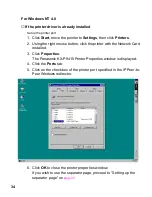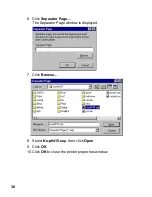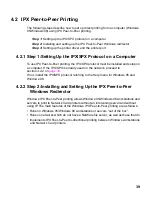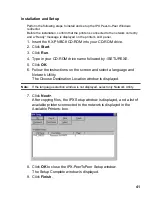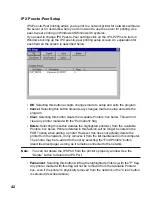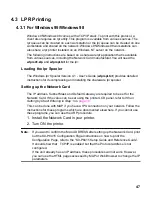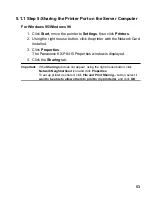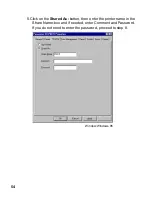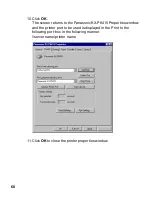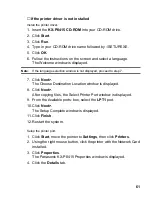48
Assigning IP Address with ARP
The Network Card must be on the same network segment as the workstation that you
are using to configure it. The TCP/IP stack must be installed and operating.
The DHCP settings of the Network Card must be set to “Enable”. It can be set by the
printer panel or MAP utilities.
1. On your computer, click Start, select Programs, then click MS-DOS
Prompt.
2. At the DOS prompt enter:
ping [any valid IP address on your network - not the print
server]. The identified unit should reply.
After the response, enter:
arp -s [IP address of the Network Card] [MAC ADDRESS of
the Network Card]. The entry should be accepted.
For example, arp -s 10.0.0.1 00-80-F0-00-30-05.
ping [IP address of the Network Card]. Request should time
out.
3. Recycle the power on the printer, or let the Network Card reset itself.
4. When the Network Card is up again, at the DOS prompt, enter:
ping [IP address of Network Card] (continue until you get
a reply).
Setting Up lpr on the Workstation
Once you install the spooler onto the workstation; the setup program will create a
group and icon.
1. Double click the spooler icon.
2. Click setup, define new queue.
3. At the Remote Host Name prompt enter the Network Card's IP
Address, and for the Remote Printer Name enter PORT1.
4. Click Start, move the pointer to Settings, then click Printers.
5. Double click Add Printer icon.
6. Click on Next>.
7. Select your driver and click Next>.
At this point, you should see an entry for your Windows
lpr Spooler's printer in the
“Available Ports” listing. For example, C:\SPOOL\PRINTER_NAME.