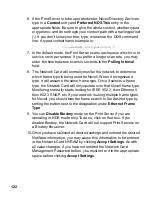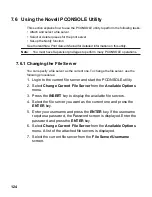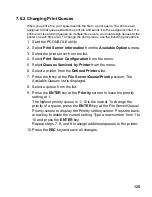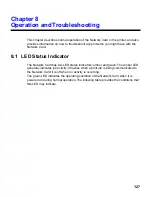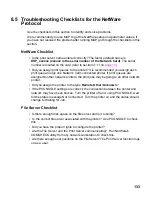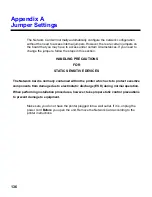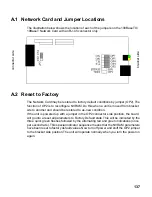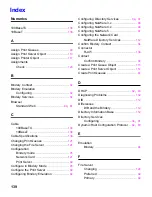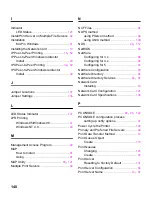135
Printer Server/File Server/Printer Checklist
Check the following to see if:
• The Network Card can log into the file server, and can service jobs from a File
Server.
• The print server name is listed on that File Server.
• The password assigned to the Network Card through PCONSOLE matches the
password assigned through MAP. Use MAP to update the password stored in the
network Print Server's memory.
• The print job is in the print queue and waiting to be printed. Use PCONSOLE to
check if the print jobs are being sent to the printer.
Workstation to Network Card Connection Checklist
To make sure the workstation is communicating with the Network Card, check the
following:
• Print a file from the workstation and make sure the print job gets to the print queue
using PCONSOLE. If the print job does get to the queue, the problem is not with
the workstation/print server connection.
• Use CAPTURE to send data to the printer from a workstation software application.
See your NetWare print server manual for information.
• Make sure another printer is not taking the print jobs from the queues BEFORE
the Network Card can service the job. To do this, disable the other printer until you
can verify the Network Card-connected printer setup.
Network Card Loses Its File Server Connection
If the Network Card loses its connection to the file server, it can take approximately 5
to 10 minutes to reconnect. If the connection is not made after a reasonable amount of
time, check the error conditions to troubleshoot the problem.
Unable to Print from a Different Context
The Network Card does not support printing from a context different from the context
you are installed upon. If you want to do this, you must create an alias queue. See
your NetWare Manual for more information.