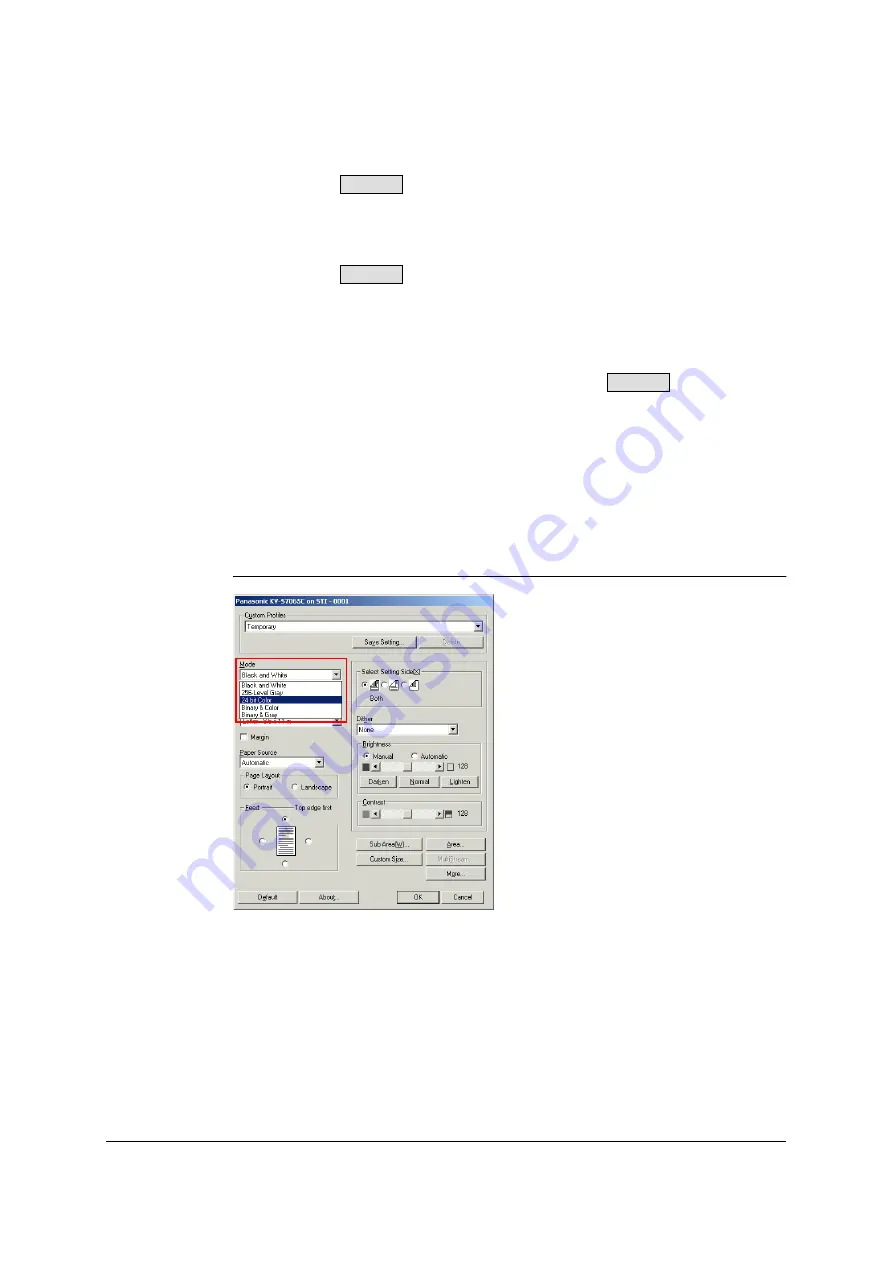
28
IMPORTANT NOTES:
•
If configurations requiring a lot of memory (high resolution, color mode, etc.) are
used with the
, additional memory may have to be installed inside the
scanner. For details, refer to the separate table (
). For installing the additional memory and the available types of memory,
read the installation manual.
•
If configurations requiring a lot of memory (high resolution, color mode, etc.) are
used with the
, the scanning will be suspended intermittently while the
data is being transferred to the computer. As a result, the images may be disrupted
slightly due to the effect of suspending the scanning. In cases like this, the image
quality will be improved by installing additional memory inside the scanner (refer to
the table on the following pages).
•
With the ISIS driver, the MultiStream mode cannot be used with flatbed scanning.
•
The 16-level grayscale mode cannot be used with the
.
•
The MultiStream (Binary&Gray or Binary&Color) mode cannot be used by TWAIN.
•
In order to use the MultiStream (Binary&Gray or Binary&Color) mode, an ISIS
application that supports the MultiStream mode is required.
•
The Automatic mode cannot be used by ISIS. In addition, it may not operate with
some applications that support TWAIN.
•
The scanning speed drops when the Automatic mode is used.
•
The hue of images scanned in the Automatic mode may differ slightly from the hue
of images scanned in the regular Black and White or Color mode.
ISIS configuration method
1
Select the scanning mode from the [Mode] list box in the [ISIS] dialog box.
IMPORTANT NOTE:
•
When the grayscale mode is to be set by the ISIS driver, set the color format to the
grayscale mode as well. For an example of a setting using PixUtil, for instance,
refer to
SS905C
S7065C
S7065C
















































