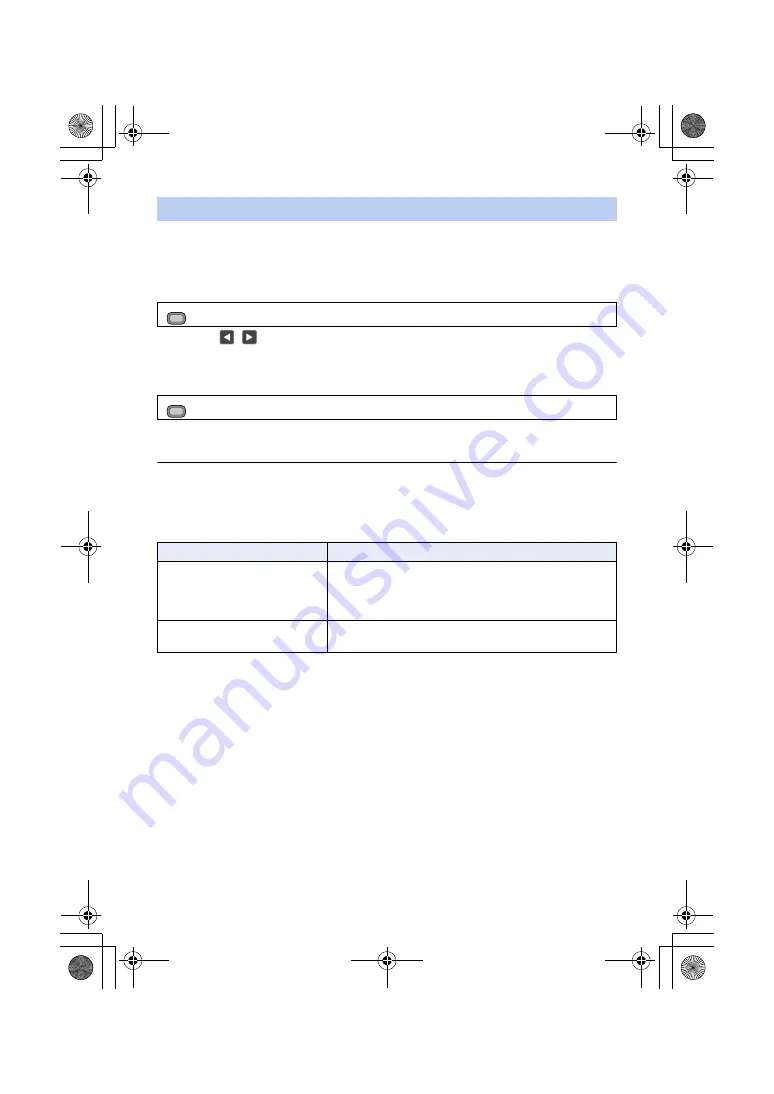
- 68 -
You can customize Auto Iris motion settings for various recording conditions by adjusting the
settings of [AUTO IRIS LEVEL] and [AUTO IRIS LEVEL EFFECT] individually.
∫
Adjusting brightness during the Auto Iris Mode
1
Select the [AUTO IRIS LEVEL EFFECT] menu.
2
Touch
/
to adjust settings.
≥
You can select a value between
s
50 and
r
50.
≥
Touch [EXIT].
3
Select the [AUTO IRIS LEVEL] menu.
≥
If you select [OFF], the [AUTO IRIS LEVEL EFFECT] setting will not be applied.
4
Touch [EXIT] to complete the setting.
≥
You can also change the [AUTO IRIS LEVEL] setting with a USER button. (
Utilizing the USER button
It is convenient to use following functions of the USER button when it is set to Iris adjustment.
≥
for details about setting the USER button.
Customizing Auto Iris motion settings for various recording conditions
: [SCENE FILE]
#
[AUTO IRIS LEVEL EFFECT]
: [SCENE FILE]
#
[AUTO IRIS LEVEL]
#
[ON]
USER button function
Effect
[BACKLIGHT] (
)
Switches to automatic iris control to compensate the
backlight. This will brighten the image on the screen to
prevent getting dark when a backlight is hitting the subject
from the back.
[SPOTLIGHT] (
Switches to automatic iris control for spotlight. This will allow
to clearly record an extremely bright subject.
MENU
MENU
HC-X1_GD_DVQP1183ZA_eng.book 68 ページ 2016年11月28日 月曜日 午前11時44分






























