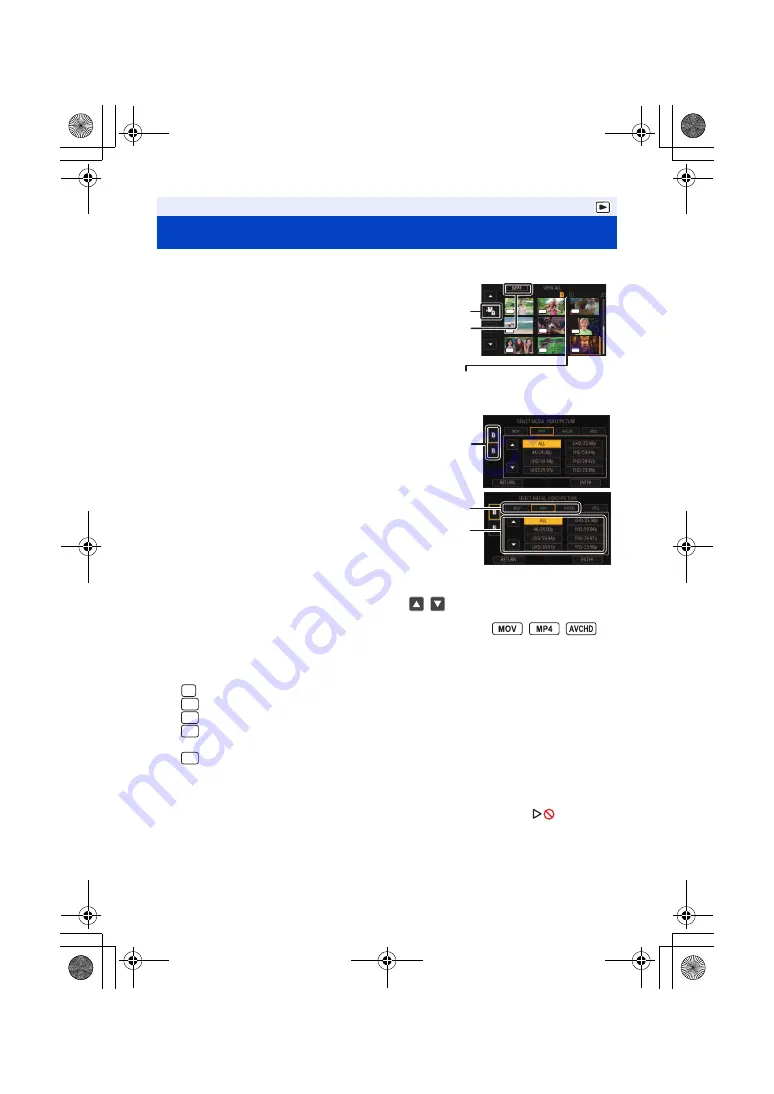
- 113 -
3
Select the media
C
you wish to play back.
4
(To set this unit to Motion Picture Playback Mode)
Touch the desired recording mode
D
and
recording format
E
for playback.
≥
Recording mode options with recorded scenes are
displayed in green.
≥
The available recording format options differ depending on
[SYSTEM FREQ] (
) or the recording mode option you have touched.
≥
Next (Previous) page can be displayed by touching
/
.
≥
Touch [ENTER].
≥
A recording mode icon
B
will be displayed on the thumbnail display. (
/
/
)
(If you have touched the recording mode option [MOV] or [MP4])
≥
After you have touched a recording format option, one of the following icons will be displayed on
each thumbnail. The icon to be displayed differs depending on the size of recording format.
j
: Scenes recorded in 4K (4096
k
2160)
j
: Scenes recorded in UHD (3840
k
2160)
j
: Scenes recorded in FHD (1920
k
1080)
j
: Scenes recorded as sub recordings with [DUAL CODEC REC] set to [FHD 50Mbps]
,
j
: Scenes recorded as sub recordings with [DUAL CODEC REC] set to [FHD 8Mbps]
,
≥
If you touch the recording format option [ALL], all scenes of the same recording mode in the
selected media are displayed.
The thumbnails of scenes with a different system frequency are indicated with
. You can
play them back by changing the [SYSTEM FREQ] setting. (
Playback
Motion picture/Still picture playback
1
Set this unit to playback mode. (
)
2
Touch the play mode select icon
A
.
Media display
The selected media is displayed in yellow.
10
10
10
UHD
13
13
13
16
16
16
11
11
11
14
14
14
17
17
17
12
12
12
15
15
15
18
18
18
UHD
UHD
UHD
UHD
UHD
UHD
UHD
UHD
4K
UHD
FHD
DU50
DU8
HC-X1_GD_DVQP1183ZA_eng.book 113 ページ 2016年11月28日 月曜日 午前11時44分
















































