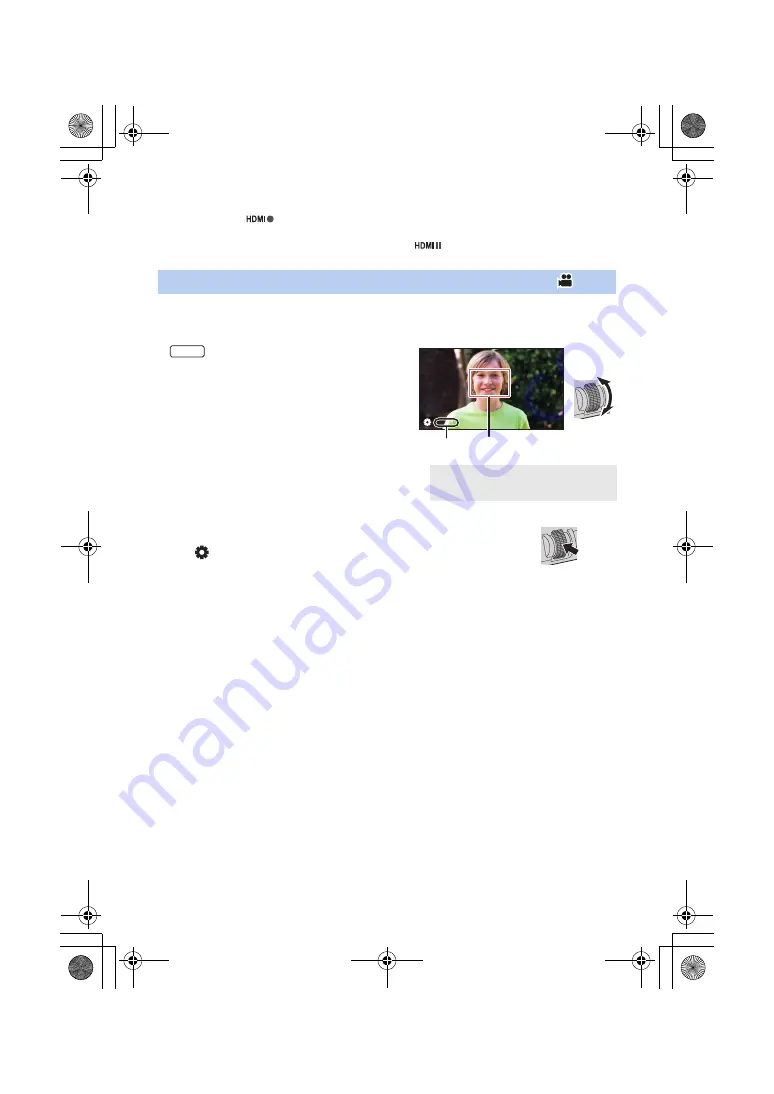
- 99 -
4
Press USER button or touch USER button icon in the recording screen.
≥
This will display
and send a signal to the external device instructing it to start recording.
≥
To stop recording to the external device, press the applicable USER button or touch the
applicable USER button icon again. This will display
and send a signal to the external
device instructing it to stop recording.
≥
Register [AF AREA] to a USER button. (
)
You can adjust the area width where Auto Focus works according to the size of the subject. (
)
1
Press USER button or touch USER button icon in the recording screen.
≥
are displayed on the screen.
2
Rotate the jog dial to adjust the AF area
frame.
3
Push the jog dial to finish the adjustment.
≥
Press USER button or touch the USER button icon to cancel the setting.
≥
To adjust the AF area frame again, press the jog dial while the on-screen
icon [
AF AREA] (yellow) is displayed, and repeat Steps 2
s
3.
≥
For information on on-screen icons, refer to
[AF AREA]
A
[AF AREA]
B
AF area frame
AF-AREA
HC-X1_GD_DVQP1183ZA_eng.book 99 ページ 2016年11月28日 月曜日 午前11時44分






























