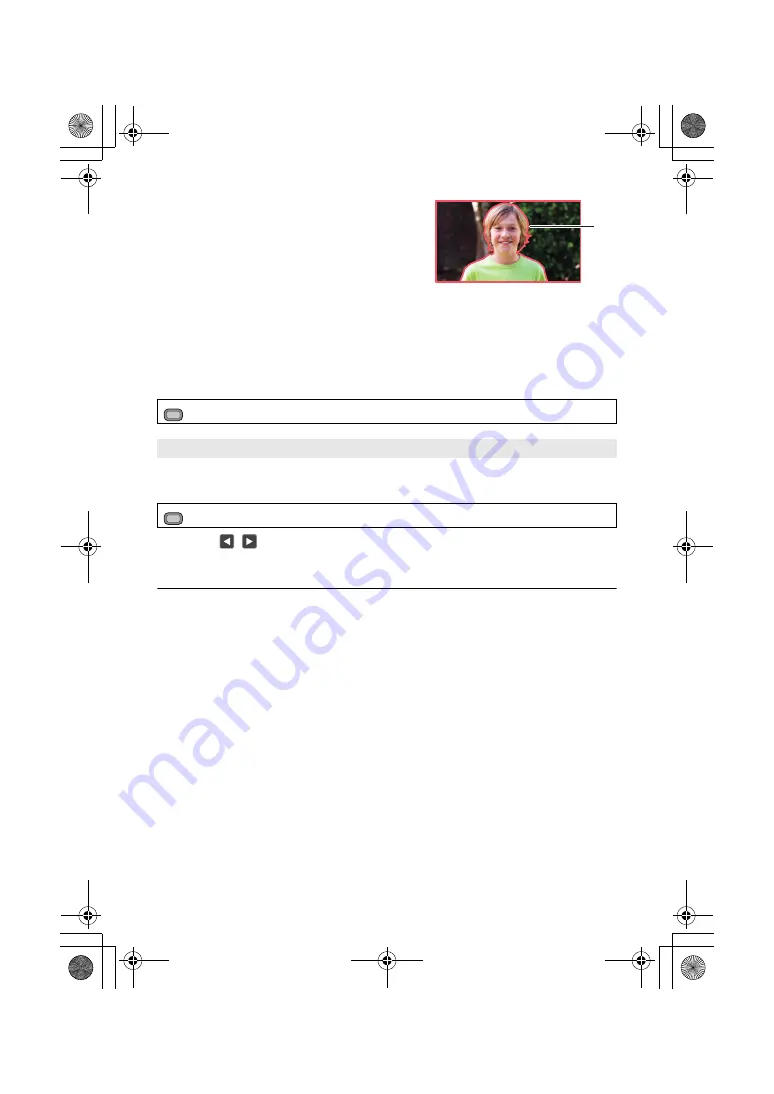
- 58 -
∫
To change the peaking settings
If you set Focus Assist to ON by following either of the
procedures below, in-focus portions are highlighted with
color (peaking).
j
Setting the menu item [FOCUS ASSIST 1] to
[PEAKING] or [BOTH] and pressing the FOCUS
ASSIST button or the USER button to which [FOCUS ASSIST 1] is registered.
j
Setting the menu item [FOCUS ASSIST 2] to [PEAKING] and pressing the USER button to
which [FOCUS ASSIST 2] is registered.
G
: Peaking
≥
You can set the peaking color and strength.
(When changing the peaking color)
Select the menu.
(When setting the peaking strength)
1
Select the menu.
2
Touch
/
to adjust settings.
≥
You can select a value between
s
7 and
r
7.
3
Touch [EXIT] to complete the setting.
(Notes on Focus Assist)
≥
Focus Assist is not possible in following cases:
j
During Recording Check (
)
j
During Freeze Frame (
j
When color bars are displayed (
≥
Focus Assist is canceled in following cases:
j
If you turn the unit off
j
(If you operate the FOCUS ASSIST button or the USER button to which [FOCUS ASSIST 1] is
registered)
When the setting of [FOCUS ASSIST 1] (
) is changed
j
(If you operate the USER button to which [FOCUS ASSIST 2] is registered)
When the setting of [FOCUS ASSIST 2] (
) is changed
j
When you set this unit to Auto Focus
j
When you press the USER button to which [FOCUS TRANS] is registered or touch the
applicable USER button icon (
≥
The magnified display and peaking are not displayed on recorded images.
≥
The magnified display and peaking are not displayed on an external monitor.
≥
Freeze Frame is not available when you use Focus Assist. (
: [SW SETUP]
#
[PEAKING COLOUR]
#
desired color
[Red]/[Blue]/[Yellow]/[White]
: [SW SETUP]
#
[PEAKING LEVEL]
#
desired setting
MENU
MENU
HC-X1_GD_DVQP1183ZA_eng.book 58 ページ 2016年11月28日 月曜日 午前11時44分






























