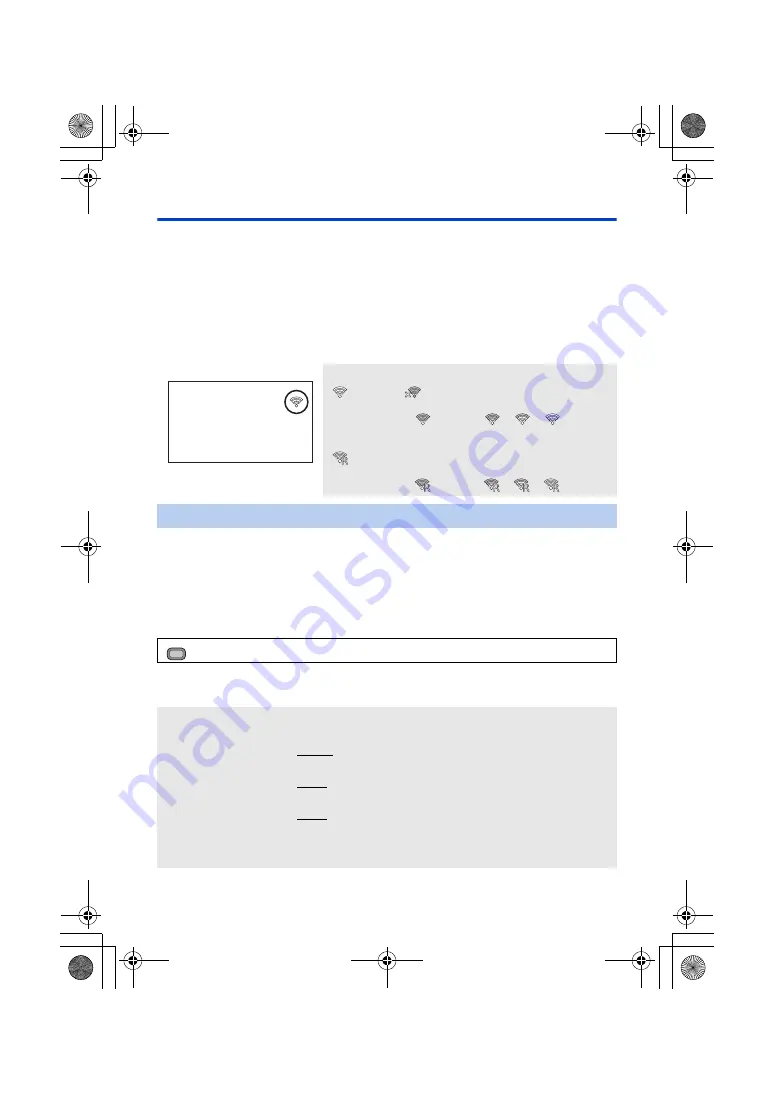
- 146 -
Connecting this unit and an iPad
≥
Change the mode to Recording Mode. (
)
If you switch to Recording Mode while this unit is connected in Playback Mode, the connection may
be terminated to restart this unit. We recommend setting this unit to Recording Mode before making
a connection.
∫
Settings to be made on the iPad
For information on the settings to be made on the iPad, refer to [CONNECTION] in Help of the AG
ROP app.
∫
Icons to be displayed during connection
Configure the settings in this section to directly connect this unit and the iPad.
≥
Attach a wireless module that support this unit to the USB HOST terminal of this unit.
(
≥
Set [USB MODE SELECT] to [HOST]. (
)
≥
Set [USB MODE] to [ON]. (
1
Select the menu.
2
Touch and set the desired items as needed.
≥
All default settings are indicated with underlined text.
Wireless LAN connection:
connected/
not connected
≥
The display will change as follows according to the radio
wave intensity:
(Weak)
#
#
#
(Strong).
AG ROP application connection:
connected
≥
The display will change as follows according to the radio
wave intensity:
(Weak)
#
#
#
(Strong).
Connecting directly
: [NETWORK SETUP]
#
[WIRELESS SETUP]
#
[DIRECT]
[SSID]:
Enter the network name (SSID) for this unit.
[BAND]:
Select the frequency band to be used.
[2.4GHz]/[5GHz]
[CHANNEL (2.4GHz)]:
Sets the channel to be used for 2.4 GHz.
[AUTO]/[CH1]/[CH6]/[CH11]
[CHANNEL (5GHz)]:
Sets the channel to be used for 5 GHz.
[AUTO]/[CH36]/[CH40]/[CH44]/[CH48]/[CH149]/[CH153]/[CH157]/
[CH161]/[CH165]
[Password]:
Sets the password.
≥
The default setting is [01234567890123456789abcdef].
MENU
HC-X1_GD_DVQP1183ZA_eng.book 146 ページ 2016年11月28日 月曜日 午前11時44分
















































