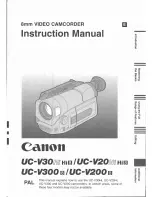Summary of Contents for T200
Page 1: ...t200 Digital Camcorder User s Manual ...
Page 2: ......
Page 41: ...37 ...
Page 46: ......
Page 47: ...P N 7525C00249A ...
Page 1: ...t200 Digital Camcorder User s Manual ...
Page 2: ......
Page 41: ...37 ...
Page 46: ......
Page 47: ...P N 7525C00249A ...