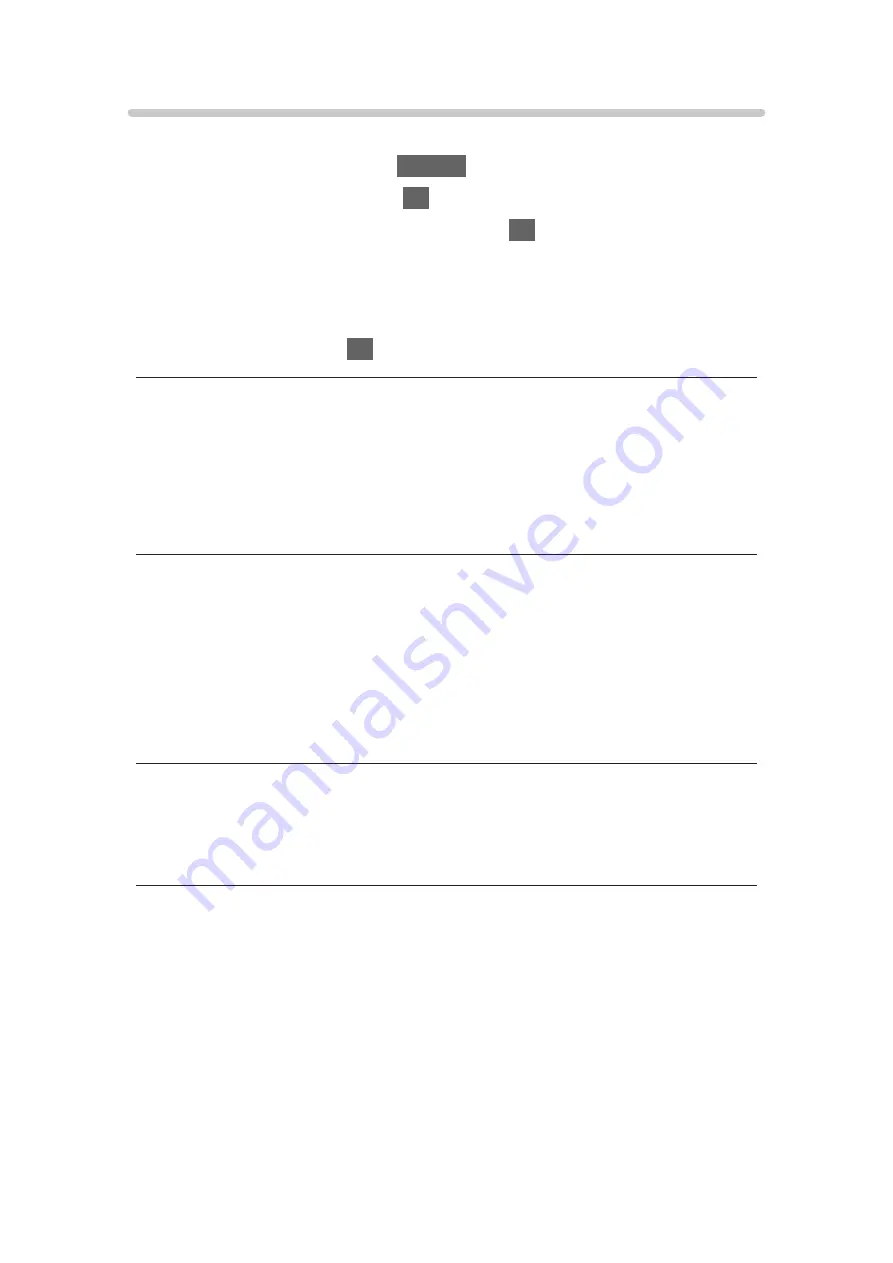
Video Setup
Set up the settings for video file operations on this TV.
1. Display the option menu with
OPTION
.
2. Select
Video Setup
and press
OK
to access.
3. Select one of the following items and press
OK
to access.
Video Preview
/
Audio Selection
/
Dual Audio
/
Dual Mono Audio
/
Repeat
/
Subtitle Settings
●
Menu items and selectable options vary depending on the content.
4. Set the item and press
OK
to store.
Video Preview
(
On
/
Off
)
Sets to start the preview of the title or scene in the thumbnail view.
●
Images may not be displayed for an instant in the thumbnail view. Set the
preview
Off
to solve this.
Audio Selection
,
Dual Audio
,
Dual Mono Audio
Selects for selectable sound tracks (if available).
●
It may take several seconds to change the sound.
●
This function is available during playback.
●
Dual mono of Dolby Audio (Dolby Digital, Dolby Digital Plus) is not
supported.
Repeat
(
On
/
Off
)
Playback repeat within the selected file
Subtitle Settings
Sets the subtitle setting.
●
This function is available during playback.
Subtitle
:
Display / hide subtitles (if available).
Subtitle Text
:
Selects the font type to display subtitles correctly (if available).
Subtitle Text Size
:
Selects the font size of subtitles.
- 205 -
Summary of Contents for GX740Z
Page 1: ...eHELP English Model No ...
Page 11: ... 11 Network 317 Other 319 Detailed information 321 Maintenance Care and Cleaning 322 ...
Page 128: ...6 Store with OK 128 ...
Page 242: ... Note For Digital TV New Zealand only 242 ...
Page 271: ...Reset Picture Defaults Resets the current Picture Viewing Mode to the default settings 271 ...
Page 279: ...Reset Sound Defaults Resets the current Sound Mode to the default settings 279 ...
Page 282: ...TV Name Sets your favourite name for this TV Network Network settings TV Name 282 ...
Page 323: ...19ASIA A U _v4 001 ...
















































