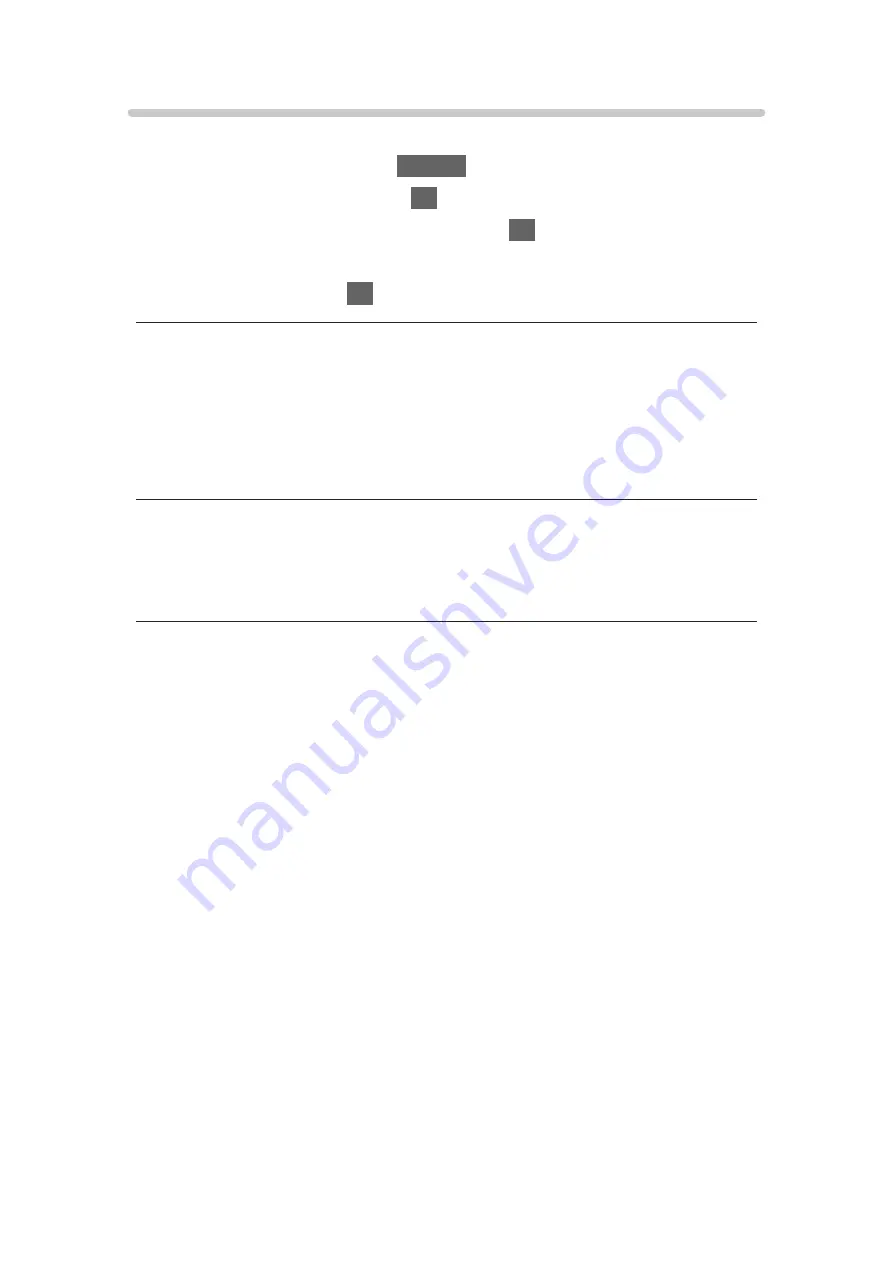
Slideshow Settings
Set up the settings for Photo mode.
1. Display the option menu with
OPTION
.
2. Select
Slideshow Settings
with
OK
.
3. Select one of the following items and press
OK
to access.
Screen Mode
/
Interval
/
Back Ground Music
4. Set the item and press
OK
to store.
Screen Mode
(
Normal
/
Zoom
)
Selects enlarged or normal viewing.
●
Depending on the photo size, the photo may not be fully enlarged to fill the
screen (e.g. portrait style picture).
Interval
(
Long
/
Normal
/
Short
)
Selects slideshow interval.
Back Ground Music
(
Off
/
Type1
/
Type2
/
Type3
/
Type4
/
Type5
/
User
/
Auto
)
Selects the background music during Photo mode.
Type1 - 5
:
Music files installed on this TV at the factory settings are played back.
Auto
:
Music files stored in the current device are played back.
●
If there is no available music data, no sound is played back.
User
:
Music files in the device registered by yourself are played back.
●
If no music files have been registered or the device which had
registered music files is removed, no sound is played back.
- 146 -
Summary of Contents for GX740Z
Page 1: ...eHELP English Model No ...
Page 11: ... 11 Network 317 Other 319 Detailed information 321 Maintenance Care and Cleaning 322 ...
Page 128: ...6 Store with OK 128 ...
Page 242: ... Note For Digital TV New Zealand only 242 ...
Page 271: ...Reset Picture Defaults Resets the current Picture Viewing Mode to the default settings 271 ...
Page 279: ...Reset Sound Defaults Resets the current Sound Mode to the default settings 279 ...
Page 282: ...TV Name Sets your favourite name for this TV Network Network settings TV Name 282 ...
Page 323: ...19ASIA A U _v4 001 ...






























