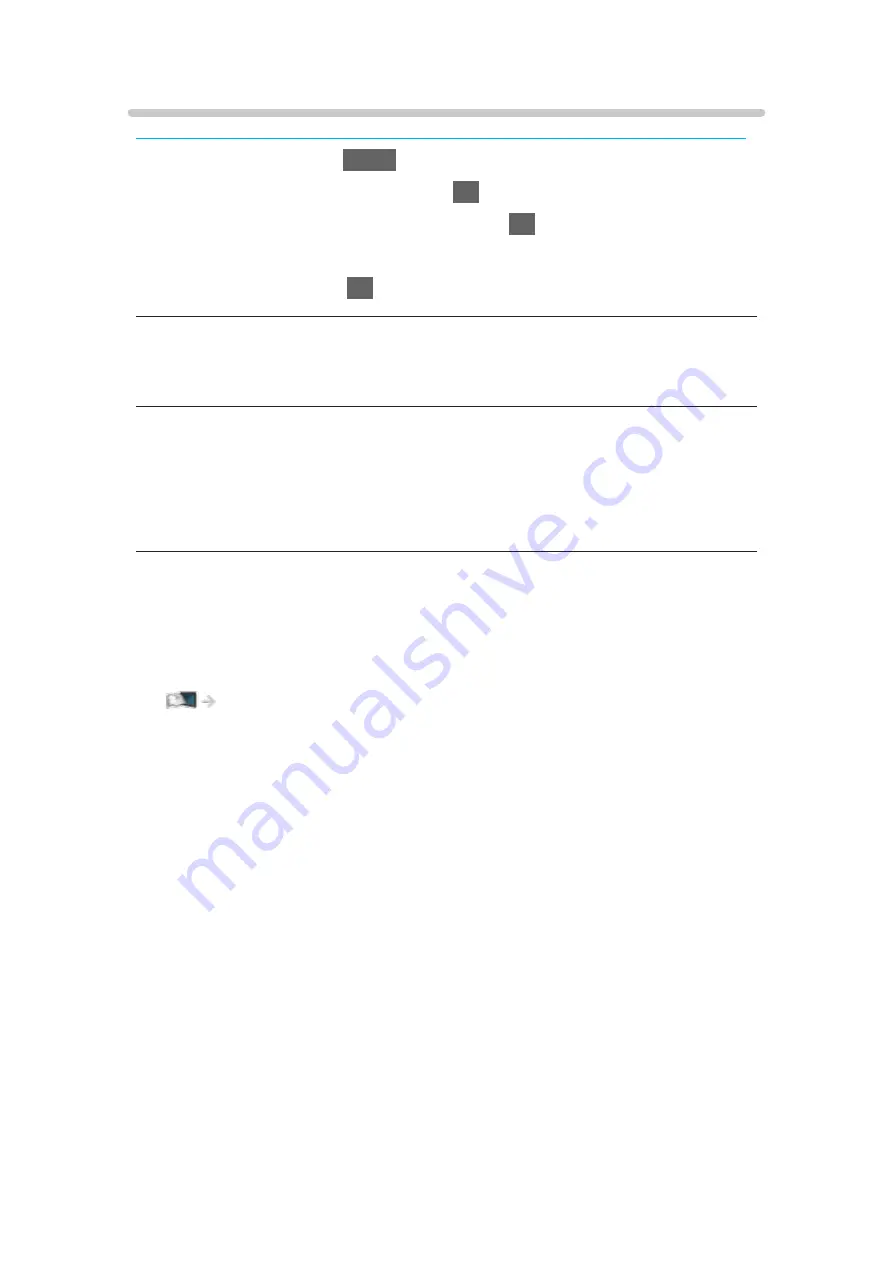
Language
Some features are not available on all models. Available menu items are displayed on your TV screen.
1. Display the menu with
MENU
.
2. Select
Setup
>
Language
and press
OK
to access.
3. Select one of the following items and press
OK
to access.
OSD Language
/
Preferred Audio Language
/
Preferred Subtitles
4. Set the item and press
OK
to store.
OSD Language
Changes language for on-screen displays.
Preferred Audio Language
Selects the preferred language for digital channel multi audio (depending on
the broadcaster).
●
New Zealand only
Preferred Subtitles
Selects the preferred language for digital channel subtitles (depending on the
broadcaster).
●
To display subtitles
●
New Zealand only
- 51 -
Summary of Contents for GX740Z
Page 1: ...eHELP English Model No ...
Page 11: ... 11 Network 317 Other 319 Detailed information 321 Maintenance Care and Cleaning 322 ...
Page 128: ...6 Store with OK 128 ...
Page 242: ... Note For Digital TV New Zealand only 242 ...
Page 271: ...Reset Picture Defaults Resets the current Picture Viewing Mode to the default settings 271 ...
Page 279: ...Reset Sound Defaults Resets the current Sound Mode to the default settings 279 ...
Page 282: ...TV Name Sets your favourite name for this TV Network Network settings TV Name 282 ...
Page 323: ...19ASIA A U _v4 001 ...






























