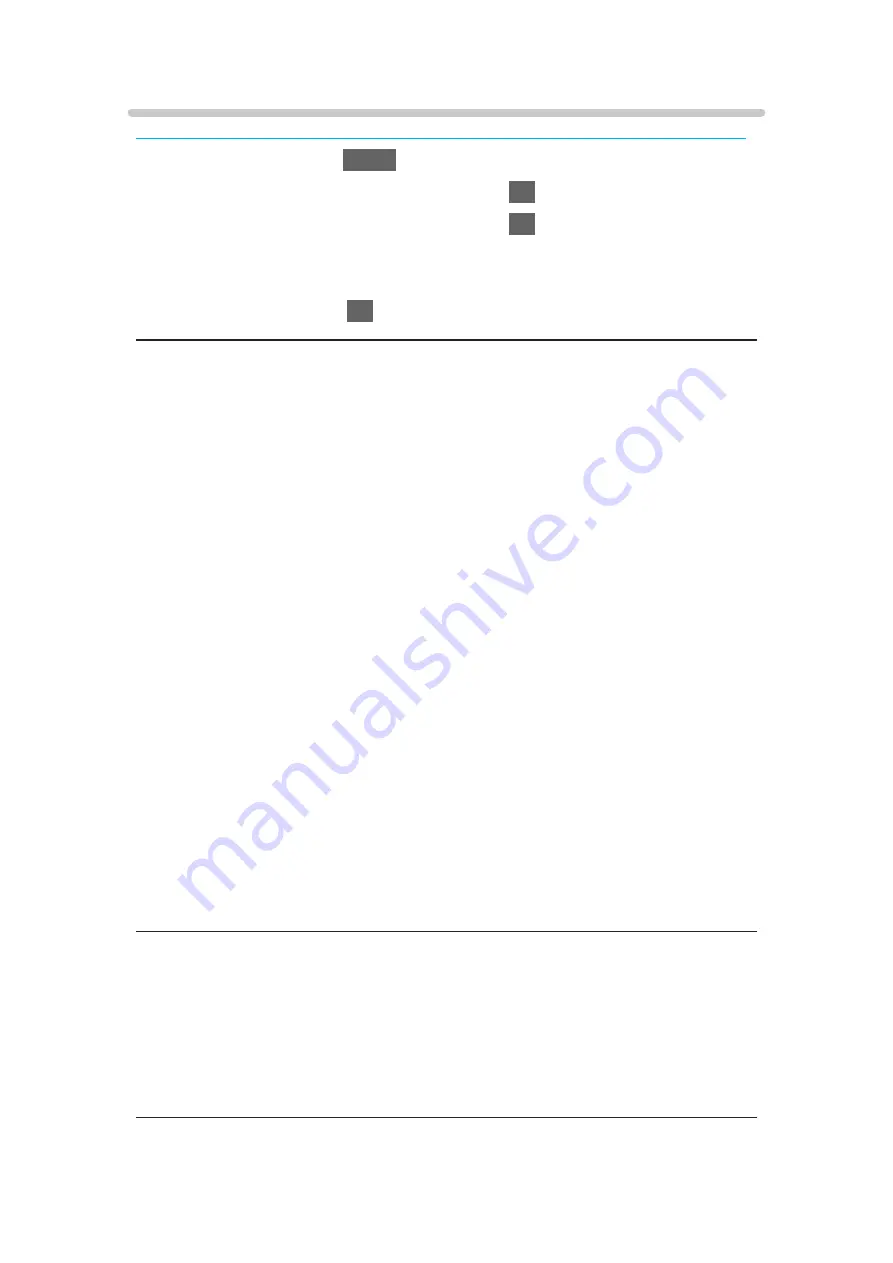
Screen Settings
Some features are not available on all models. Available menu items are displayed on your TV screen.
1. Display the menu with
MENU
.
2. Select
Picture
>
Screen Settings
and press
OK
to access.
3. Select one of the following items and press
OK
to access.
16:9 Overscan
/
Zoom Adjustments
/
Screen Display
/
Pixel Orbiter
/
Logo
Luminance Control
/
Panel Maintenance
/
Panel Maintenance Message
4. Set the item and press
OK
to store.
16:9 Overscan
(
On
/
Off
)
Selects the screen area displaying the image for 16:9 aspect.
On
:
Enlarges the image to hide the edge of the image.
Off
:
Displays the image in the original size.
●
Set to
On
if noise occurs on the edge of the screen.
●
This function can be memorised for SD (Standard definition) and HD (High
definition) signals respectively.
●
Not valid in the following conditions:
– Photo content
–
Game Mode
is set to
On
.
– 4K content
–
1080p Pixel by 4pixels
is set to
On
.
–
1080p Pure Direct
is set to
On
.
–
4K Pure Direct
is set to
On
.
– Multi window
Zoom Adjustments
Adjusts the vertical position and size when aspect is set to
Zoom
.
●
Not valid in the following conditions:
– 4K content
– Multi window
- 86 -
Summary of Contents for GX740Z
Page 1: ...eHELP English Model No ...
Page 11: ... 11 Network 317 Other 319 Detailed information 321 Maintenance Care and Cleaning 322 ...
Page 128: ...6 Store with OK 128 ...
Page 242: ... Note For Digital TV New Zealand only 242 ...
Page 271: ...Reset Picture Defaults Resets the current Picture Viewing Mode to the default settings 271 ...
Page 279: ...Reset Sound Defaults Resets the current Sound Mode to the default settings 279 ...
Page 282: ...TV Name Sets your favourite name for this TV Network Network settings TV Name 282 ...
Page 323: ...19ASIA A U _v4 001 ...






























