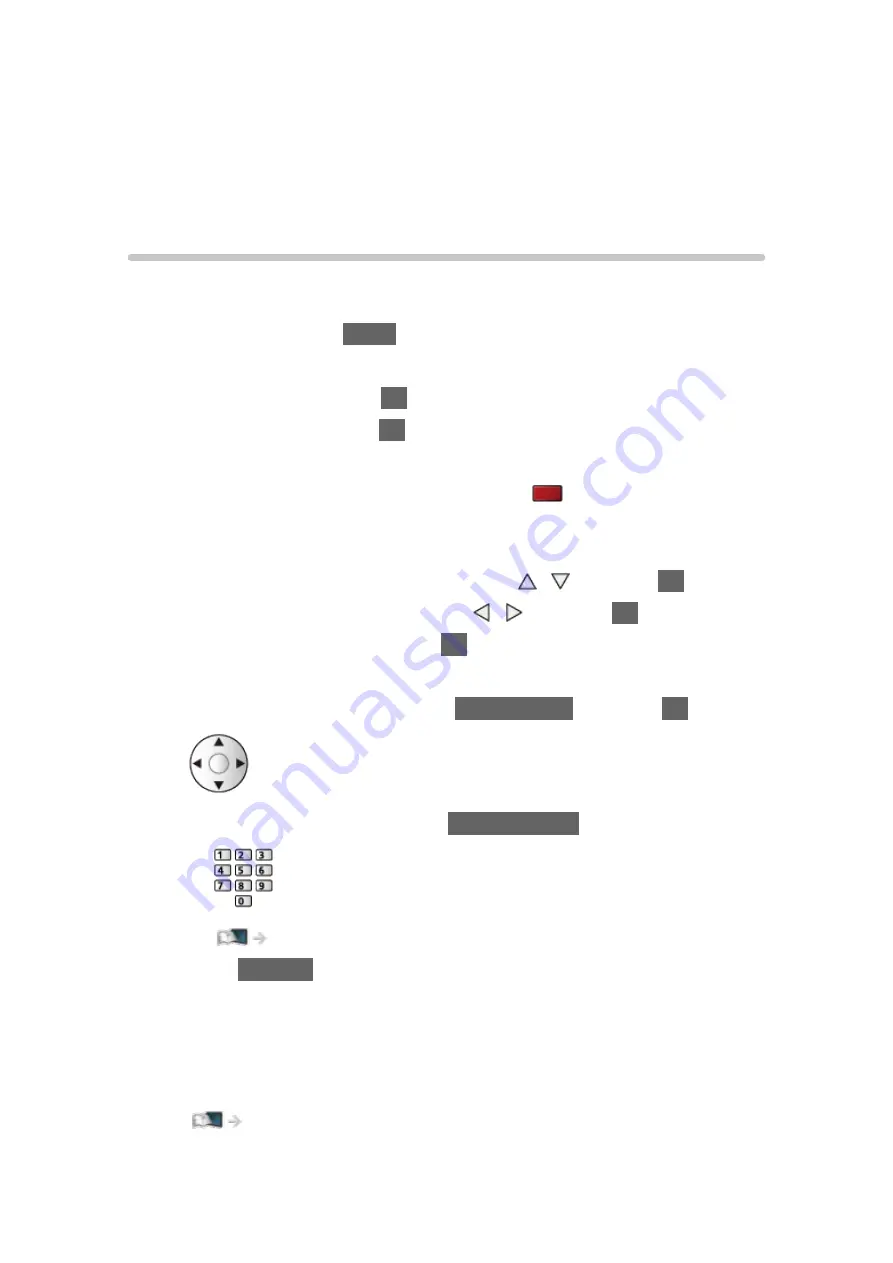
Settings
Setting menu
How to use
Various menus allow you to make settings for the picture, sound and other
functions.
1. Display the menu with
MENU
.
●
Displayed items vary depending on the input signal.
2. Select the menu and press
OK
to access.
3. Select the items and press
OK
to access.
●
Only available items can be selected.
●
You can also access from
eHELP
pressing
(red) at each item (if
available).
●
You can select from among alternatives with / and press
OK
to set.
●
You can adjust using the slide bar with / and press
OK
to set.
●
You can go to the next screen with
OK
.
●
You can enter names or numbers freely for some items.
1) Enter characters one by one with
Cursor buttons
and press
OK
to set.
– You can set characters using
Numeric buttons
.
Functions > Setting characters > Using Numeric buttons
2) Press
RETURN
to store.
●
To reset the settings
– To initialise picture or sound settings only, select
Reset Picture Defaults
in the Picture Menu or
Reset Sound Defaults
in the Sound Menu.
– To initialise all settings, select
Shipping Condition
.
Functions > Shipping Condition
- 257 -
Summary of Contents for GX740Z
Page 1: ...eHELP English Model No ...
Page 11: ... 11 Network 317 Other 319 Detailed information 321 Maintenance Care and Cleaning 322 ...
Page 128: ...6 Store with OK 128 ...
Page 242: ... Note For Digital TV New Zealand only 242 ...
Page 271: ...Reset Picture Defaults Resets the current Picture Viewing Mode to the default settings 271 ...
Page 279: ...Reset Sound Defaults Resets the current Sound Mode to the default settings 279 ...
Page 282: ...TV Name Sets your favourite name for this TV Network Network settings TV Name 282 ...
Page 323: ...19ASIA A U _v4 001 ...






























