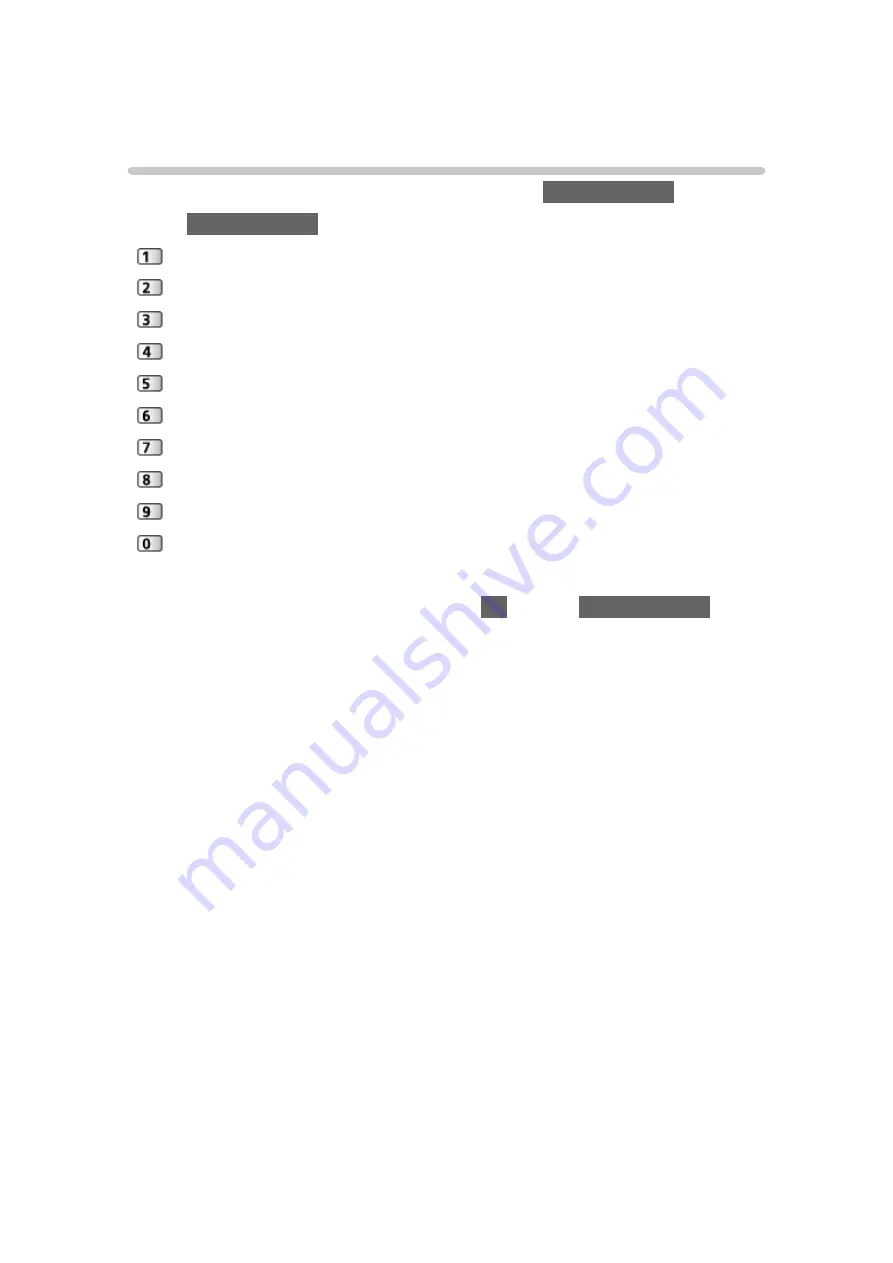
Setting characters
Using Numeric buttons
You can enter characters for free input items using
Numeric buttons
.
Press
Numeric buttons
repeatedly until you reach the desired character.
: . @ / 1 ! : # + - * _ ( ) “ ‘ % & ? , ; = $ [ ] ~ < > { } | ` ^ \
: a b c 2 A B C
: d e f 3 D E F
: g h i 4 G H I
: j k l 5 J K L
: m n o 6 M N O
: p q r s 7 P Q R S
: t u v 8 T U V
: w x y z 9 W X Y Z
: Space 0
●
The character is set automatically if you leave for 1 second.
●
You can also set the character pressing
OK
or other
Numeric buttons
less
than 1 second.
●
The characters may vary depending on the input item.
- 253 -
Summary of Contents for GX740Z
Page 1: ...eHELP English Model No ...
Page 11: ... 11 Network 317 Other 319 Detailed information 321 Maintenance Care and Cleaning 322 ...
Page 128: ...6 Store with OK 128 ...
Page 242: ... Note For Digital TV New Zealand only 242 ...
Page 271: ...Reset Picture Defaults Resets the current Picture Viewing Mode to the default settings 271 ...
Page 279: ...Reset Sound Defaults Resets the current Sound Mode to the default settings 279 ...
Page 282: ...TV Name Sets your favourite name for this TV Network Network settings TV Name 282 ...
Page 323: ...19ASIA A U _v4 001 ...
















































