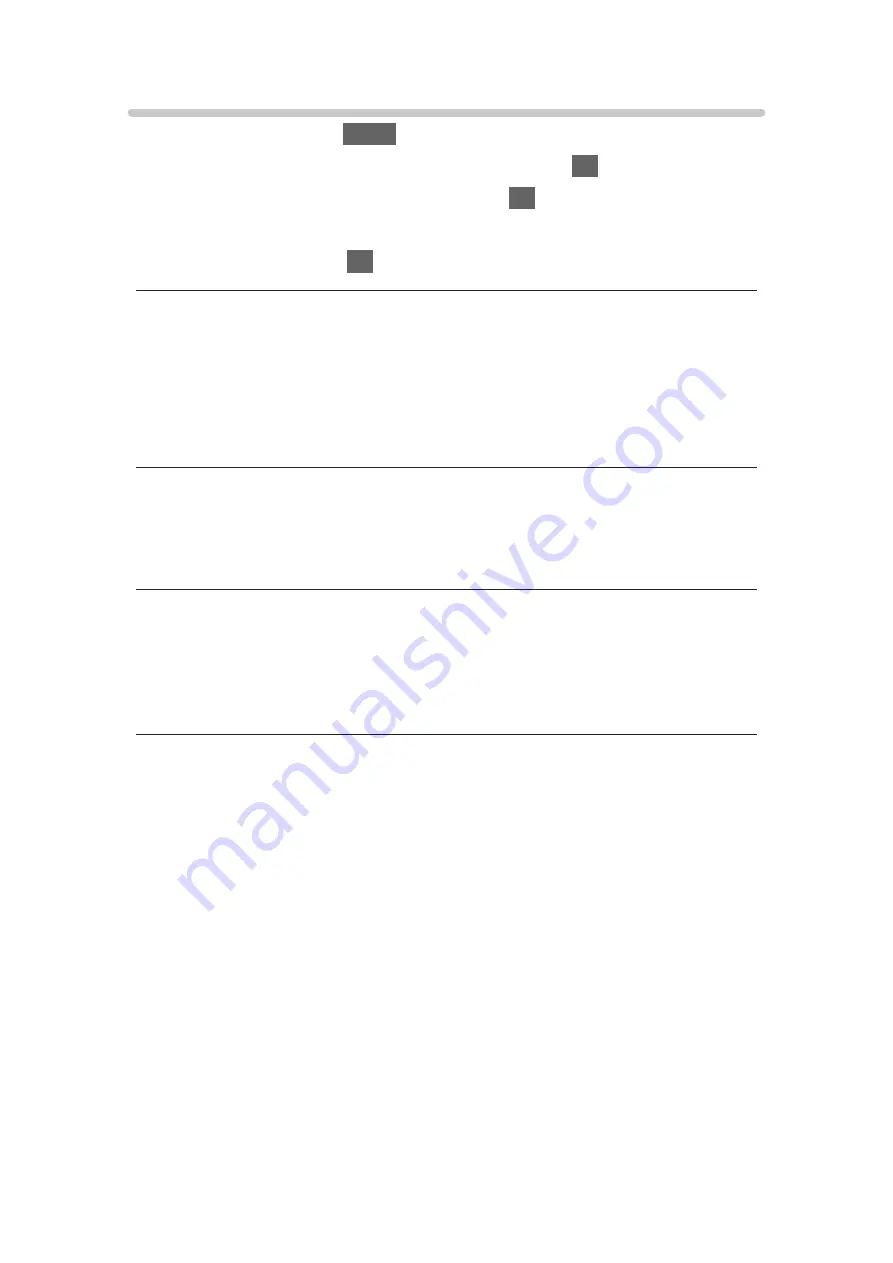
HDR Brightness Setting
1. Display the menu with
MENU
.
2. Select
Picture
>
HDR Brightness Setting
and press
OK
to access.
3. Select one of the following items and press
OK
to access.
Dynamic HDR Effect
/
HDR Auto Brightness
/
HDR Brightness Enhancer
4. Set the item and press
OK
to store.
Dynamic HDR Effect
(
On
/
Off
)
Automatically adjusts the luminance according to an HDR video signal.
●
Not valid when
Viewing Mode
is set to
Dolby Vision Vivid
,
Dolby Vision
Bright
or
Dolby Vision Dark
HDR Auto Brightness
(
On
/
Off
)
Automatically adjusts the luminance according to a lighting condition.
HDR Brightness Enhancer
Adjusts the luminance when watching an HDR video in a bright environment.
●
Not valid when
Viewing Mode
is set to
Dolby Vision Vivid
,
Dolby Vision
Bright
or
Dolby Vision Dark
= Note =
●
Supporting HDR does not increase the peak brightness capabilities of the
TV panel.
- 75 -
Summary of Contents for GX740Z
Page 1: ...eHELP English Model No ...
Page 11: ... 11 Network 317 Other 319 Detailed information 321 Maintenance Care and Cleaning 322 ...
Page 128: ...6 Store with OK 128 ...
Page 242: ... Note For Digital TV New Zealand only 242 ...
Page 271: ...Reset Picture Defaults Resets the current Picture Viewing Mode to the default settings 271 ...
Page 279: ...Reset Sound Defaults Resets the current Sound Mode to the default settings 279 ...
Page 282: ...TV Name Sets your favourite name for this TV Network Network settings TV Name 282 ...
Page 323: ...19ASIA A U _v4 001 ...






























