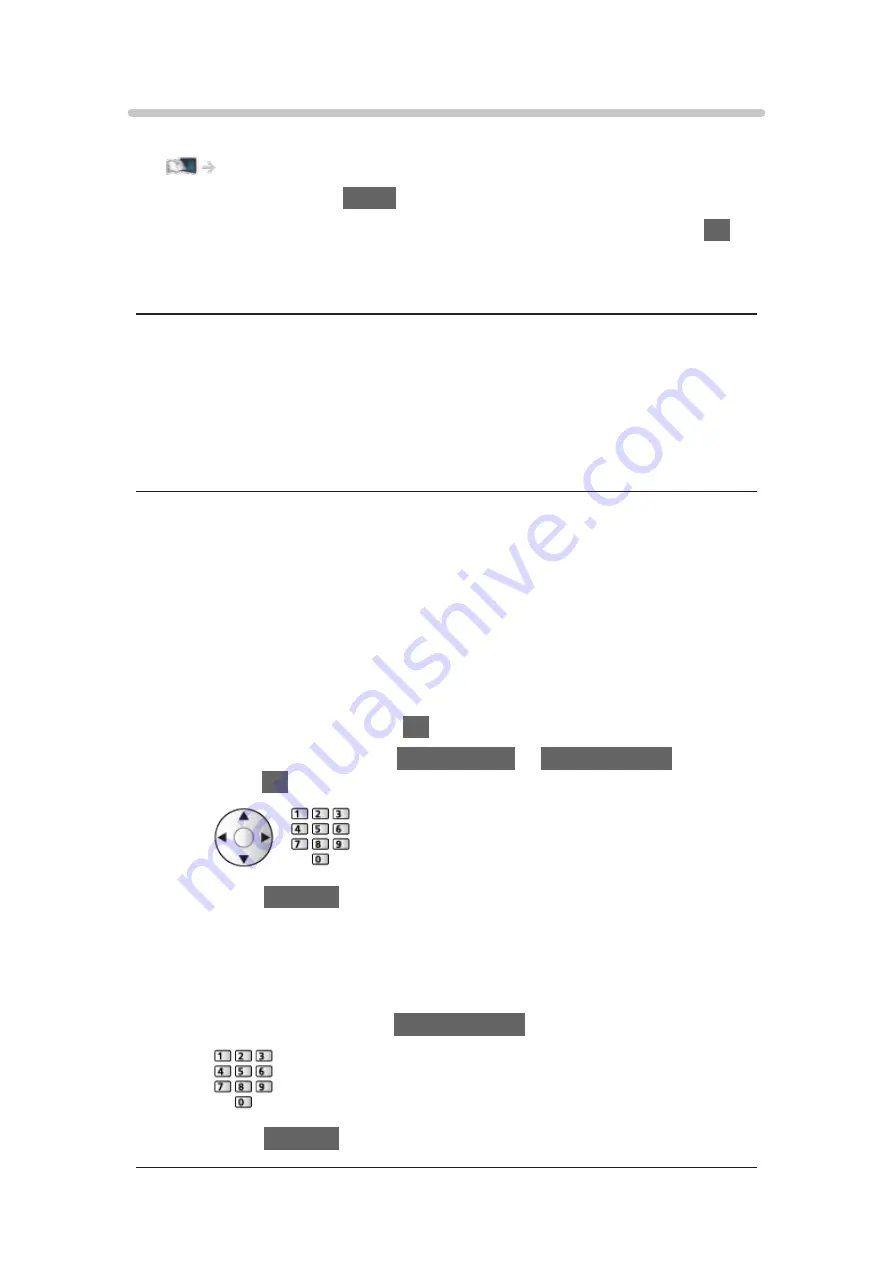
Custom - Wired
Ensure the connections are completed before starting network setup.
1. Display the menu with
MENU
.
2. Select
Network
>
Network Connection
>
Custom
>
Wired
and press
OK
to
access.
3.
IP/DNS Settings
is displayed.
Acquire IP Address
/
Acquire DNS Address
●
Auto
is recommended.
●
Available settings are displayed automatically.
●
To set manually, select and set
IP Address
/
Subnet Mask
/
Default
Gateway
/
DNS Address
.
Proxy Settings
●
It is not required for normal household use.
●
Some internet services may not be available depending on the proxy
setting.
Proxy
:
This is the address of the relay server which is connected between the
browser and the target server to send data to the browser.
1) Select
Proxy
and press
OK
to access.
2) Enter the address with
Cursor buttons
or
Numeric buttons
, and
press
OK
to set.
3) Press
RETURN
to store.
Proxy Port
:
This number is also specified by the provider with the proxy address.
1) Select
Proxy Port
.
2) Enter the number with
Numeric buttons
.
3) Press
RETURN
to store.
- 182 -
Summary of Contents for GX740Z
Page 1: ...eHELP English Model No ...
Page 11: ... 11 Network 317 Other 319 Detailed information 321 Maintenance Care and Cleaning 322 ...
Page 128: ...6 Store with OK 128 ...
Page 242: ... Note For Digital TV New Zealand only 242 ...
Page 271: ...Reset Picture Defaults Resets the current Picture Viewing Mode to the default settings 271 ...
Page 279: ...Reset Sound Defaults Resets the current Sound Mode to the default settings 279 ...
Page 282: ...TV Name Sets your favourite name for this TV Network Network settings TV Name 282 ...
Page 323: ...19ASIA A U _v4 001 ...






























