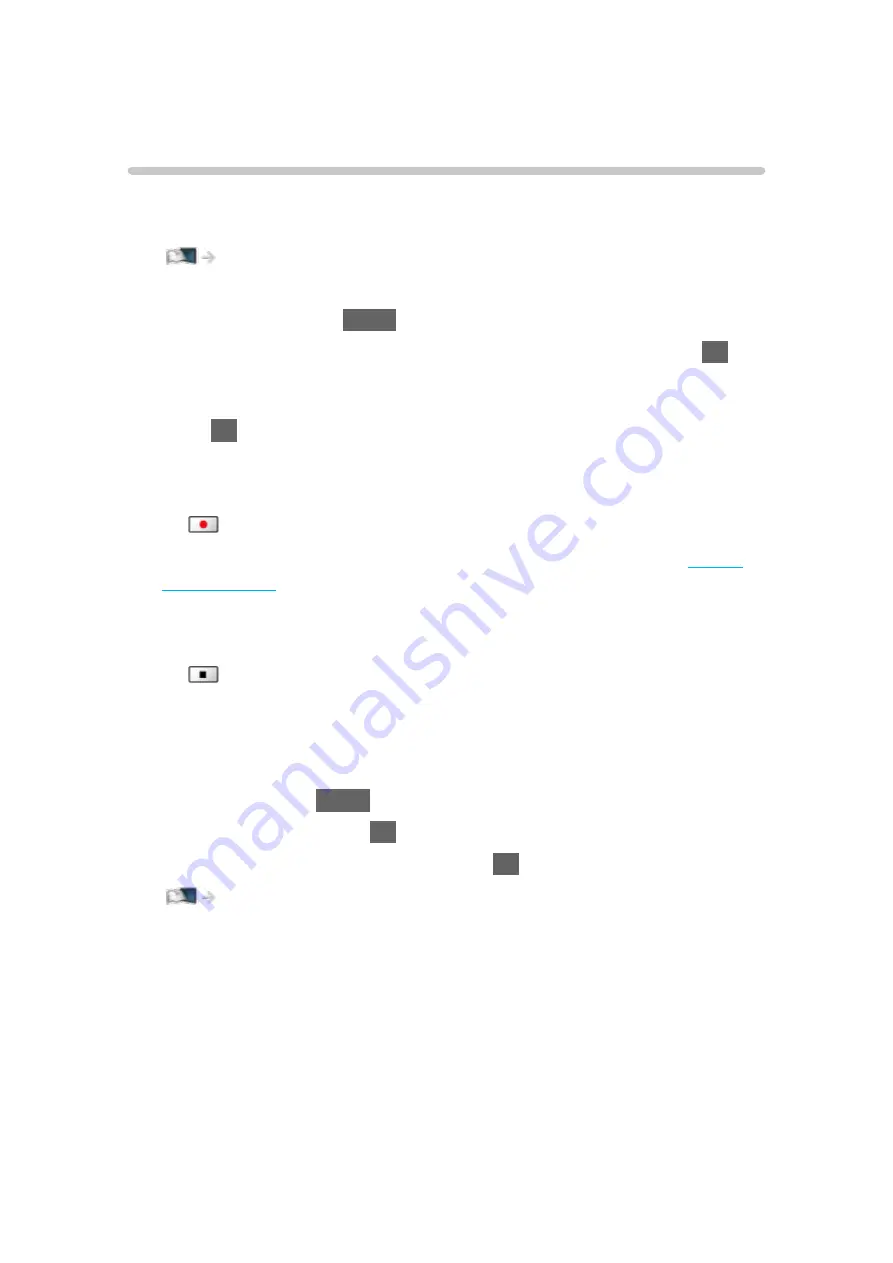
Recording current programme
One Touch Recording
Records the current programme to the USB HDD immediately.
●
Confirm the remote control code is “73”.
Watching > External equipment > Operating with TV’s remote control
1. Display the menu with
MENU
.
2. Select
Setup
>
Recording Setup
>
One Touch Recording
and press
OK
to
access.
3. Select the maximum recording time
30
/
60
/
90
/
120
/
180
(
minutes
) and
press
OK
to set.
■
To start One Touch Recording
Press
to start.
●
Other channels cannot be selected while recording is in progress.
(Only for
single tuner model)
■
To stop recording in progress
Press
to stop.
■
To play back or delete the recorded content
Recorded TV programmes can be played back in Media Player.
1. Display Home with
HOME
.
2. Select
Devices
and press
OK
to access.
3. Select USB HDD for recording and press
OK
to access.
Media Player > Recorded TV mode
●
Even if
One Touch Recording
is in progress, you can play back all the
content. (Depending on the USB HDD, playback may not be possible or
the recording may not work properly during playback.)
- 126 -
Summary of Contents for GX740Z
Page 1: ...eHELP English Model No ...
Page 11: ... 11 Network 317 Other 319 Detailed information 321 Maintenance Care and Cleaning 322 ...
Page 128: ...6 Store with OK 128 ...
Page 242: ... Note For Digital TV New Zealand only 242 ...
Page 271: ...Reset Picture Defaults Resets the current Picture Viewing Mode to the default settings 271 ...
Page 279: ...Reset Sound Defaults Resets the current Sound Mode to the default settings 279 ...
Page 282: ...TV Name Sets your favourite name for this TV Network Network settings TV Name 282 ...
Page 323: ...19ASIA A U _v4 001 ...






























