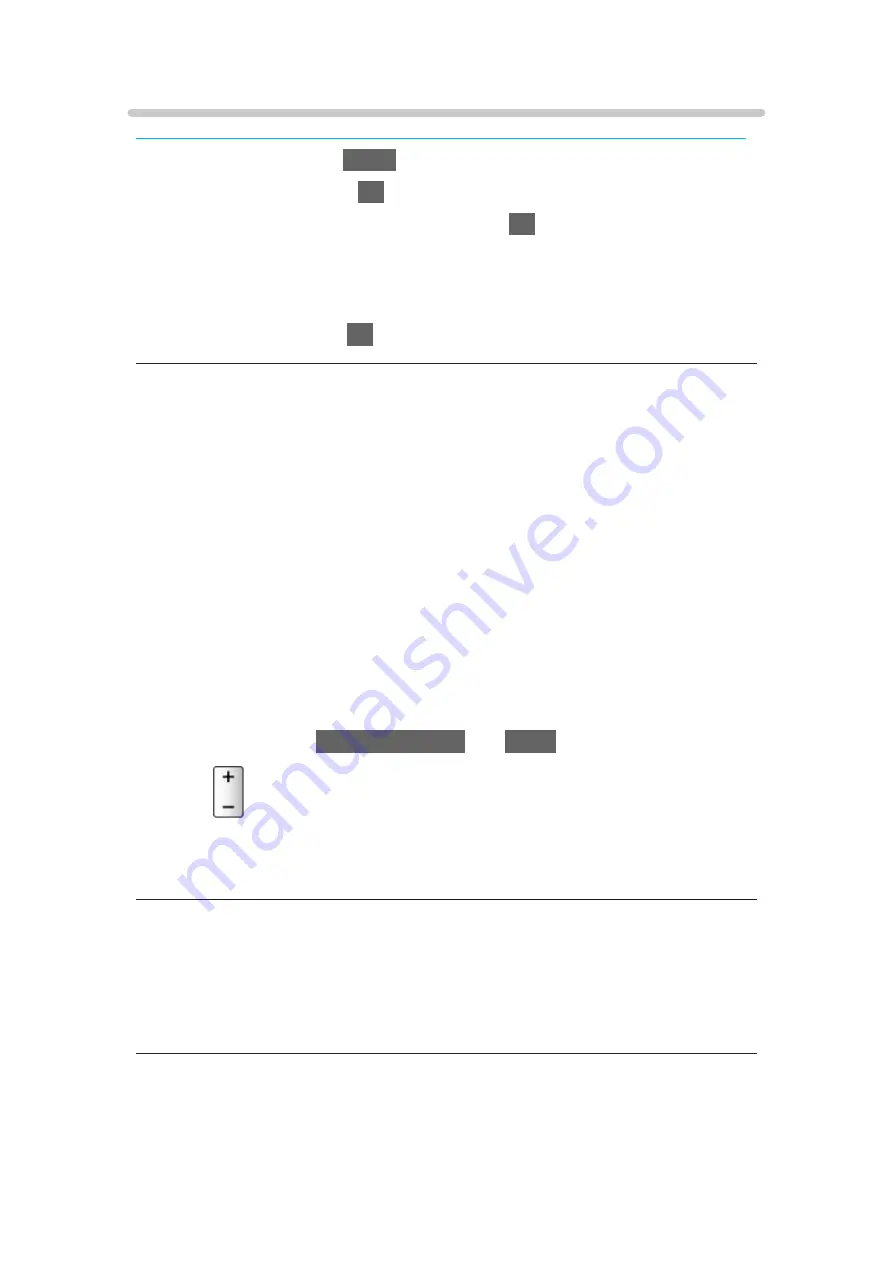
Volume settings
Some features are not available on all models. Available menu items are displayed on your TV screen.
1. Display the menu with
MENU
.
2. Select
Sound
and press
OK
to access.
3. Select one of the following items and press
OK
to access.
Speaker Selection
/
TV Speaker Setting
/
Auto Gain Control
/
Volume
Correction
/
Clear Sound Adjustment
/
Dialogue Enhancement
/
Space
Tune Setting
4. Set the item and press
OK
to store.
Speaker Selection
(
TV
/
Home Cinema
)
Enables controlling the theatre speaker with this TV’s remote control by
pointing at the TV’s signal receiver.
TV
:
TV speakers are active.
Home Cinema
:
The sound is delivered from theatre speakers. Player theatre, Blu-
ray Disc theatre or Amplifier will be automatically turned on if it is in
Standby mode.
●
The sound of TV speakers is mute. When the equipment is turned
off, TV speakers will be activated.
●
You can use
Volume Up / Down
and
MUTE
.
●
This function is available when the theatre speakers supporting VIERA
Link function is connected to this TV.
TV Speaker Setting
(
TV Speaker
/
Headphone
/
Off
)
Selects the sound output to adjust the volume.
●
Sound from TV speaker turns off when
Headphone
or
Off
is selected.
- 95 -
Summary of Contents for GX740Z
Page 1: ...eHELP English Model No ...
Page 11: ... 11 Network 317 Other 319 Detailed information 321 Maintenance Care and Cleaning 322 ...
Page 128: ...6 Store with OK 128 ...
Page 242: ... Note For Digital TV New Zealand only 242 ...
Page 271: ...Reset Picture Defaults Resets the current Picture Viewing Mode to the default settings 271 ...
Page 279: ...Reset Sound Defaults Resets the current Sound Mode to the default settings 279 ...
Page 282: ...TV Name Sets your favourite name for this TV Network Network settings TV Name 282 ...
Page 323: ...19ASIA A U _v4 001 ...






























