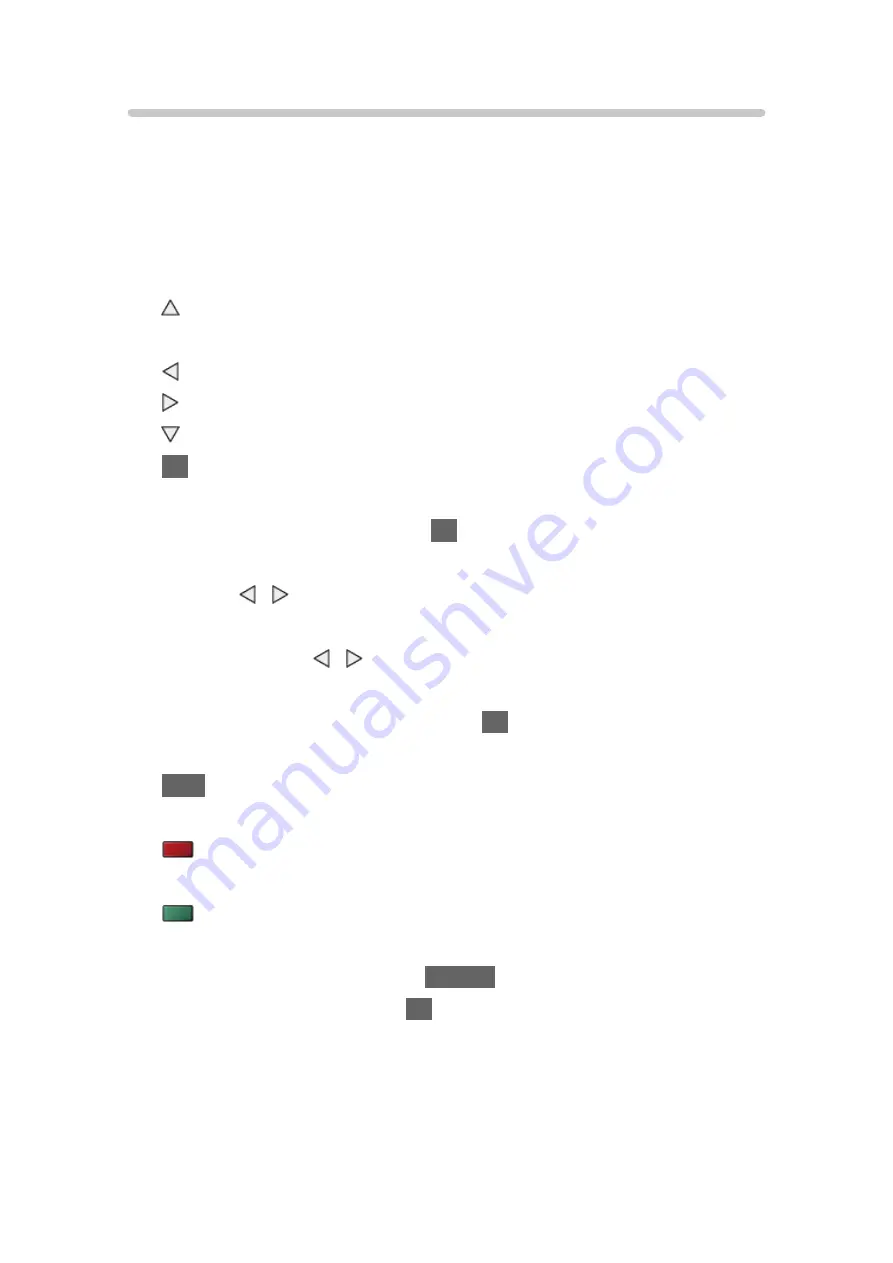
Watching video
■
Playback
If you have stopped the last playback halfway, a confirmation screen may be
displayed to select whether to start from where you stopped last time or from
the beginning.
●
To operate playback
:
Manual skip
(if available)
– Press to skip forward approx. 30 seconds.
: Rewind
: Fast forward
: Stop
OK
: Pause (displays the time seek bar / slow playback) / Playback
●
To jump to the specified time point
1) Display the time seek bar with
OK
.
2) While the time seek bar is displayed
Press / :
Search approx. 10 seconds
Press and hold / :
Search rapidly
3) Jump to the specified time point with
OK
.
●
To display / hide the operation guide and information banner
INFO
●
To the previous content
(red)
●
To the next content
(green)
●
To change aspect
1) Display
Aspect Selection
with
ASPECT
.
2) Select the mode and press
OK
to set.
Aspect1
:
Displays the content in original size.
Aspect2
:
Displays the content enlarged without distortion.
- 203 -
Summary of Contents for GX740Z
Page 1: ...eHELP English Model No ...
Page 11: ... 11 Network 317 Other 319 Detailed information 321 Maintenance Care and Cleaning 322 ...
Page 128: ...6 Store with OK 128 ...
Page 242: ... Note For Digital TV New Zealand only 242 ...
Page 271: ...Reset Picture Defaults Resets the current Picture Viewing Mode to the default settings 271 ...
Page 279: ...Reset Sound Defaults Resets the current Sound Mode to the default settings 279 ...
Page 282: ...TV Name Sets your favourite name for this TV Network Network settings TV Name 282 ...
Page 323: ...19ASIA A U _v4 001 ...






























