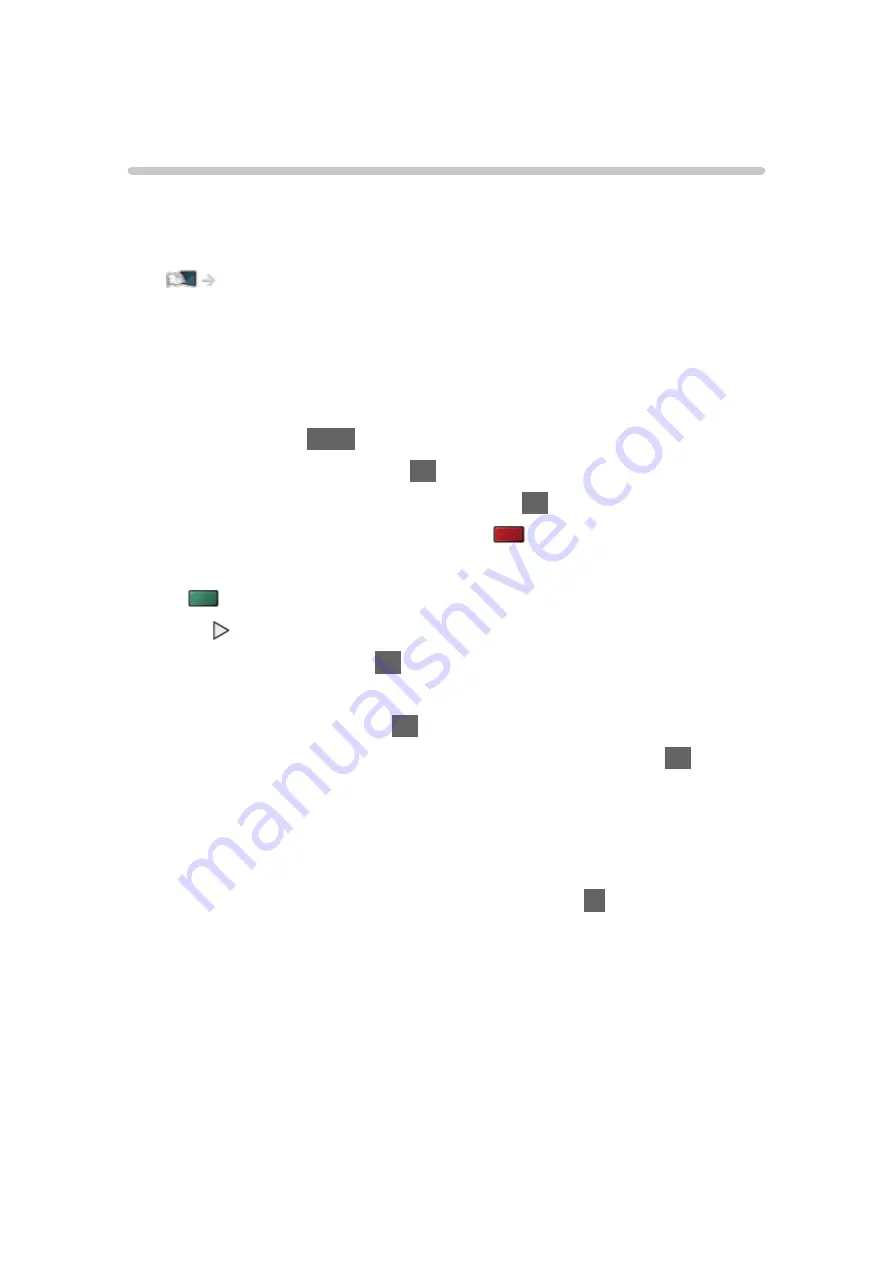
Other settings
USB Sharing
You can copy the content from one device to another using the USB ports.
●
To enable this function, connect the source drive and destination drive to
the TV.
Media Player > Using Media Player > Information
Source drive
:
USB device which contains the data to be copied.
Destination drive
:
USB device to which the data is copied.
1. Display
Apps
with
APPS
.
2. Select
USB Sharing
and press
OK
to access.
3. Select the drive from
Source drive
and press
OK
to access.
4. Select the folder or file to copy and press
(red) to set.
●
To select all folders or files at once
(green)
5. Press to go to
Destination drive
.
6. Select the drive and press
OK
to access.
●
You cannot select the source drive as the destination drive.
7. Select
Copy Here
and press
OK
to access.
8. When a confirmation screen is displayed, select
Yes
and press
OK
to start
copying.
●
The copy progress is shown on the top right of the TV screen. When
copying has finished,
Complete!!
is displayed.
●
To cancel the copying, select
USB Sharing
from
Apps
again.
●
To watch TV while data copying is in progress, press
TV
.
- 157 -
Summary of Contents for GX740Z
Page 1: ...eHELP English Model No ...
Page 11: ... 11 Network 317 Other 319 Detailed information 321 Maintenance Care and Cleaning 322 ...
Page 128: ...6 Store with OK 128 ...
Page 242: ... Note For Digital TV New Zealand only 242 ...
Page 271: ...Reset Picture Defaults Resets the current Picture Viewing Mode to the default settings 271 ...
Page 279: ...Reset Sound Defaults Resets the current Sound Mode to the default settings 279 ...
Page 282: ...TV Name Sets your favourite name for this TV Network Network settings TV Name 282 ...
Page 323: ...19ASIA A U _v4 001 ...






























