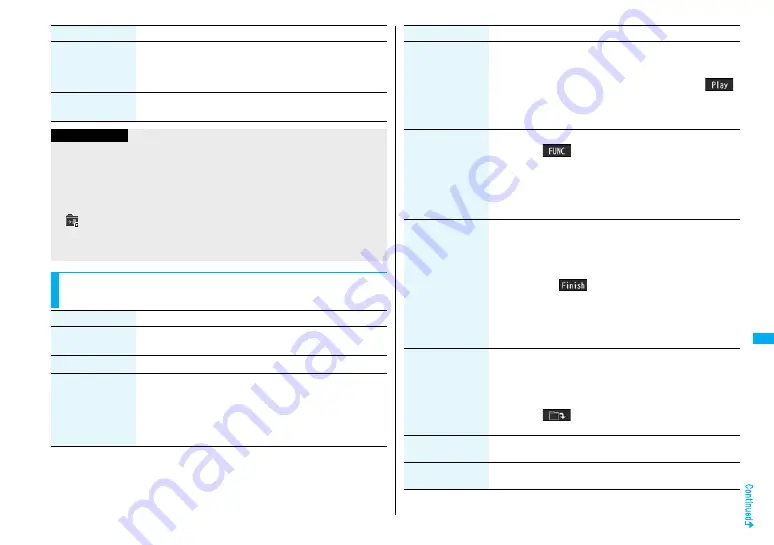
335
M
u
si
c&
Vi
de
o Ch
an
n
e
l/M
u
si
c
Pl
a
y
b
a
ck
Select storage
You can set the destination folder for when you move the
Chaku-uta Full
®
music file to the microSD memory card. You
can set it for up to seventh-tier-level folders.
1
YES
Memory info
You can display the used memory space (estimate)/number of
stored items.
Information
<Add folder>
≥
You cannot create a user folder in the WMA folder.
<Delete folder>
≥
If you delete the Chaku-uta Full
®
music file set for another function, the setting
returns to the default.
<Select storage>
≥
“
” is displayed for the folder set as a destination.
≥
When you execute Check microSD, or create or edit a folder by using a personal
computer, the destination folder on the microSD memory card might be changed.
When the setting is changed, set the destination folder again.
Function Menu of the Chaku-uta Full
®
Music List/Type
List/Music List/WMA List
Function menu
Operation/Explanation
Function menu
Operation/Explanation
Player menu
You can show the Player Menu display from the Type List or
Music List.
Play mode setting
See page 334.
Set as ring tone
(Fullsong ring
tone)
You can set a full piece of Chaku-uta Full
®
music file as a ring
tone.
1
Fullsong ring tone
1
Select an item.
≥
For the Chaku-uta Full
®
music files on the microSD memory
card, the confirmation display appears asking whether to
move it to the FOMA phone.
Set as ring tone
(Point ring tone)
You can set a part of Chaku-uta Full
®
music file as a ring tone.
1
Point ring tone
1
Select a range to be set
1
Select an item.
≥
You can check the range to be set by pressing
l
(
).
≥
For the Chaku-uta Full
®
music files on the microSD memory
card, the confirmation display appears asking whether to
move it to the FOMA phone.
Music info
You can display the title, artist name, playback time, etc.
≥
Press
i
(
) with the music information of Chaku-uta
Full
®
music file displayed and select “Edit music info”; then
you can edit the information contents. Select a desired item
and then edit it. To return the edited information to the
unedited one, select “Reset music info”. Select a desired
item and select “YES”.
Add to playlist
1
Select a storing method.
Add one to P-list
. . . . . . . . . . You can store the music file.
Add some to P-list
. . . . . . . . . . Select the music files to be stored, and press
l
(
).
≥
The music files are stored in the displayed order.
1
Select a playlist you store music files to.
≥
If you create a new playlist and store music files to, select
“New playlist”, then enter a playlist name.
Move
You can move the Chaku-uta Full
®
music file in the FOMA
phone to another folder inside it, or can move the Chaku-uta
Full
®
music file on the microSD memory card to another folder
inside it.
1
Select a destination folder.
≥
Press
l
(
) to display folders at the second-tier level
or lower, if they exist. Press
r
to return to the upper level.
Move to microSD
You can move the Chaku-uta Full
®
music file to the microSD
memory card. (See page 300)
Move to phone
You can move the Chaku-uta Full
®
music file on the microSD
memory card to the FOMA phone. (See page 300)
Function menu
Operation/Explanation
Summary of Contents for Foma p705im
Page 50: ...48 ...
Page 120: ...118 ...
Page 230: ...228 ...
Page 270: ...268 ...
Page 320: ...318 ...
Page 342: ...340 ...
Page 468: ...466 MEMO ...
Page 469: ...467 MEMO ...
Page 470: ...468 ...
Page 471: ...469 Index Quick Manual Index 470 Quick Manual 478 ...
Page 550: ...Kuten Code List ...






























