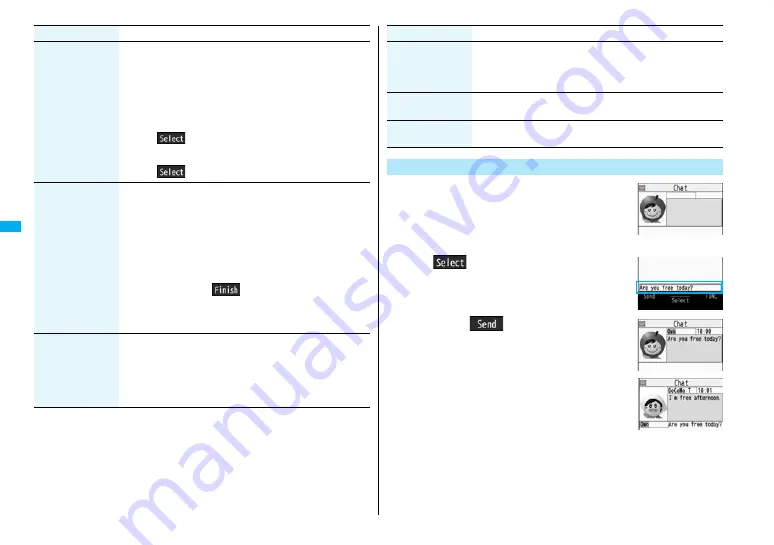
220
Mai
l
Refer address
You can look up a phone number or mail address in the
Phonebook, Received Address, or Sent Address to enter it.
1
Select an item.
Phonebook
. . .Call up a Phonebook entry and select a phone number or
mail address.
Sent address
. . .Select a phone number or mail address and press
O
o
(
).
Received address
. . .Select a phone number or mail address and press
O
o
(
).
Change member
(Chat group)
You can store the members stored in a chat group as chat
members.
1
Chat group
1
Group list or Member list
Group list
. . . . . You can select members by chat group.
Member list
. . . You can select members from all the
members stored in chat groups.
≥
If you select “Group list”, select a chat group.
The members from the selected group are stored.
≥
If you select “Member list”, check the members you want to
store and press
l
(
).
≥
If you have already stored chat members, the confirmation
display appears asking whether to replace all the chat
members.
Change member
(Mail group)
You can store the mail addresses stored in Mail group as chat
members.
1
Mail group
1
Select a Mail group.
≥
If you have already stored chat members, the confirmation
display appears asking whether to replace all the chat
members.
Function menu
Operation/Explanation
1
l
1
Chat mail
2
O
o
(
)
1
Enter characters.
≥
You can enter up to 250 full-pitch/500 half-pitch
characters.
3
Press
l
(
).
The chat mail message is sent.
The sent chat mail message is displayed at the top of
the Chat Mail display.
4
The display for receiving chat mail
appears and a chat mail message is
received.
The received chat mail message is displayed at the top
of the Chat Mail display.
Repeat step 2 through step 4 to send and receive chat mail messages.
Display setting
You can check the chat member
’
s name, image, background
color, and mail address.
≥
You can press
N
o
to switch members.
≥
The mail address of the user (yourself) is not displayed.
Delete
(Delete this)
1
Delete this
1
YES
Delete
(Delete all)
1
Delete all
1
YES
Exchange Chat Mail Messages
Function menu
Operation/Explanation
Chat Mail display
Summary of Contents for Foma p705im
Page 50: ...48 ...
Page 120: ...118 ...
Page 230: ...228 ...
Page 270: ...268 ...
Page 320: ...318 ...
Page 342: ...340 ...
Page 468: ...466 MEMO ...
Page 469: ...467 MEMO ...
Page 470: ...468 ...
Page 471: ...469 Index Quick Manual Index 470 Quick Manual 478 ...
Page 550: ...Kuten Code List ...






























