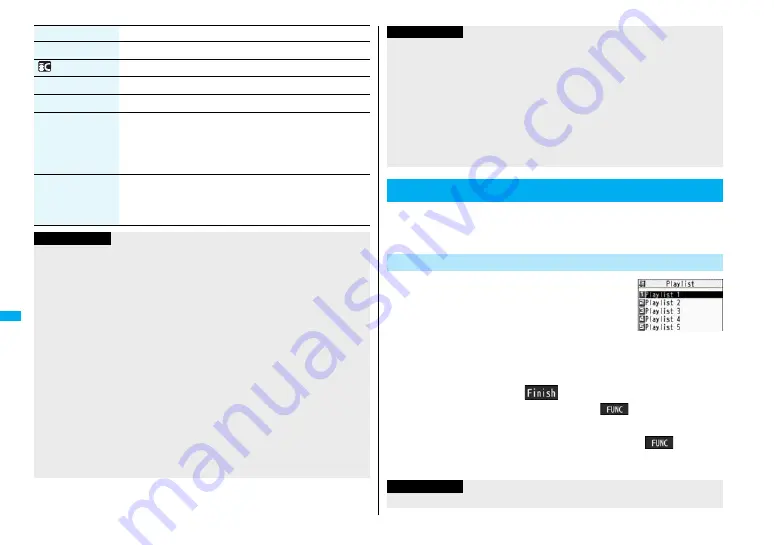
2
8
4
Data
Di
spl
ay/
Ed
it
/M
an
age
ment
Send Ir data
See page 309.
transmission
See page 311.
Copy to phone
See page 299.
Add desktop icon
See page 114.
Display size
You can set the display whether to display a moving image in
the original size (Actual size) or to fit to the display size.
1
Actual size or Fit in display
≥
Even if you set to “Actual size”, the moving image in excess
of the display size is reduced to the display size.
Change to full
You can change the display format of moving images. Each
time of selecting the item switches in order of playback on the
vertical display
→
playback on the horizontal display fitted to
the display size
→
playback on the enlarged full size display.
Information
<Chapter list>
≥
When restrictions on chapter forward/rewind are applied, you cannot select
chapters after/before the one you are currently playing back.
<Slow>
≥
You cannot slow-play the following i-motion movie:
・
A streaming type of i-motion movie
・
An i-motion movie being played back while obtaining data
・
An i-motion movie played back from the Stand-by display
<Quick View>
≥
You cannot execute Quick View for some i-motion movies.
≥
i-motion movies are not played back in stereo sound during Quick View.
≥
It may be hard to hear sound during Quick View.
<Position to play>
≥
You might not be able to select the position to play depending on the moving
image/i-motion movie.
<Sound effect>
≥
Even if an earphone is not connected, the respective setting contents are shown
on the display.
≥
When audio format of the i-motion movie is AMR or G.726, sound effect might be
unavailable.
Function menu
Operation/Explanation
You can store moving images in a playlist, and continuously play
them back in the order you like. You can create up to five playlists,
and can store up to 30 moving images per playlist.
1
m
1
Data box
1
i
motion
1
Playlist
1
Select Playlist 1 through 5.
2
Select <1st> through <30th>
1
Select a folder
1
Select a moving image.
3
Repeat step 2
1
l
(
)
≥
To release a stored moving image, press
i
(
) and select “DEL one
from list”. Select “DEL all from list”, then you can release all the stored moving
images.
≥
To change the order of stored moving images, press
i
(
) and select
“Order to play”, and select a moving image whose position to be changed.
Then, select the destination position to change the order.
<Position memory>
≥
You might not be able to store the position memory depending on the moving
image/i-motion movie.
<Display size>
≥
Depending on the image size, the image might be displayed with the right or
bottom side cut off.
<Change to full>
≥
The moving image of QCIF (176 x 144) size or smaller is not played back in full
display.
≥
Depending on the image size, the image might be displayed with the right or
bottom side cut off.
Using Playlist
Store Playlist
Information
Playlist List
Information
≥
You cannot store partially saved i-motion movies to the playlist.
Summary of Contents for Foma p705im
Page 50: ...48 ...
Page 120: ...118 ...
Page 230: ...228 ...
Page 270: ...268 ...
Page 320: ...318 ...
Page 342: ...340 ...
Page 468: ...466 MEMO ...
Page 469: ...467 MEMO ...
Page 470: ...468 ...
Page 471: ...469 Index Quick Manual Index 470 Quick Manual 478 ...
Page 550: ...Kuten Code List ...






























