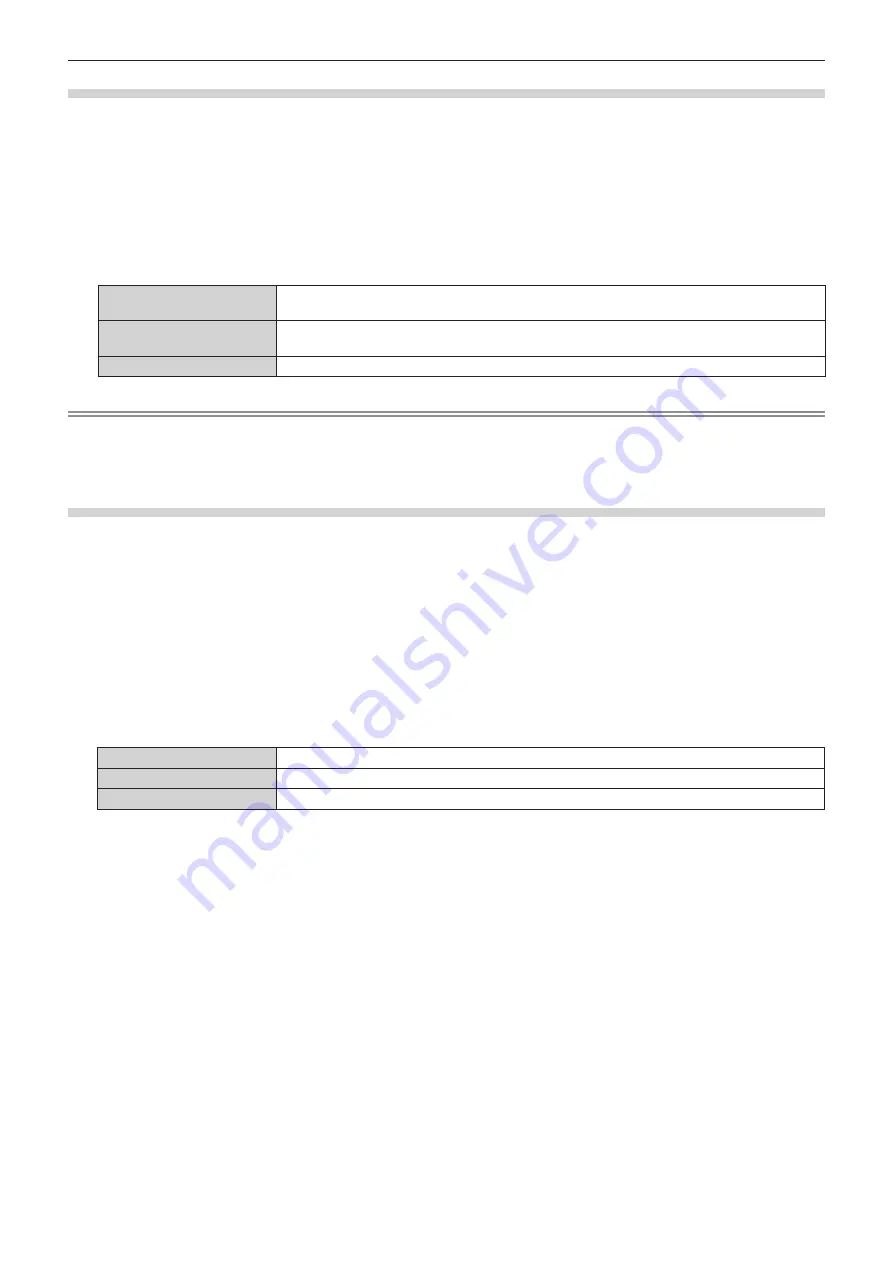
Chapter 4
Settings — [DISPLAY OPTION] menu
86 - ENGLISH
Setting [EDID SELECT] in [DIGITAL LINK IN]
1) Press
as
to select [DIGITAL LINK IN].
2) Press the <ENTER> button.
f
The
[DIGITAL LINK IN]
screen is displayed.
3) Press
as
to select [EDID SELECT] of [DIGITAL LINK IN].
4) Press
qw
to switch the item.
f
The items will switch each time you press the button.
[4K/60p]
Switches to EDID corresponding to the 4K video signal (maximum 4 096 x 2 160 dots, maximum
vertical scanning frequency 60 Hz, and YP
B
P
R
4:2:0 format only).
[4K/30p]
Switches to EDID corresponding to the 4K video signal (maximum 4 096 x 2 160 dots, maximum
vertical scanning frequency 30 Hz).
[2K]
Switches to EDID corresponding to the 2K video signal (maximum 1 920 x 1 200 dots) or lower.
Note
f
Switch the setting to [4K/30p] when proper image is not projected while [EDID SELECT] is set to [4K/60p] and the 4K video signal is input.
f
Switch the setting to [2K] when proper image is not projected while [EDID SELECT] is set to [4K/60p] or [4K/30p] and the 2K video signal or
lower is input.
f
For details of the signal described in EDID of [4K/60p], [4K/30p], or [2K], refer to “List of compatible signals” (
x
page 179).
Setting [EDID MODE] in [DIGITAL LINK IN]
1) Press
as
to select [DIGITAL LINK IN].
2) Press the <ENTER> button.
f
The
[DIGITAL LINK IN]
screen is displayed.
3) Press
as
to select [EDID MODE].
4) Press the <ENTER> button.
f
The
[DIGITAL LINK]
screen is displayed.
5) Press
qw
to switch the item.
f
The items will switch each time you press the button.
[DEFAULT]
Standard setting.
[SCREEN FIT]
Changes the EDID data according to the [SCREEN FORMAT] setting.
[USER]
Sets the [RESOLUTION] and [VERTICAL SCAN FREQUENCY] items as EDID.
f
Proceed to Step
10)
when [DEFAULT] or [SCREEN FIT] is selected.
6) Press the <ENTER> button.
f
The
[RESOLUTION]
screen is displayed.
7) Press
asqw
to select [RESOLUTION].
f
Select [1024x768p], [1280x720p], [1280x768p], [1280x800p], [1280x1024p], [1366x768p], [1400x1050p],
[1440x900p], [1600x900p], [1600x1200p], [1680x1050p], [1920x1080p], [1920x1080i], or [1920x1200p].
8) Press the <ENTER> button.
f
The
[VERTICAL SCAN FREQUENCY]
screen is displayed.
9) Press
qw
to switch [VERTICAL SCAN FREQUENCY].
f
Select [60Hz], [50Hz], [30Hz], [25Hz], or [24Hz] when [1920x1080p] is selected for [RESOLUTION].
f
Select [60Hz], [50Hz], or [48Hz] when [1920x1080i] is selected for [RESOLUTION].
f
Select [60Hz] or [50Hz] when anything other than following is selected for [RESOLUTION].
g
[1920x1080p], [1920x1080i]
10) Press the <ENTER> button.
f
The confirmation screen is displayed.
11) Press
qw
to select [OK], and press the <ENTER> button.
Summary of Contents for DLP PT-FRZ50
Page 38: ...38 ENGLISH Chapter 3 Basic Operations This chapter describes basic operations to start with ...
Page 130: ...130 ENGLISH Chapter 5 Operations This chapter describes how to use each function ...
Page 188: ...Index 188 ENGLISH WAVEFORM MONITOR 92 Web control 134 WHITE GAIN 65 WIRED LAN 122 Z ZOOM 70 ...






























