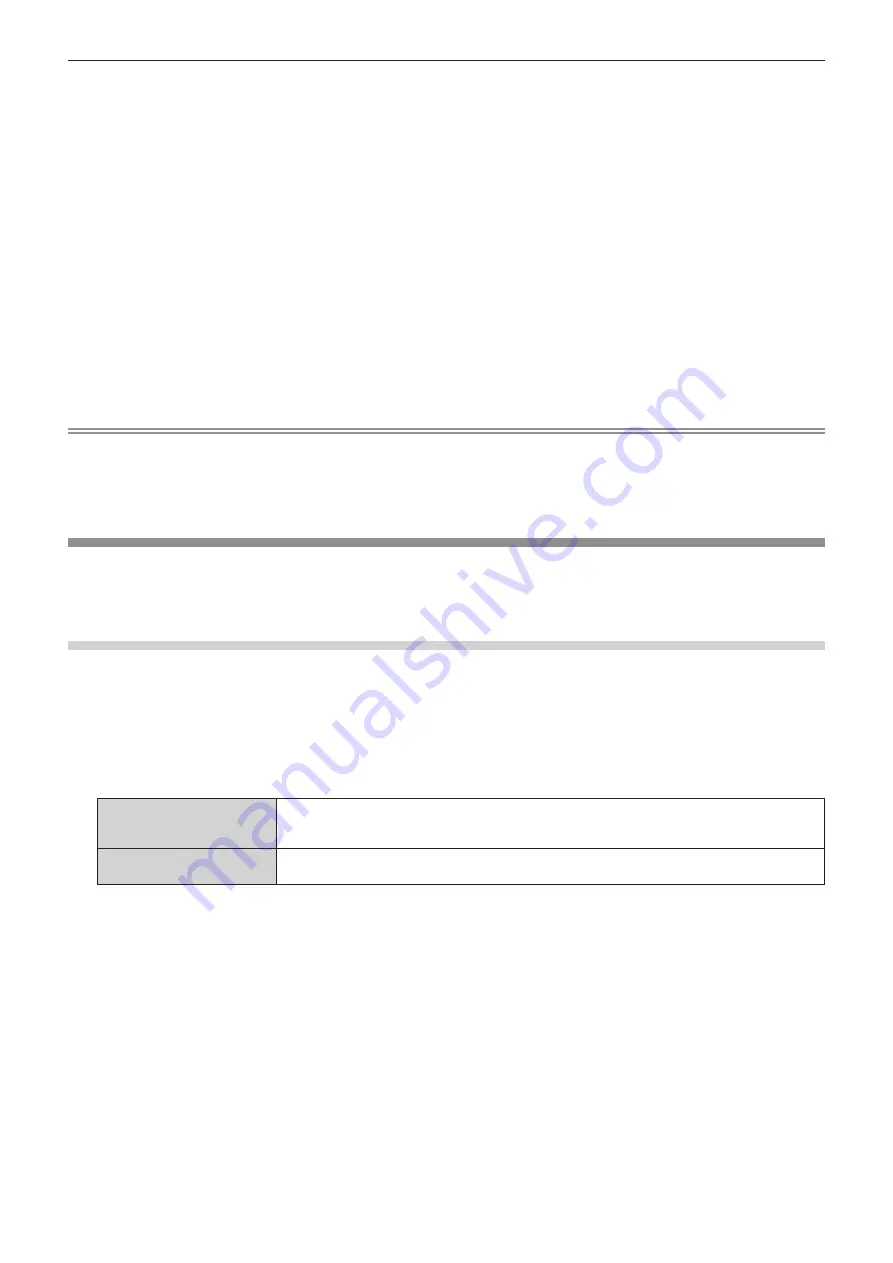
Chapter 4
Settings — [NETWORK] menu
ENGLISH - 125
f
Enter a new password.
f
Up to 16 characters can be entered.
f
Enter the current password if you do not want to change it.
14)
After entering the password, press
asqw
to select [OK], and press the <ENTER> button.
f
The
[ADMINISTRATOR ACCOUNT]
screen is displayed.
15) Press
as
to select [PASSWORD CONFIRM] under [NEW], and press the <ENTER> button.
f
The
[PASSWORD CONFIRM]
screen is displayed.
16) Enter the password entered in Step 13).
17)
After entering the password, press
asqw
to select [OK], and press the <ENTER> button.
f
The
[ADMINISTRATOR ACCOUNT]
screen is displayed.
18) Press
as
to select [STORE], and press the <ENTER> button.
f
The confirmation screen is displayed.
19) Press
qw
to select [OK], and press the <ENTER> button.
Note
f
For restrictions on character strings that can be set for password, refer to [PASSWORD POLICY] (
x
page 123) .
f
The user name and password of the administrator account can also be changed on the [Set up password] page (
x
page 147) of the web
control screen.
f
The user name and password of a standard user account without administrator rights can be set on the [Set up password] page (
x
page 147)
of the web control screen.
[NETWORK SECURITY]
Make settings to protect the projector from external attacks via LAN and unauthorized use.
Setting the password of the administrator account (
x
page 123) is required for setting the [NETWORK
SECURITY] menu.
[COMMAND PROTECT]
Make settings for the connection authentication when using the command control function.
1) Press
as
to select [NETWORK SECURITY].
2) Press the <ENTER> button.
f
The
[NETWORK SECURITY]
screen is displayed.
3) Press
qw
to switch the [COMMAND PROTECT] setting.
[ENABLE]
Connect to the projector in protected mode.
The user name and password of the administrator account are required for the connection
authentication.
[DISABLE]
Connect to the projector in non-protected mode.
Connection authentication is not performed.
f
The confirmation screen is displayed once the setting is switched.
4) Press
qw
to select [OK], and press the <ENTER> button.
f
The
[COMMAND PROTECT]
screen is displayed.
5) Press
as
to select [PASSWORD], and press the <ENTER> button.
f
The
[PASSWORD]
screen is displayed.
6) Press
asqw
to select a character, and press the <ENTER> button.
f
Enter the password of the administrator account.
7)
After entering the password, press
asqw
to select [OK], and press the <ENTER> button.
f
The
[COMMAND PROTECT]
screen is displayed.
8) Press
asqw
to select [OK], and press the <ENTER> button.
Summary of Contents for DLP PT-FRZ50
Page 38: ...38 ENGLISH Chapter 3 Basic Operations This chapter describes basic operations to start with ...
Page 130: ...130 ENGLISH Chapter 5 Operations This chapter describes how to use each function ...
Page 188: ...Index 188 ENGLISH WAVEFORM MONITOR 92 Web control 134 WHITE GAIN 65 WIRED LAN 122 Z ZOOM 70 ...






























