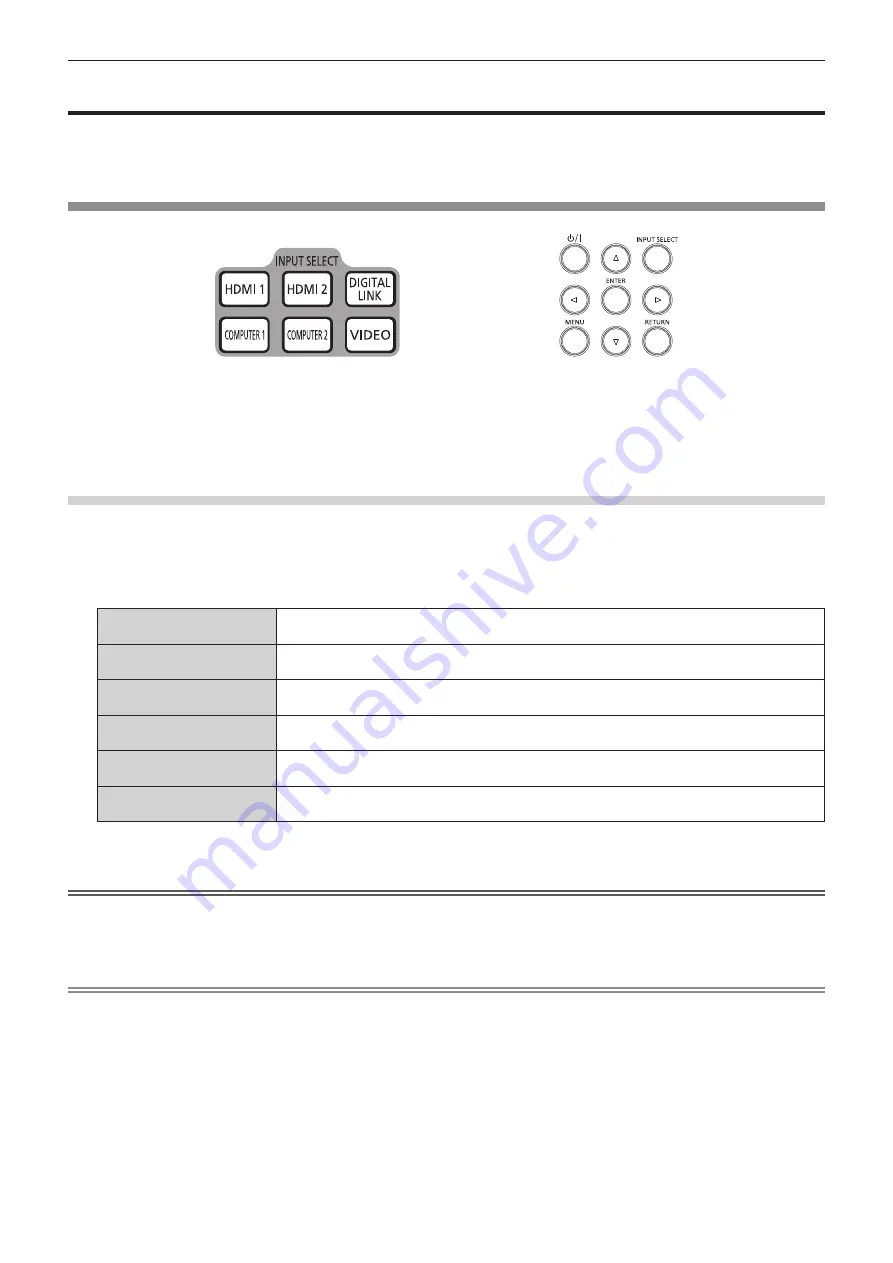
Chapter 3
Basic Operations — Projecting
48 - ENGLISH
Projecting
Check the external device connection (
x
page 34) and the power cord connection (
x
page 39), and turn on
the power (
x
page 40) to start projection. Select the image to project, and adjust appearance of the projected
image.
Selecting the input signal
Remote control
Control panel
The input of the image to project can be switched. Method to switch the input is as follows.
f
Press the input selection button on the remote control and directly specify the input to project.
f
Press the <INPUT SELECT> button on the control panel to display the input selection screen, and select the
input to project from the list.
Switching the input directly with the remote control
The input for projection can be switched by directly specifying it with the input selection button on the remote
control.
1)
Press the input selection button (<HDMI 1>, <HDMI 2>, <DIGITAL LINK>, <COMPUTER 1>,
<COMPUTER 2>, <VIDEO>).
<HDMI 1>
Switches the input to HDMI1.
The image of the signal input to the <HDMI 1 IN> terminal is projected.
<HDMI 2>
Switches the input to HDMI2.
The image of the signal input to the <HDMI 2 IN> terminal is projected.
<DIGITAL LINK>
Switches the input to DIGITAL LINK.
The image of the signal input to the <DIGITAL LINK/LAN> terminal is projected.
<COMPUTER 1>
Switches the input to COMPUTER1.
The image of the signal input to the <COMPUTER 1 IN> terminal is projected.
<COMPUTER 2>
*1
Switches the input to COMPUTER2.
The image of the signal input to the <COMPUTER 2 IN/1 OUT> terminal is projected.
<VIDEO>
Switches the input to VIDEO.
The image of the signal input to the <VIDEO IN> terminal is projected.
*1 The COMPUTER2 input is disabled when the [DISPLAY OPTION] menu → [COMPUTER IN/OUT] → [COMPUTER2 SELECT] is set to
[COMPUTER1 OUT].
Attention
f
Images may not be projected properly depending on the external device, or the Blu-ray disc or DVD disc, to be played back.
Set the [PICTURE] menu
→
[SYSTEM SELECTOR].
f
Confirm the aspect ratio of the projection screen and the image, and switch to an optimum aspect ratio from the [POSITION] menu
→
[ASPECT].
Note
f
When the optional DIGITAL LINK output supported device (Model No.: ET-YFB100G, ET-YFB200G) is connected to the <DIGITAL LINK/
LAN> terminal, the input on the DIGITAL LINK output supported device changes each time the <DIGITAL LINK> button is pressed. The input
can also be changed using the RS-232C control command.
For twisted-pair-cable transmitters of other manufacturers, switch the input on the projector to DIGITAL LINK, and then switch the input on
the twisted-pair-cable transmitter.
f
Set the [DISPLAY OPTION] menu
→
[COMPUTER IN/OUT]
→
[INPUT SETTING] in accordance with the signal input to the <COMPUTER 1
IN> terminal.
f
Set the [DISPLAY OPTION] menu
→
[COMPUTER IN/OUT]
→
[COMPUTER2 SELECT] to [COMPUTER2 IN] when a signal is to be input to
the <COMPUTER 2 IN/1 OUT> terminal.
Summary of Contents for DLP PT-FRZ50
Page 38: ...38 ENGLISH Chapter 3 Basic Operations This chapter describes basic operations to start with ...
Page 130: ...130 ENGLISH Chapter 5 Operations This chapter describes how to use each function ...
Page 188: ...Index 188 ENGLISH WAVEFORM MONITOR 92 Web control 134 WHITE GAIN 65 WIRED LAN 122 Z ZOOM 70 ...






























