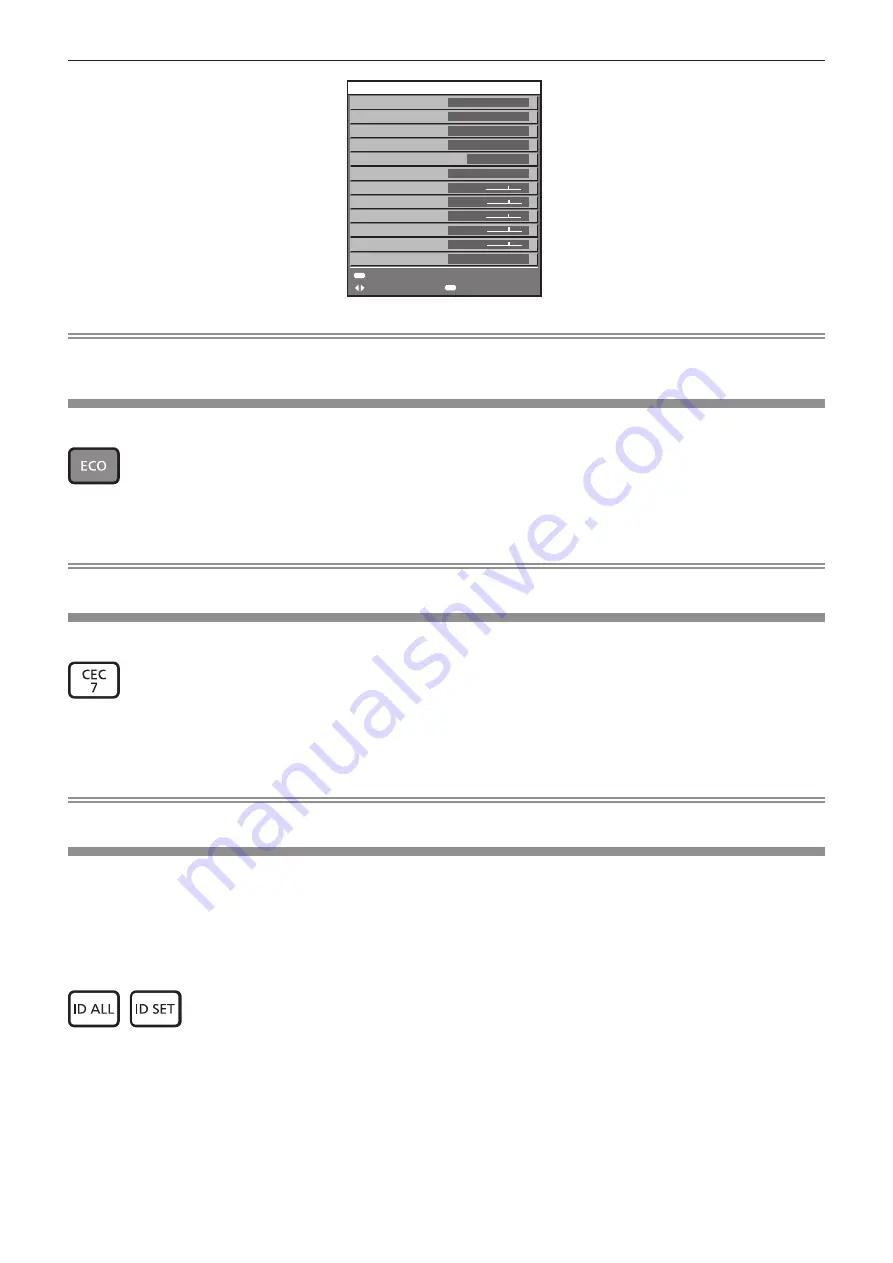
Chapter 3
Basic Operations — Operating with the remote control
ENGLISH - 55
SW1234567
10h
2h
1/3
1h 23min
1.00 / 1.00
31°C/87°F
31°C/87°F
31°C/87°F
27°C/80°F
31°C/87°F
EXIT
CHANGE
SEND E-MAIL
SELF TEST
LIGHT TEMP. 2
NO ERRORS
LIGHT TEMP. 1
EXHAUST AIR TEMP.
OPTICS MODULE TEMP.
INTAKE AIR TEMP.
MAIN/SUB VERSION
CONTINUOUS LIGHTING TIME
LIGHT RUNTIME
PROJECTOR RUNTIME
SERIAL NUMBER
PROJECTOR TYPE
STATUS
PT-FRZ50
ENTER
MENU
Note
f
The projector status can also be displayed using the menu operation. Refer to the [PROJECTOR SETUP] menu
→
[STATUS] (
x
page 108)
for details.
Using the ECO management function
Display the setting screen relating to ECO management.
button
1) Press the <ECO> button.
Note
f
Refer to the [PROJECTOR SETUP] menu
→
[ECO MANAGEMENT] (
x
page 95) for details.
Using the HDMI-CEC function
Display the HDMI-CEC operation screen.
button
1) Press the <CEC> button.
f
The HDMI-CEC operation screen is displayed.
Note
f
Refer to the [PROJECTOR SETUP] menu
→
[HDMI CEC] (
x
page 110) for details.
Setting ID number of the remote control
When you use the multiple projectors together, you can operate all the projectors simultaneously or each projector
individually using a single remote control, if a unique ID number is assigned to each projector.
After setting the ID number of the projector, set same ID number on the remote control.
The factory default ID number of the projector is set to [ALL]. When using a single projector, press the <ID
ALL> button on the remote control. Also, you can control a projector by pressing the <ID ALL> button on
the remote control even if you do not know the projector ID.
button
1) Press the <ID SET> button on the remote control.
2)
Within five seconds, press and set the one-digit or two-digit ID number set on the projector body
using the number (<0> - <9>) buttons.
f
If you press the <ID ALL> button, you can control the projectors regardless of the ID number setting of the
projector body.
Summary of Contents for DLP PT-FRZ50
Page 38: ...38 ENGLISH Chapter 3 Basic Operations This chapter describes basic operations to start with ...
Page 130: ...130 ENGLISH Chapter 5 Operations This chapter describes how to use each function ...
Page 188: ...Index 188 ENGLISH WAVEFORM MONITOR 92 Web control 134 WHITE GAIN 65 WIRED LAN 122 Z ZOOM 70 ...






























