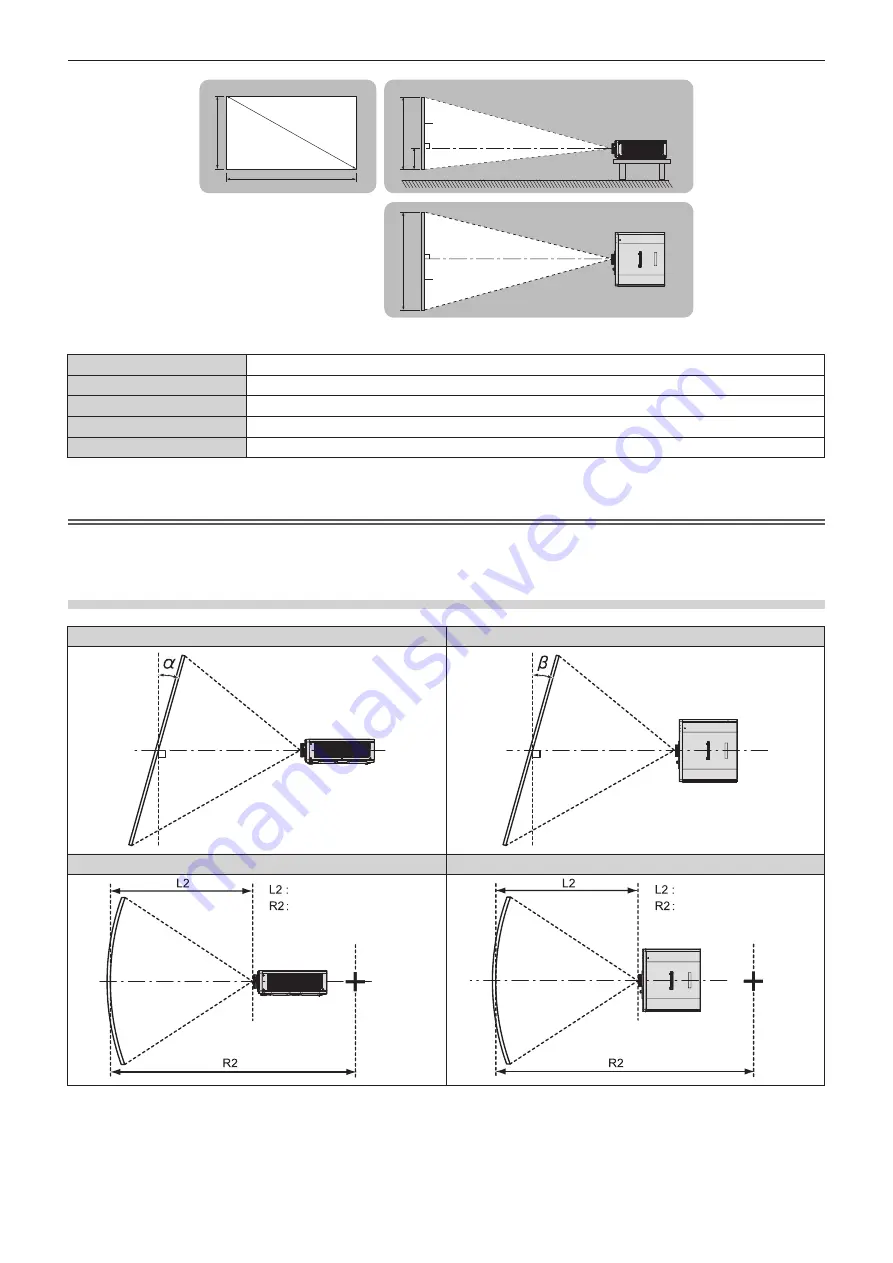
Chapter 2
Getting Started — Setting up
32 - ENGLISH
SD
L (LW/LT)
L (LW/LT)
SW
SH
SH
SW
H
Projected image
Screen
Screen
(Unit: m)
L (LW/LT)
*1
Projection distance
SH
Projected image height
SW
Projected image width
H
Distance from the lens center to the bottom edge of the projected image
SD
Projected image size
*1 LW: Minimum projection distance
LT: Maximum projection distance
Attention
f
Before setting up, read “Precautions for use” (
x
page 17).
f
Do not use the projector and the high-powered laser equipment in the same room. The DLP chips can be damaged if a laser beam hits the
projection lens surface.
[SCREEN ADJUSTMENT] projection range
[VERTICAL KEYSTONE] (viewed from the side)
[HORIZONTAL KEYSTONE] (viewed from above)
Screen
Screen
Vertical arc correction (viewed from the side)
Horizontal arc correction (viewed from above)
Screen
Projection distance
Arc radius
Screen
Projection distance
Arc radius
Summary of Contents for DLP PT-FRZ50
Page 38: ...38 ENGLISH Chapter 3 Basic Operations This chapter describes basic operations to start with ...
Page 130: ...130 ENGLISH Chapter 5 Operations This chapter describes how to use each function ...
Page 188: ...Index 188 ENGLISH WAVEFORM MONITOR 92 Web control 134 WHITE GAIN 65 WIRED LAN 122 Z ZOOM 70 ...






























