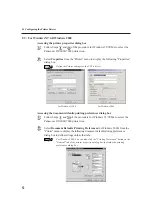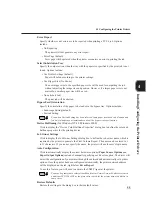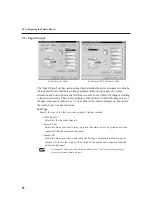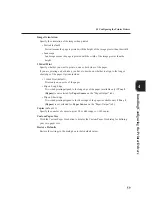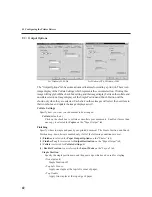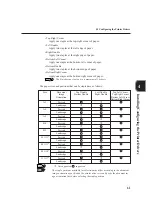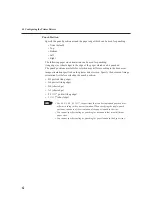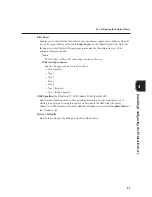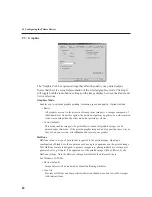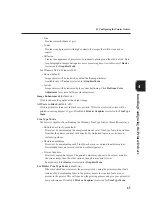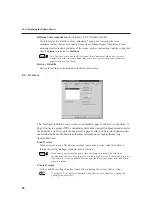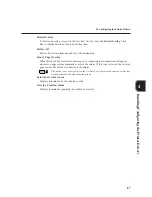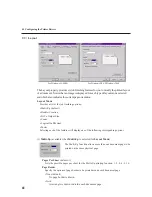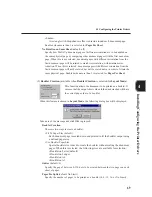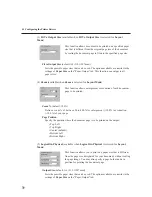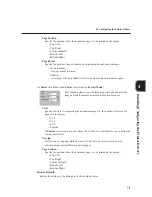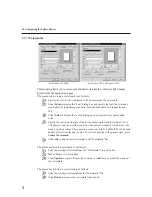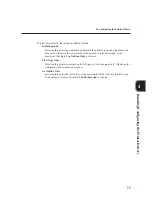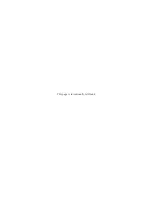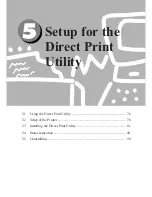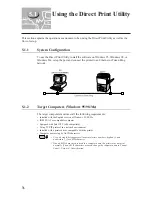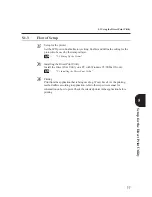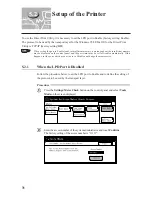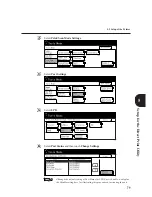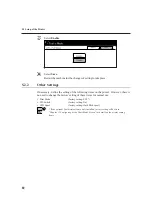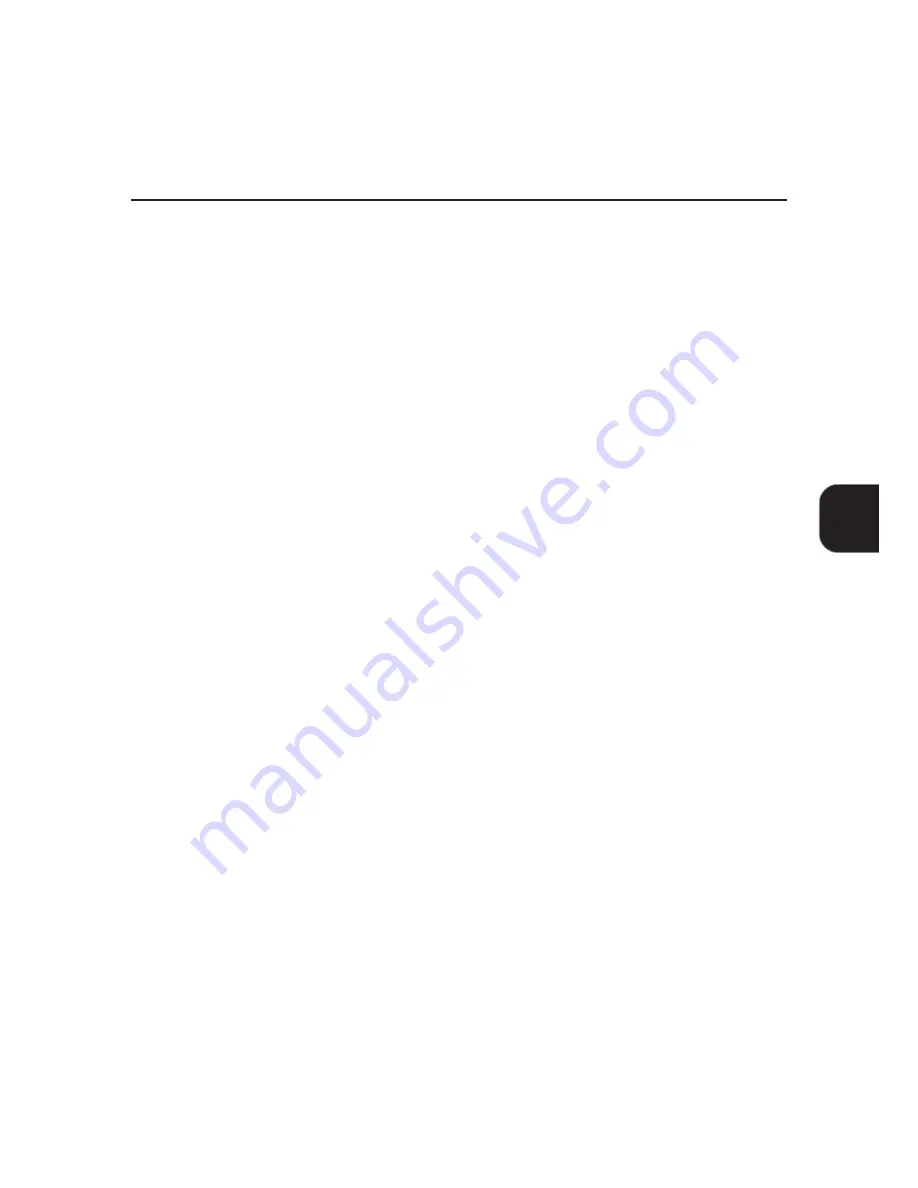
65
4.3 Configuring the Printer Drivers
Installing/Configuring the Printer Drivers
4
• Fine
Provides smooth shades of grey.
• Coarse
Provides rough greyscale with high contrasts for images that will be scanned or
copied.
• Diffusion
Creates the appearance of greyscales by randomly placing individual dots of ink. Best
for photographic images but requires more processing time. Available only if Raster
is selected for Graphics Mode.
For Windows NT 4.0/Windows 2000:
• Device (default)
Image objects will be rendered by default halftoning attributes.
Available only if Vector is selected for Graphics Mode.
• System
Image objects will be rendered by the system halftoning. Click Halftone Color
Adjustment for system halftone color adjustment.
Image Enhancement
(default: on)
Click to enhance the quality of the output image.
All Texts to Black
(default: off)
Click to print all colored text in black except white. If this is not selected, colors will be
printed in varying degrees of grey.
Disabled if Print as Graphics is selected for TrueType
Mode.
TrueType Mode
The driver is capable of downloading the Windows TrueType fonts in three different ways:
• Download as TrueType (default)
Prints text by downloading the complete character set of TrueType fonts in an outline
form that the printer can deal with directly. Downloaded fonts are vector-based,
scalable typefaces.
• Download as Bitmap
Prints text by downloading each TrueType character as an individual bitmap font.
Downloaded fonts are raster-based, non-scalable typefaces.
• Print as Graphics
Prints text as graphic images. The printed output may appear to be a closer match to
the screen image than the other options, though it may print slower.
Enabled only if the Raster is selected for Graphics Mode.
Use Printer TrueType Fonts
(default: on)
When this check box is selected, the printer prints by using the printer-resident fonts
instead of by downloading fonts to the printer, unless the required fonts are not
present in the printer. This will speed up the printing process and give your printer its
best performance. Disabled if Print as Graphics is selected for TrueType Mode.
Summary of Contents for DA-PC700
Page 38: ...This page is intentionally left blank ...
Page 39: ...Setup 2 1 Connecting Interface Cables 26 2 2 Memory Allocation 28 ...
Page 53: ...This page is intentionally left blank ...
Page 54: ...This page is intentionally left blank ...
Page 55: ...This page is intentionally left blank ...
Page 56: ...This page is intentionally left blank ...
Page 88: ...This page is intentionally left blank ...
Page 106: ...This page is intentionally left blank ...
Page 144: ...This page is intentionally left blank ...
Page 163: ...Setting Print Mode 11 1 Print Mode Operation 150 11 2 PCL 6 Settings 151 ...
Page 172: ...This page is intentionally left blank ...
Page 173: ...Printing Reports Lists 12 1 Types of Reports Lists 160 12 2 How to Print Report List 180 ...
Page 176: ...162 12 1 Types of Report List ...
Page 179: ...Printing Reports Lists 165 12 1 Types of Report List 12 ...
Page 181: ...Printing Reports Lists 167 12 1 Types of Report List 12 ...
Page 183: ...Printing Reports Lists 169 12 1 Types of Report List 12 ...
Page 185: ...Printing Reports Lists 171 12 1 Types of Report List 12 ...
Page 187: ...Printing Reports Lists 173 12 1 Types of Report List 12 ...
Page 189: ...Printing Reports Lists 175 12 1 Types of Report List 12 ...
Page 191: ...Printing Reports Lists 177 12 1 Types of Report List 12 ...
Page 193: ...Printing Reports Lists 179 12 1 Types of Report List 12 ...
Page 195: ...Configuring by the Tools Mode Screen 13 1 Tools Mode 182 13 2 System Meter Settings 184 ...
Page 260: ...This page is intentionally left blank ...
Page 261: ...memo ...