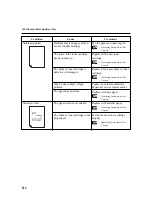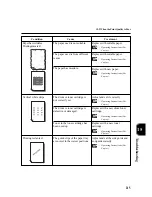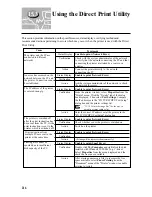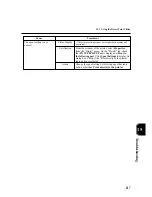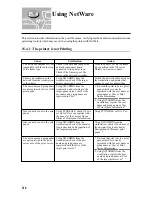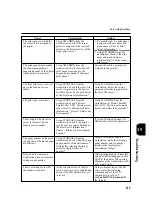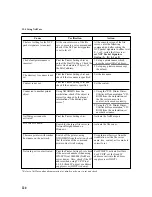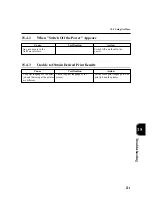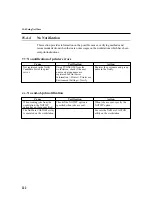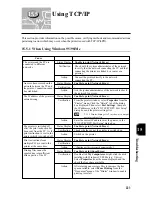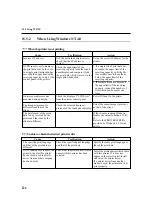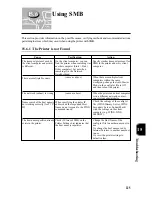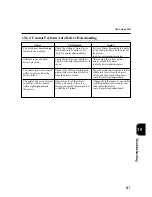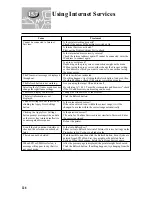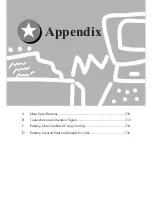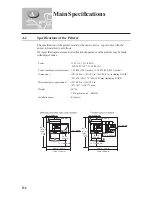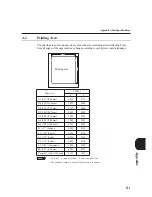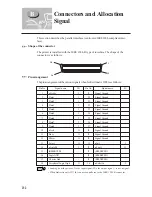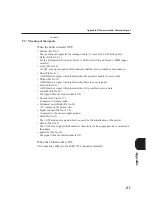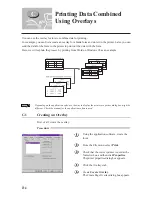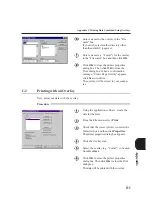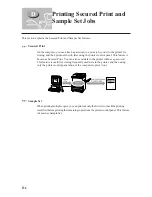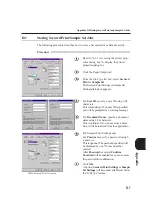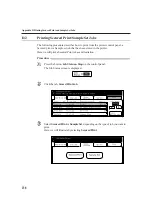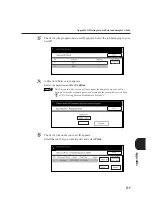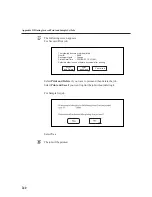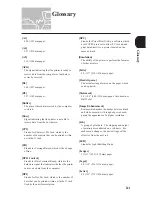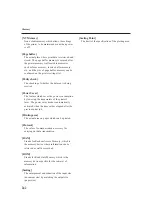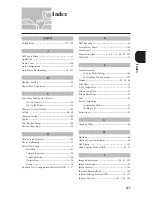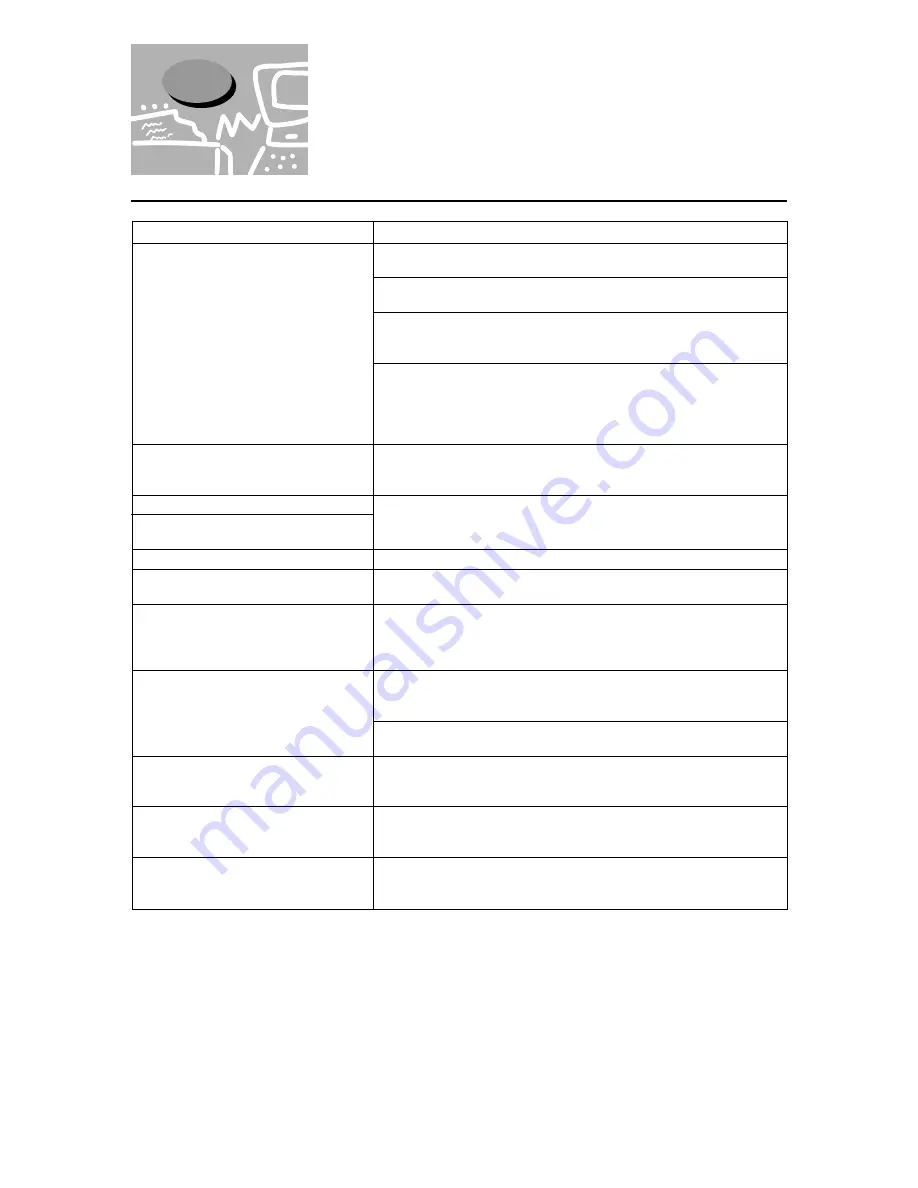
228
Is the printer working properly?
Check if the power of the printer is switched On.
Is Internet Services activated?
Print out the Printer Settings List to check.
Is the internet address correctly entered?
Check the internet address again. If cannot be connected, enter the
IP address to connect again.
Is a proxy server used?
Depending on the proxy server, connections might not be made.
Without using the proxy server, either change the browser setting
or the address to which you want to connect to one without using
the proxy server.
Wait for awhile as instructed.
If nothing happens, try clicking the Refresh button. And even then,
if nothing happens, check if the printer is working properly.
Are you using the target OS and browser?
By referring to "10.1.3 Target host computers and browsers", check
if the OS and browser you are using can be used.
Change the window size of the browser.
Click the Refresh button.
Is the value entered correct?
If the value entered is not within the correct range, it will be
changed to a value within the correct range automatically.
Is the password correct?
The entry for Confirm Password is not similar to Password. Enter
the correct password.
Reboot the printer.
Is the Auto Refresh set?
Either set Auto Refresh Interval of Internet Services Settings on the
Properties tab to Void or to a higher value.
Wait for awhile, and then click the Refresh button. Even if jobs are
deleted from LPD of Job List, they might not be deleted from
System. When this happens, delete the job from System again.
After the present page is displayed, the printer might be rebooted.
Click the Refresh button. If nothing happens, try changing from the
browser.
Cannot be connected to Internet
Services.
The Please wait message is displayed
throughout.
The Refresh button is not working.
Selecting the left frame menu does not
change the right frame settings.
The screen display is distorted.
The latest information is not
displayed.
The new settings are not reflected by
clicking the Apply New Settings
button.
Clicking the Apply New Settings
button prompt messages like no data
or the server has returned ineffective
or unrecognizable response.
Even if the job you want to delete is
checked, the selection is unchecked
later.
The job cannot be deleted.
When LPD or SMB is selected, a
message will appear to say that it is
not spool mode.
Cause
15.7
Using Internet Services
Treatment
Summary of Contents for DA-PC700
Page 38: ...This page is intentionally left blank ...
Page 39: ...Setup 2 1 Connecting Interface Cables 26 2 2 Memory Allocation 28 ...
Page 53: ...This page is intentionally left blank ...
Page 54: ...This page is intentionally left blank ...
Page 55: ...This page is intentionally left blank ...
Page 56: ...This page is intentionally left blank ...
Page 88: ...This page is intentionally left blank ...
Page 106: ...This page is intentionally left blank ...
Page 144: ...This page is intentionally left blank ...
Page 163: ...Setting Print Mode 11 1 Print Mode Operation 150 11 2 PCL 6 Settings 151 ...
Page 172: ...This page is intentionally left blank ...
Page 173: ...Printing Reports Lists 12 1 Types of Reports Lists 160 12 2 How to Print Report List 180 ...
Page 176: ...162 12 1 Types of Report List ...
Page 179: ...Printing Reports Lists 165 12 1 Types of Report List 12 ...
Page 181: ...Printing Reports Lists 167 12 1 Types of Report List 12 ...
Page 183: ...Printing Reports Lists 169 12 1 Types of Report List 12 ...
Page 185: ...Printing Reports Lists 171 12 1 Types of Report List 12 ...
Page 187: ...Printing Reports Lists 173 12 1 Types of Report List 12 ...
Page 189: ...Printing Reports Lists 175 12 1 Types of Report List 12 ...
Page 191: ...Printing Reports Lists 177 12 1 Types of Report List 12 ...
Page 193: ...Printing Reports Lists 179 12 1 Types of Report List 12 ...
Page 195: ...Configuring by the Tools Mode Screen 13 1 Tools Mode 182 13 2 System Meter Settings 184 ...
Page 260: ...This page is intentionally left blank ...
Page 261: ...memo ...