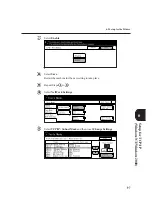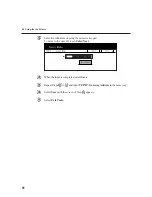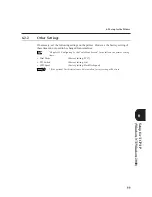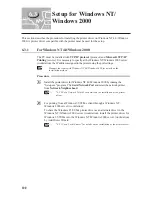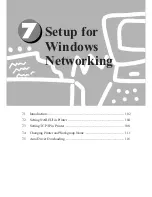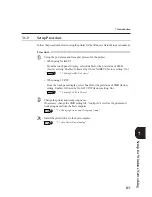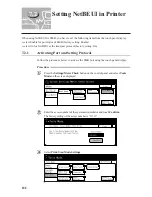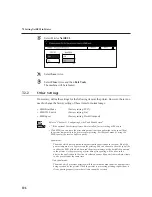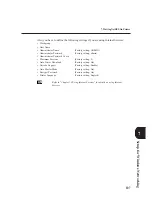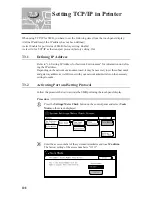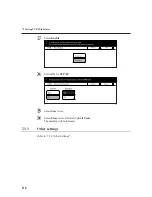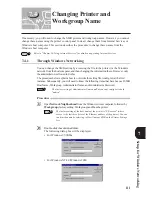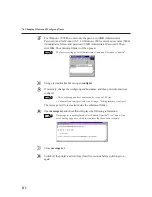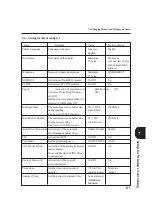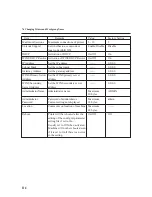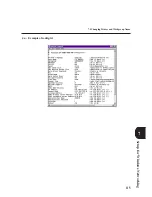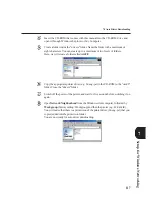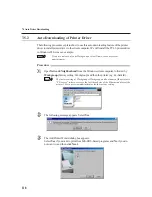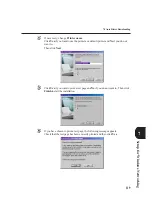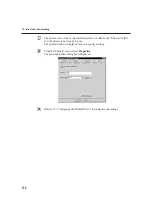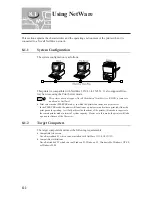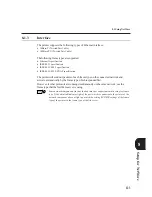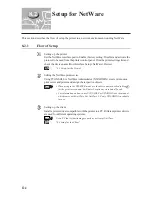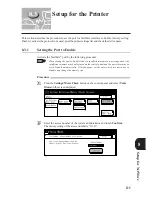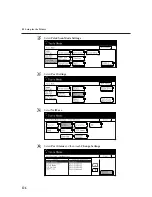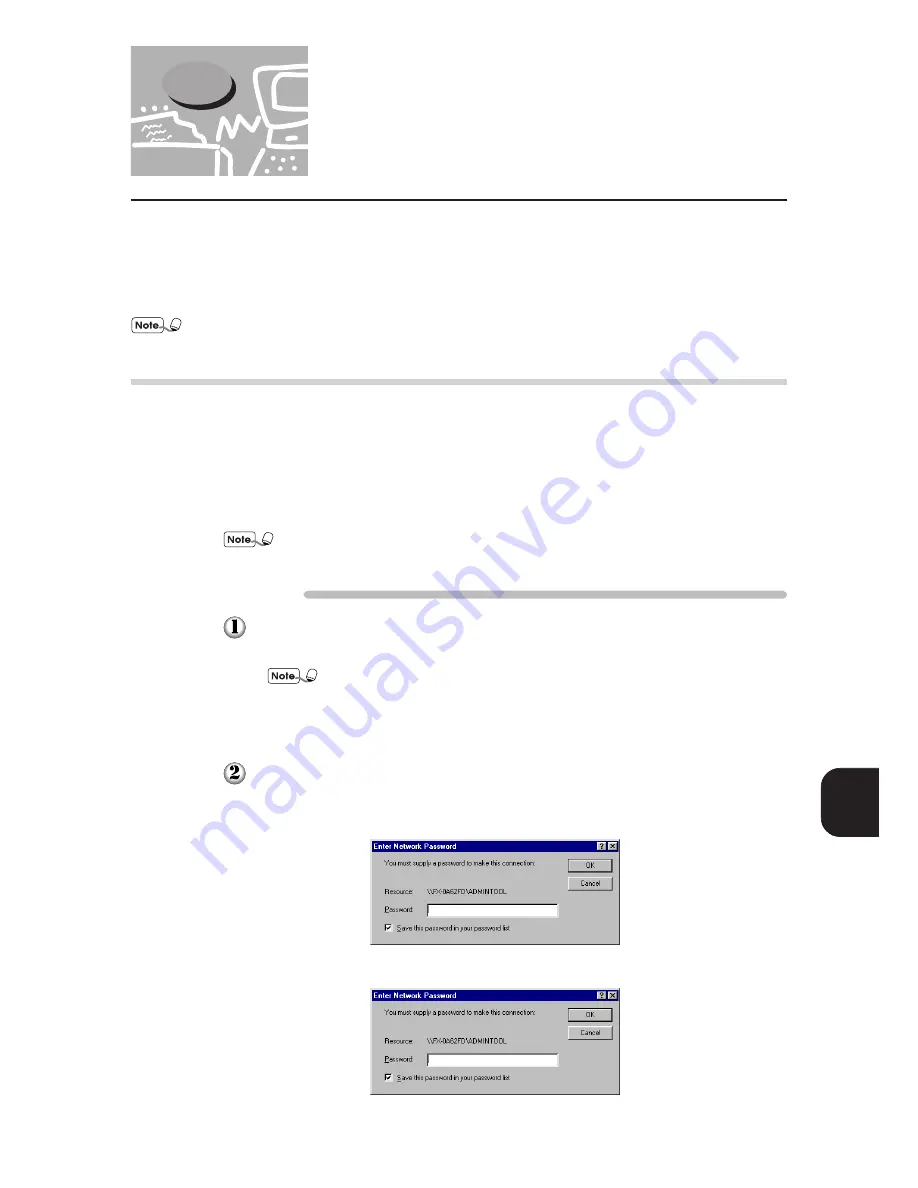
111
Setup for Windows Networking
7
7.4
Changing Printer and
Workgroup Name
If necessary, you will need to change the SMB printer and workgroup names. However, you cannot
change these names using the printer control panel. Instead, change them from Internet Services or
Windows host computer. This section describes the procedure to change these names from the
Windows host computer.
Refer to "Chapter 10 Using Internet Services" for details on operating Internet Services.
7.4.1
Through Windows Networking
You can change the SMB setting by accessing the file in the printer via the Windows
network from the host computer, and then changing the information there. However, only
the administrator is allowed to do this.
The procedure below explains how to overwrite the setting file (config.txt) at the first
instance. Subsequently, you will need to know the following items that have been set: SMB
Host Name, Workgroup, Administrator Name, and Administrator Password.
The factory setting of Administrator Name and Password of config.txt is both
"admin".
Procedure
Open
Network Neighborhood
from the Windows client computer, followed by
Workgroup
(factory setting: Workgroup) and then the printer.
The factory setting of the host name of the printer is "FX-xxxxxx" (where
xxxxxx is the last three bytes of the Ethernet address of the printer). You can
confirm the name by referring to Host Name of SMB on the Printer Settings
List.
Double-click the admintool folder.
The following dialog box will be displayed.
• For Windows 95/98/Me
• For Windows NT
4.0/Windows 2000
Summary of Contents for DA-PC700
Page 38: ...This page is intentionally left blank ...
Page 39: ...Setup 2 1 Connecting Interface Cables 26 2 2 Memory Allocation 28 ...
Page 53: ...This page is intentionally left blank ...
Page 54: ...This page is intentionally left blank ...
Page 55: ...This page is intentionally left blank ...
Page 56: ...This page is intentionally left blank ...
Page 88: ...This page is intentionally left blank ...
Page 106: ...This page is intentionally left blank ...
Page 144: ...This page is intentionally left blank ...
Page 163: ...Setting Print Mode 11 1 Print Mode Operation 150 11 2 PCL 6 Settings 151 ...
Page 172: ...This page is intentionally left blank ...
Page 173: ...Printing Reports Lists 12 1 Types of Reports Lists 160 12 2 How to Print Report List 180 ...
Page 176: ...162 12 1 Types of Report List ...
Page 179: ...Printing Reports Lists 165 12 1 Types of Report List 12 ...
Page 181: ...Printing Reports Lists 167 12 1 Types of Report List 12 ...
Page 183: ...Printing Reports Lists 169 12 1 Types of Report List 12 ...
Page 185: ...Printing Reports Lists 171 12 1 Types of Report List 12 ...
Page 187: ...Printing Reports Lists 173 12 1 Types of Report List 12 ...
Page 189: ...Printing Reports Lists 175 12 1 Types of Report List 12 ...
Page 191: ...Printing Reports Lists 177 12 1 Types of Report List 12 ...
Page 193: ...Printing Reports Lists 179 12 1 Types of Report List 12 ...
Page 195: ...Configuring by the Tools Mode Screen 13 1 Tools Mode 182 13 2 System Meter Settings 184 ...
Page 260: ...This page is intentionally left blank ...
Page 261: ...memo ...