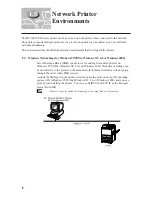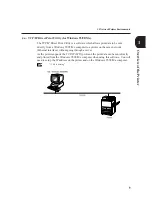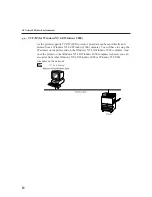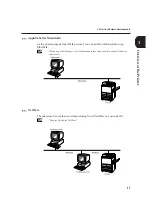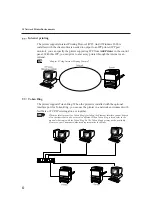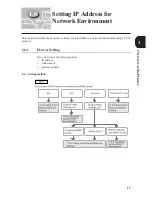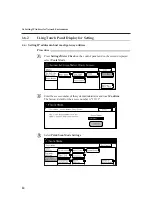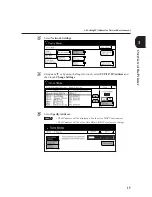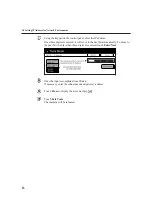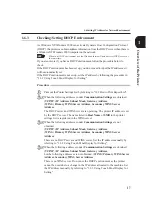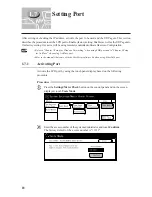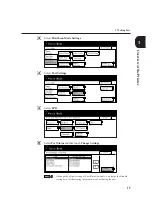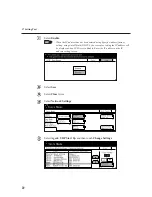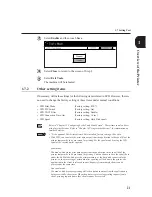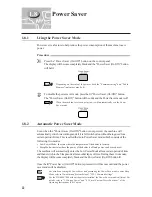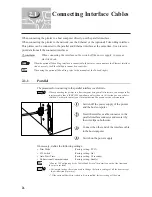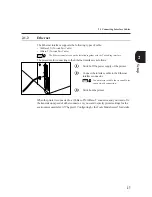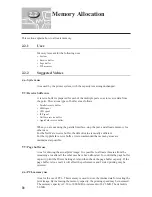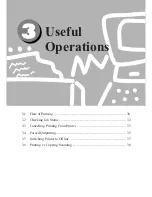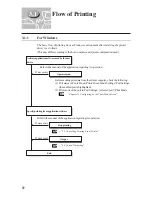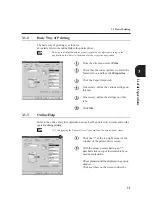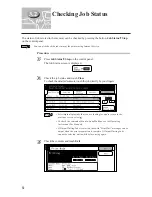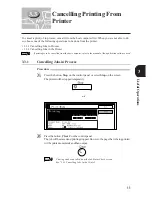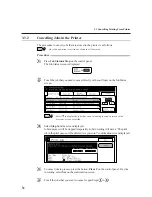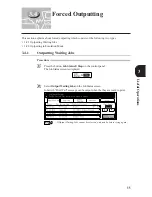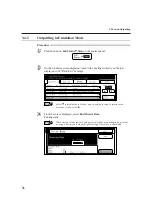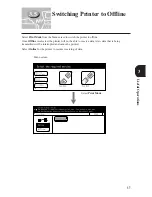22
1
1.8
Power Saver
1.8.1
Using the Power Saver Mode
Power saver is a feature to help reduce the power consumption of the machine to save
power.
Procedure
Press the "Power Saver (On/Off)" button on the control panel.
The display will become completely black and the "Power Saver (On/Off)" button
will be lit.
Depending on the state of the printer, both the "Communicating" and "Job in
Memory" indicators may be lit.
To disable the power saver mode, press the lit "Power Saver (On/Off)" button.
The "Power Saver (On/Off)" button will be unlit and the Power Saver mode is off.
When the machine receives a print job, it will automatically exit the Power
Saver mode.
1.8.2
Automatic Power Saver Mode
Even when the "Power Saver (On/Off)" button is not pressed, the machine will
automatically switch to a waiting mode if it is left switched on without being used for a
certain period of time. This is called the Auto Power Saver mode which consists of the
following two modes:
• Low Power Mode: the state where the temperature of the heater is lowered.
• Sleep Mode: the state where the power of the heater is off and power can be saved most.
The machine will automatically enter the Low Power Mode after a certain period of time
and then switch to the Sleep mode after another lapse of time. During these two modes,
the display will become completely black and the Power Saver (On/Off) button lit.
Once the lit "Power Saver (On/Off)" button is pressed, it will become unlit and the power
saver mode will be disabled.
For details on setting the Power Saver and preventing the Power Save mode to enter Sleep
Mode, refer to Time-Out and System Setup of "13.2.1 Common Settings".
For the DP-6000/7000 without the printer installed, the Power Saver mode is different. For
details, refer to "1.5 Saving Power" and "6.1 List of Custom Preset Functions " of the
Operating Instructions (For Copier).
Summary of Contents for DA-PC700
Page 38: ...This page is intentionally left blank ...
Page 39: ...Setup 2 1 Connecting Interface Cables 26 2 2 Memory Allocation 28 ...
Page 53: ...This page is intentionally left blank ...
Page 54: ...This page is intentionally left blank ...
Page 55: ...This page is intentionally left blank ...
Page 56: ...This page is intentionally left blank ...
Page 88: ...This page is intentionally left blank ...
Page 106: ...This page is intentionally left blank ...
Page 144: ...This page is intentionally left blank ...
Page 163: ...Setting Print Mode 11 1 Print Mode Operation 150 11 2 PCL 6 Settings 151 ...
Page 172: ...This page is intentionally left blank ...
Page 173: ...Printing Reports Lists 12 1 Types of Reports Lists 160 12 2 How to Print Report List 180 ...
Page 176: ...162 12 1 Types of Report List ...
Page 179: ...Printing Reports Lists 165 12 1 Types of Report List 12 ...
Page 181: ...Printing Reports Lists 167 12 1 Types of Report List 12 ...
Page 183: ...Printing Reports Lists 169 12 1 Types of Report List 12 ...
Page 185: ...Printing Reports Lists 171 12 1 Types of Report List 12 ...
Page 187: ...Printing Reports Lists 173 12 1 Types of Report List 12 ...
Page 189: ...Printing Reports Lists 175 12 1 Types of Report List 12 ...
Page 191: ...Printing Reports Lists 177 12 1 Types of Report List 12 ...
Page 193: ...Printing Reports Lists 179 12 1 Types of Report List 12 ...
Page 195: ...Configuring by the Tools Mode Screen 13 1 Tools Mode 182 13 2 System Meter Settings 184 ...
Page 260: ...This page is intentionally left blank ...
Page 261: ...memo ...