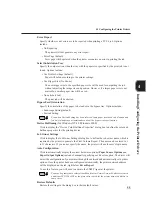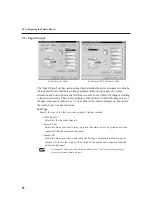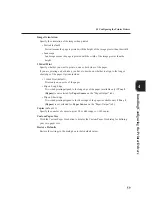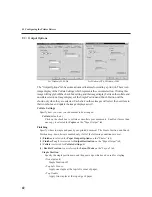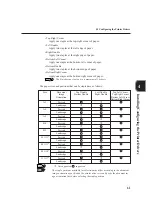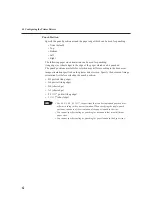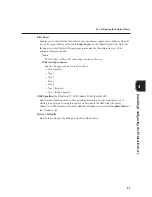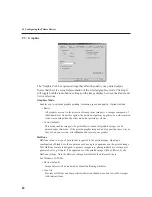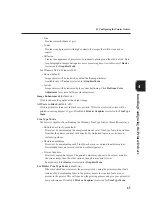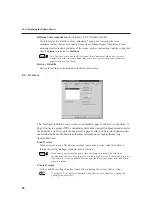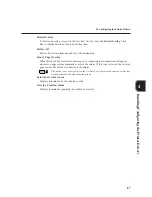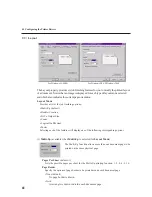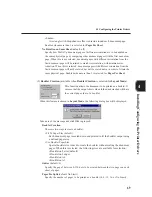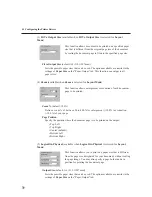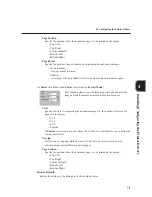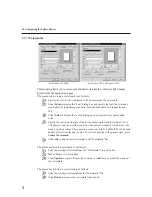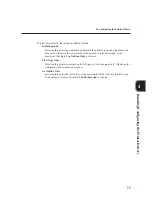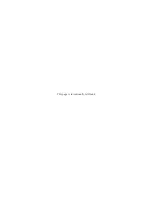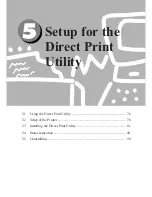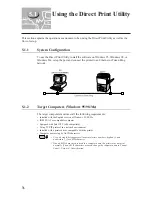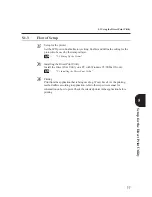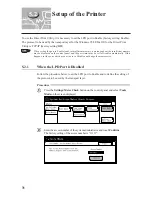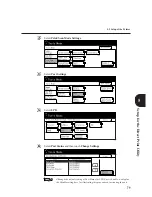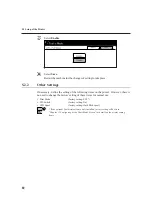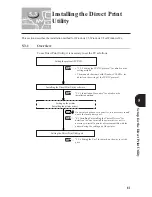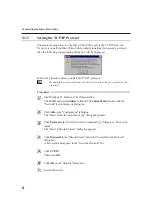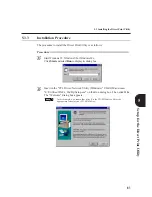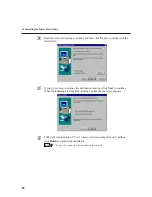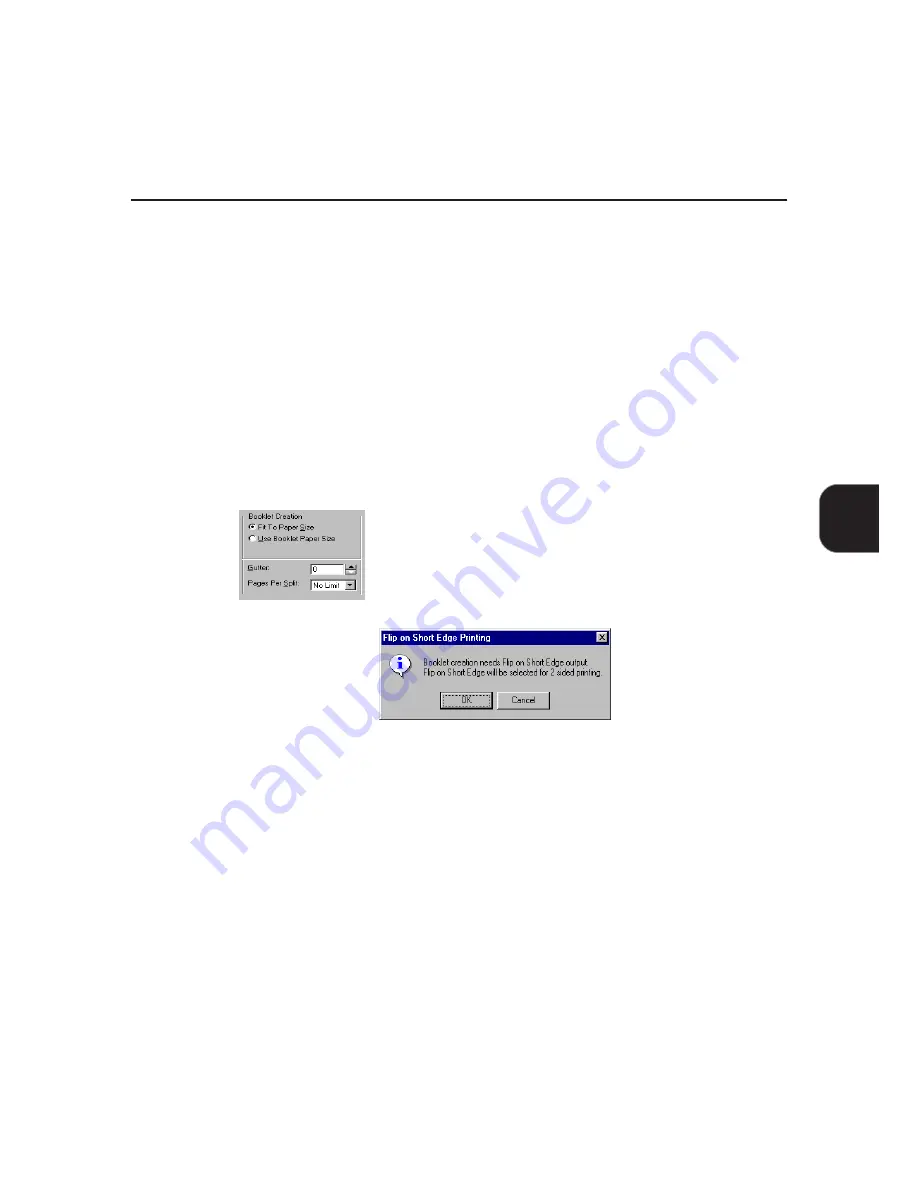
69
4.3 Configuring the Printer Drivers
Installing/Configuring the Printer Drivers
4
• Shadow
A rectangle with drop shadow effect is drawn around each document page.
Enabled when more than 1 is selected for Pages Per Sheet.
No Rotation on Same Sheet
(default: off)
Specify how Multi-Up document pages of different orientation are to be handled on
the same physical page by comparing other document pages with the first document
page. When this is not selected, document pages with different orientation from the
first document page will be rotated to match its orientation, with minimum size
reduction. When this is selected, document pages with different orientation from the
first document page will not be rotated but will be scaled down in order to fit into the
same physical page. Enabled when more than 1 is selected for Pages Per Sheet.
(2)
Booklet Creation
(available when
Booklet Creation
is selected for
Layout Mode
)
This function allows the document to be printed as a booklet. It
ensures that the output sheets when folded and stacked will have
the correct page order of a booklet.
When this feature is chosen in
Layout Mode
, the following dialog box will be displayed.
Take note of the message and click
OK
to proceed.
Booklet Creation
There are two ways to create a booklet:
• Fit To Paper Size (default)
Each document page is scaled down and printed to fit the booklet output using
a defined paper size.
• Use Booklet Paper Size
Special booklet size is used to create the booklet without scaling the document
pages. When this is selected, the following sizes are available for selection:
• Booklet on Letter (default)
• Booklet on Ledger
• Booklet on A4
• Booklet on A3
Gutter
(default: 0)
Specify the gap of between 0-150 dots to be created between the two pages on each
sheet of paper.
Pages Per Split
(default: No Limit)
Specify the number of pages to be printed as a booklet (4. 8, 12, 16, or No Limit).
Summary of Contents for DA-PC700
Page 38: ...This page is intentionally left blank ...
Page 39: ...Setup 2 1 Connecting Interface Cables 26 2 2 Memory Allocation 28 ...
Page 53: ...This page is intentionally left blank ...
Page 54: ...This page is intentionally left blank ...
Page 55: ...This page is intentionally left blank ...
Page 56: ...This page is intentionally left blank ...
Page 88: ...This page is intentionally left blank ...
Page 106: ...This page is intentionally left blank ...
Page 144: ...This page is intentionally left blank ...
Page 163: ...Setting Print Mode 11 1 Print Mode Operation 150 11 2 PCL 6 Settings 151 ...
Page 172: ...This page is intentionally left blank ...
Page 173: ...Printing Reports Lists 12 1 Types of Reports Lists 160 12 2 How to Print Report List 180 ...
Page 176: ...162 12 1 Types of Report List ...
Page 179: ...Printing Reports Lists 165 12 1 Types of Report List 12 ...
Page 181: ...Printing Reports Lists 167 12 1 Types of Report List 12 ...
Page 183: ...Printing Reports Lists 169 12 1 Types of Report List 12 ...
Page 185: ...Printing Reports Lists 171 12 1 Types of Report List 12 ...
Page 187: ...Printing Reports Lists 173 12 1 Types of Report List 12 ...
Page 189: ...Printing Reports Lists 175 12 1 Types of Report List 12 ...
Page 191: ...Printing Reports Lists 177 12 1 Types of Report List 12 ...
Page 193: ...Printing Reports Lists 179 12 1 Types of Report List 12 ...
Page 195: ...Configuring by the Tools Mode Screen 13 1 Tools Mode 182 13 2 System Meter Settings 184 ...
Page 260: ...This page is intentionally left blank ...
Page 261: ...memo ...