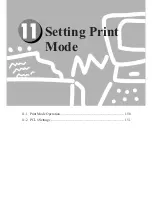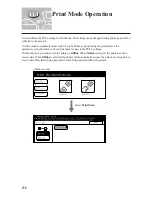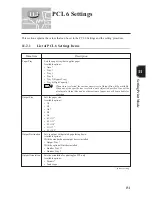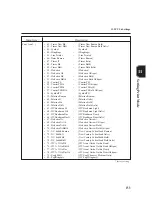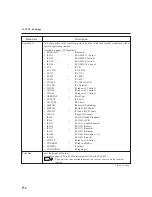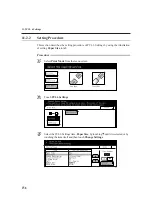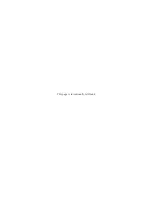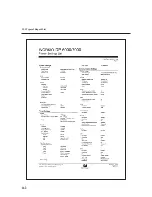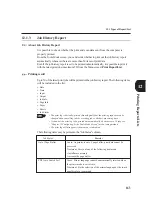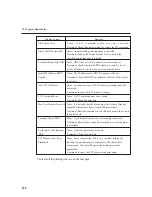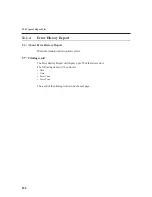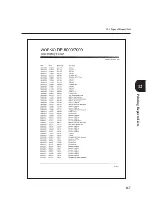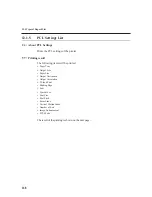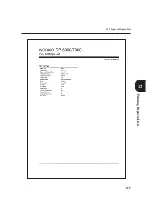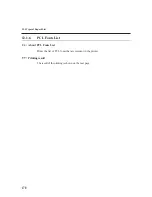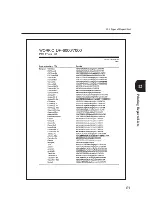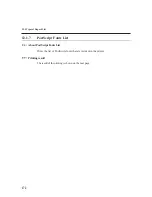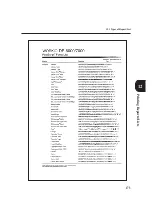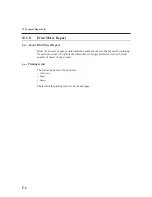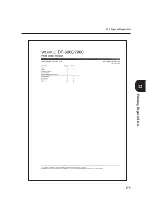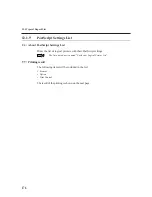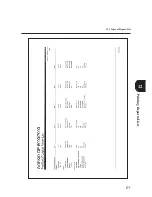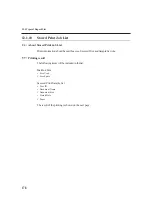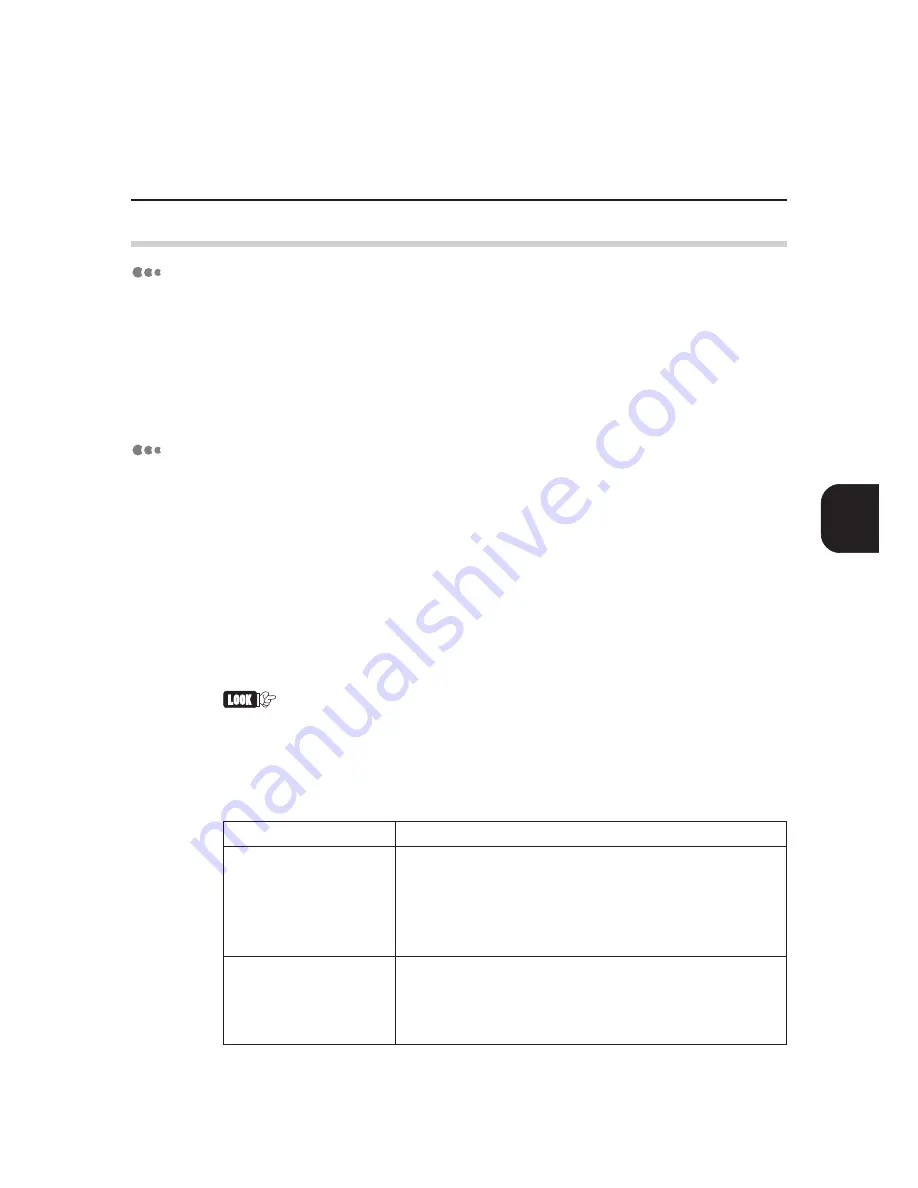
Printing Reports/Lists
163
12.1 Types of Report/List
12
12.1.3
Job History Report
About Job History Report
It is possible to check whether the print and scan data sent from the computer is
properly printed.
From the Tools Mode screen, you can decide whether to print out the job history report
automatically whenever there are more than 50 items of print data.
Even if the job history report is set to be printed out automatically, it is possible to print it
with the latest print jobs (maximum 50) from the Menu screen>
Print Report/List
.
Printing result
Up to 50 of the latest print jobs will be printed in the job history report. The following items
will be included in the list:
• Date
• Time
• Input
• Output
• Job Info
• Page Info
• Pages
• Sheets
• Job Status
• The print log is basically printed chronologically but the printing sequence can be
changed when cancelling jobs or executing jobs with short processing time.
• If you want the print log to be printed out automatically when there are 50 jobs, see
"Chapter 13 Configuring by the Tools Mode Screen" for the setting method.
• The print log will disappear if the memory is initialized.
The following items may be printed in the "Job Status" column:
Job Status
Remarks
Out of Page Buffer
Cause: As printer is out of page buffer, print data cannot be
processed.
Treatment: Carry out one of the following treatments:
• install more memory
• increase the page buffer
PDL Auto Switch Fail
Cause: Printer language cannot be automatically selected when
the printer mode is set to Auto.
Treatment: Fix the selection of the printer language by the touch
panel display or command.
Summary of Contents for DA-PC700
Page 38: ...This page is intentionally left blank ...
Page 39: ...Setup 2 1 Connecting Interface Cables 26 2 2 Memory Allocation 28 ...
Page 53: ...This page is intentionally left blank ...
Page 54: ...This page is intentionally left blank ...
Page 55: ...This page is intentionally left blank ...
Page 56: ...This page is intentionally left blank ...
Page 88: ...This page is intentionally left blank ...
Page 106: ...This page is intentionally left blank ...
Page 144: ...This page is intentionally left blank ...
Page 163: ...Setting Print Mode 11 1 Print Mode Operation 150 11 2 PCL 6 Settings 151 ...
Page 172: ...This page is intentionally left blank ...
Page 173: ...Printing Reports Lists 12 1 Types of Reports Lists 160 12 2 How to Print Report List 180 ...
Page 176: ...162 12 1 Types of Report List ...
Page 179: ...Printing Reports Lists 165 12 1 Types of Report List 12 ...
Page 181: ...Printing Reports Lists 167 12 1 Types of Report List 12 ...
Page 183: ...Printing Reports Lists 169 12 1 Types of Report List 12 ...
Page 185: ...Printing Reports Lists 171 12 1 Types of Report List 12 ...
Page 187: ...Printing Reports Lists 173 12 1 Types of Report List 12 ...
Page 189: ...Printing Reports Lists 175 12 1 Types of Report List 12 ...
Page 191: ...Printing Reports Lists 177 12 1 Types of Report List 12 ...
Page 193: ...Printing Reports Lists 179 12 1 Types of Report List 12 ...
Page 195: ...Configuring by the Tools Mode Screen 13 1 Tools Mode 182 13 2 System Meter Settings 184 ...
Page 260: ...This page is intentionally left blank ...
Page 261: ...memo ...