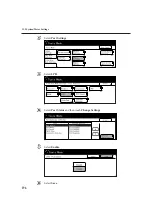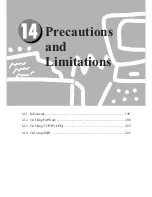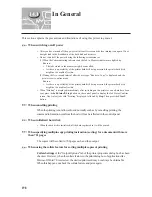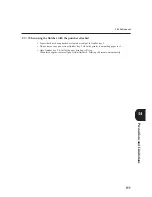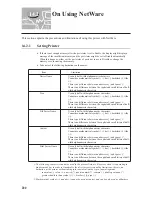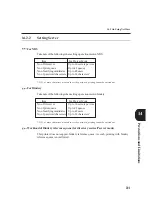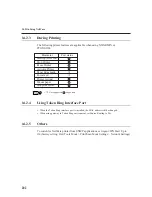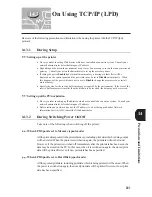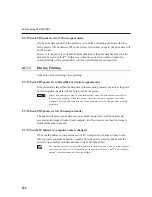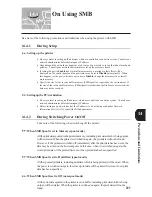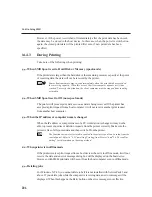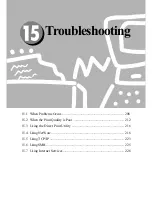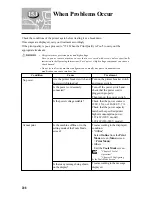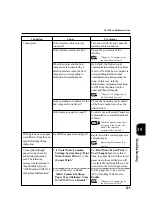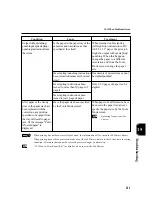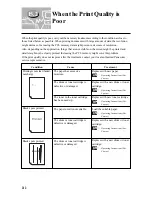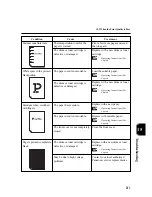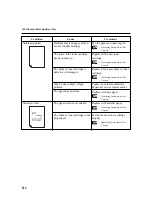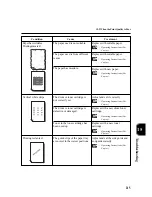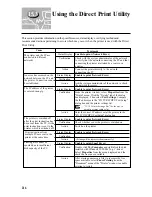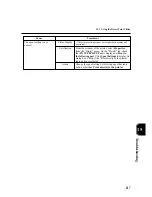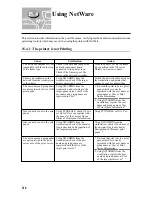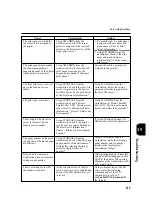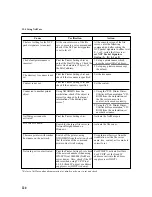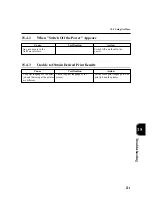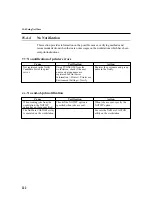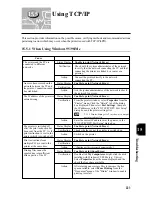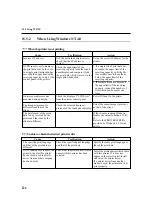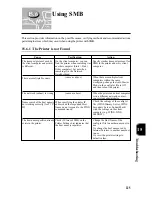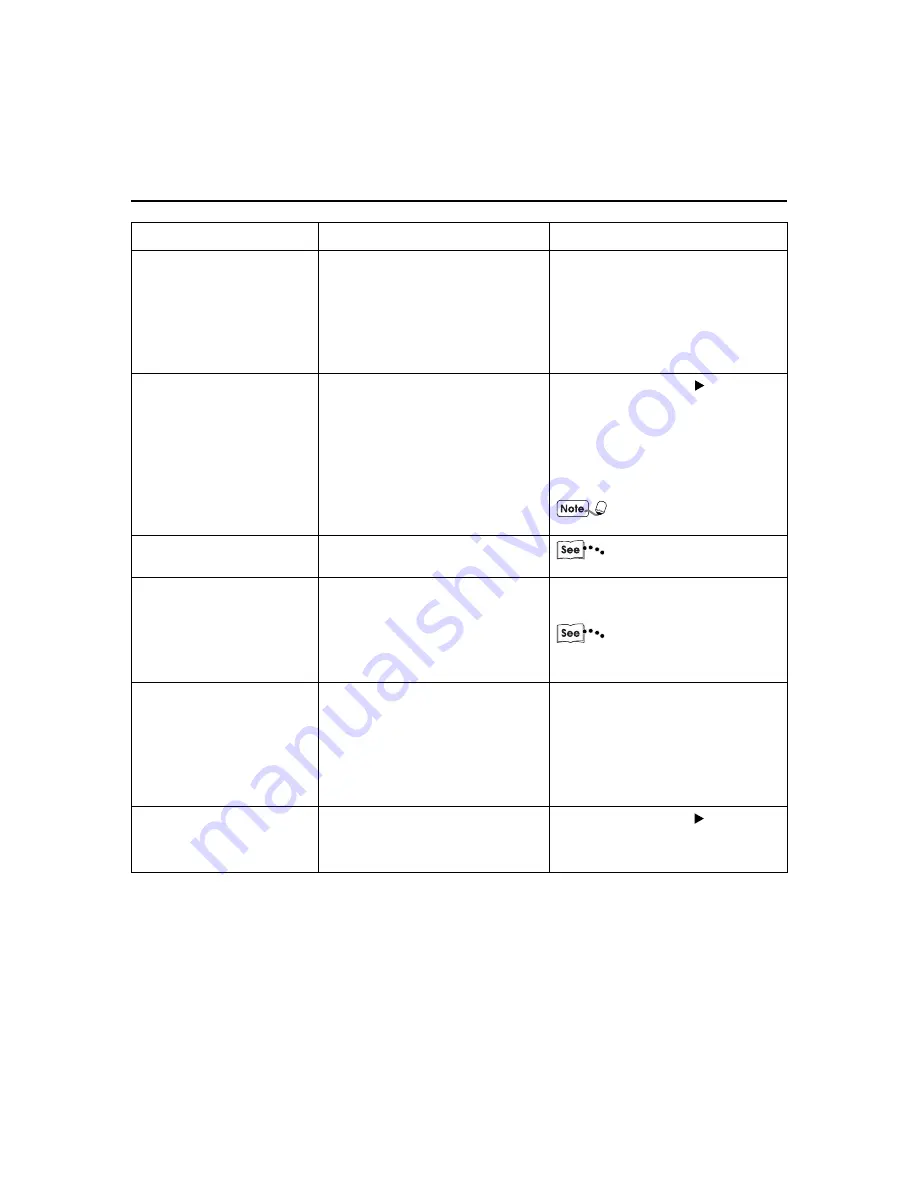
210
15.1 When Problems Occur
Condition
Cause
Treatment
From the "Graphics" tab of the
printer properties dialog box, select
Raster
for
Graphics Mode
. Or
from the application program, select
a thicker width for the line or
darken the color.
Press the
Job Status Stop
button to display the Job Status
Check screen. Select jobs with the
"Printing" status. Then select
Stop
on the screen and press the
Clear
C
button on the control panel.
Check that the power of the
host device is switched on.
"15.2 When the Print
Quality is Poor"
Stop printing or force the
remaining data to be output.
"3.3 Cancelling Printing
from Printer";
"3.4 Forced Outputting"
Switch off the power without
forcefully moving the paper tray.
After a few seconds, switch it on.
Check that the printer is in the state
to receive data and then push in/pull
out paper tray.
Press the
Job Status Stop
button.
Is the line set to the finest width?
Is the power of the host computer
turned on after the printer has been
turned on?
There might be an image error.
Data is left in the machine.
Has the cover been opened and
the power switched off during
printing?
Has the Memory Changes setting
been changed at the Tools Mode
screen?
When printing color
document, lines might not be
printed.
No printing is sent but
display shows "Printing".
Poor print quality.
Paper cannot be output.
The paper tray is stuck.
Error code 086-701 or 086-
705 is displayed.
Summary of Contents for DA-PC700
Page 38: ...This page is intentionally left blank ...
Page 39: ...Setup 2 1 Connecting Interface Cables 26 2 2 Memory Allocation 28 ...
Page 53: ...This page is intentionally left blank ...
Page 54: ...This page is intentionally left blank ...
Page 55: ...This page is intentionally left blank ...
Page 56: ...This page is intentionally left blank ...
Page 88: ...This page is intentionally left blank ...
Page 106: ...This page is intentionally left blank ...
Page 144: ...This page is intentionally left blank ...
Page 163: ...Setting Print Mode 11 1 Print Mode Operation 150 11 2 PCL 6 Settings 151 ...
Page 172: ...This page is intentionally left blank ...
Page 173: ...Printing Reports Lists 12 1 Types of Reports Lists 160 12 2 How to Print Report List 180 ...
Page 176: ...162 12 1 Types of Report List ...
Page 179: ...Printing Reports Lists 165 12 1 Types of Report List 12 ...
Page 181: ...Printing Reports Lists 167 12 1 Types of Report List 12 ...
Page 183: ...Printing Reports Lists 169 12 1 Types of Report List 12 ...
Page 185: ...Printing Reports Lists 171 12 1 Types of Report List 12 ...
Page 187: ...Printing Reports Lists 173 12 1 Types of Report List 12 ...
Page 189: ...Printing Reports Lists 175 12 1 Types of Report List 12 ...
Page 191: ...Printing Reports Lists 177 12 1 Types of Report List 12 ...
Page 193: ...Printing Reports Lists 179 12 1 Types of Report List 12 ...
Page 195: ...Configuring by the Tools Mode Screen 13 1 Tools Mode 182 13 2 System Meter Settings 184 ...
Page 260: ...This page is intentionally left blank ...
Page 261: ...memo ...